You can delete a backup location with or without backup data.
Deleting a Backup Location With Backup Data
You can delete a backup location that contains backup data. If you shared the backup location with a MediaAgent that is online with write access and with Feature Release 21 or later version, then the delete operation deletes the backup location along with data from the CommServe database and the physical storage. Otherwise, the delete operation only deletes the backup location from the CommServe database. If the backup location is the only backup location in the storage, then the software deletes the storage along with backup location.
Note
-
You cannot delete the backup locations that contain the backup data written by a WORM copy.
-
If you plan to delete multiple backup locations in a storage pool, delete one backup location at a time, and then wait for the delete operation to complete before you delete another backup location.
-
To delete a backup location that contains backup data in a HyperScale storage pool, see Deleting a HyperScale Storage pool. The deletion of the storage pool does not delete backup data. You must delete the data manually.
-
You cannot delete the mount path of a HPE StoreOnce Catalyst Library that contains the backup data.
-
If you recover from a disaster recovery backup that contains the backup location that you deleted, then you must delete the backup location again.
-
If auxiliary copy operation fails to read from the mount path that you deleted, then run a quick data verification operation on the associated deduplication databases and prevent the yet to be copied jobs for which the data verification operation failed from being copied in the auxiliary copy operation. For more information, see Performing a Data Verification Operation on Deduplicated Data and Prevent Jobs From Being Copied.
Before You Begin
-
Verify that the deduplication database (DDB) associated with the backup location that you want to delete is not in use for any backup or restore operations.
-
If the backup location that you want to delete is silo enabled, then you must complete the following:
-
Delete the contents of the backup location.
For instructions, see Delete the Contents of a Mount Path.
-
Seal the DDB that the backup location is associated with.
For instructions, see Sealing the Deduplication Database.
-
-
To send email notifications about the delete operation, you must configure a mail server in the CommCell Console.
For instructions, see E-Mail Server Configuration.
Procedure
-
From the navigation, click Storage, and then click Cloud.
The Cloud page appears.
-
Click the cloud storage.
The Cloud storage page appears.
-
Under the Backup locations section, for the backup location that you want to delete, click the Actions button
 , and then click Delete.
, and then click Delete. -
Confirm the delete operation.
-
If you shared the backup location with a MediaAgent that is online with write access and with Feature Release 21 or later version, then the following dialog box appears.
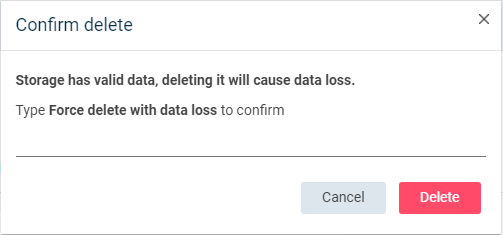
-
Otherwise, the following dialog box appears.
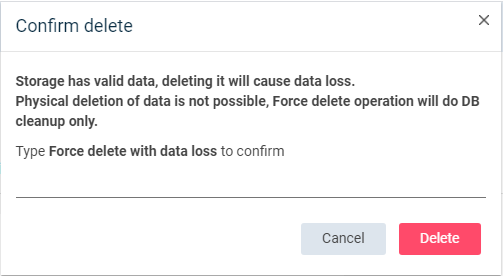
-
-
Enter Force delete with data loss, and then click OK.
A confirmation dialog box appears.
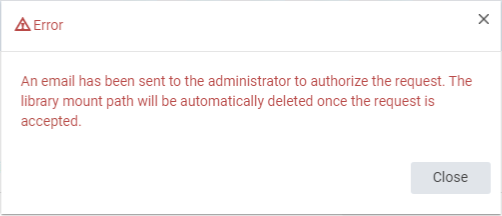
-
Click OK.
Results
-
The administrator users receive an email notification to approve the deletion. If the storage creator is a company user, then the users of the Tenant Admin user group of the company receive the email. If the storage creator is not a company user, then the users of the Master user group receive the email.
When an administrator user approves or denies the deletion, you will receive an email.
-
If the backup location is associated with deduplication databases, then the software automatically performs a data verification job for each database.
For more information, see Verification of Deduplicated Data.
What to Do Next
You must manually prevent the yet to be copied jobs for which the data verification operation is failed from being copied in an auxiliary copy operation.
For instructions, see Prevent Jobs From Being Copied.
Deleting a Backup Location Without Backup Data
You can delete a backup location that does not contain backup data. If you shared the backup location with a MediaAgent that is online with write access, then the delete operation deletes the backup location from the CommServe database and the backup location folders from the physical storage. Otherwise, the delete operation deletes only the backup location from the CommServe database. If the backup location is the only backup location in the storage, then the software deletes the storage along with the backup location.
Procedure
-
From the navigation, click Storage, and then click Cloud.
The Cloud page appears.
-
Click the cloud storage.
The Cloud storage page appears.
-
Under the Backup locations section, for the backup location that you want to delete, click the Actions button
 , and then click Delete.
, and then click Delete. -
Confirm the delete operation.
-
If you shared the backup location with a MediaAgent that is online with write access, then the following dialog box appears.
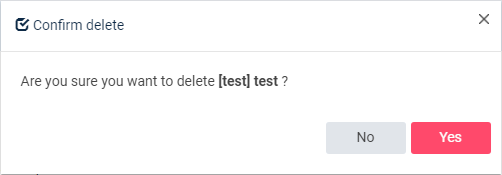
Click Yes.
-
Otherwise, the following dialog box appears.
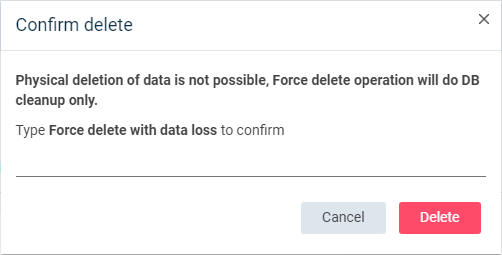
Enter Force delete with data loss, and then click Delete.
-