HyperScale hardware is monitored to detect and report errors in the following components:
-
Disk Drives
-
Power Supply
-
Fan
-
NIC (Network)
Commvault Appliance HyperScale Hardware Alert
The Commvault Appliance HyperScale Hardware alert is triggered when a hardware error or failure is detected for any of the data drives (IO errors, SMART errors), power supply, fan, or NIC, or when any of these components go offline in the underlying hardware. You can configure the alert to send a notification to the CommCell administrator and hyperscalealerts@commvault.com when an error is detected. For instructions, see .Configuring the Commvault Appliance HyperScale Hardware Alert.
On new installations with Commvault Platform Release 2023E version, the alert is enabled by default for all HyperScale X nodes.
On existing appliances, when you upgrade to Commvault Platform Release 2023E, you must enable the alert after the upgrade.
Sample Output
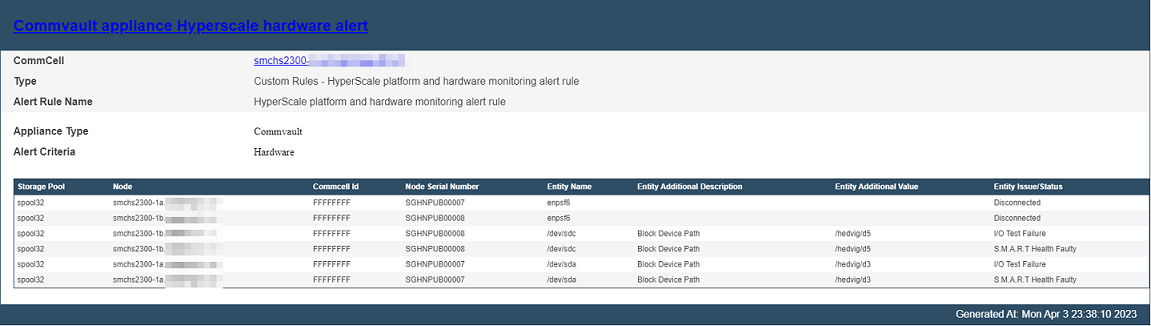
Dial Home for Hyperscale and Appliance Hardware Alert
The Dial Home for Hyperscale and Appliance Hardware Alert generates and sends a dial home (or call home) alert to the Administrator and hyperscalealerts@commvault.com when an error is detected in a disk drive, power supply, fan, or NIC, or when any of these components goes offline in the underlying hardware. This alert is generated by default for all HyperScale Appliances.
If the Appliance is installed only as a MediaAgent, then you must download the HyperScale Hardware Monitoring alert from the Commvault Store. To download the alert, see HyperScale Hardware Alerts.
You must configure the alert to send notifications to the cloud and to the HyperScale Appliance support team. For instructions, see Configuring the HyperScale Hardware Monitoring Alert.
On upgraded appliance nodes, the alert is still enabled to monitor the hardware status and send dial home alerts. To use the new Commvault Appliance HyperScale Hardware alert for hardware monitoring, you must first disable the dial home alert and then enable the new alert.
Additional Alerts
The following additional alerts are recommended to monitor your HyperScale entities. For more information about creating an alert, see Creating an Alert from the Alert Wizard.
-
Mount path Went Offline, Library Went Offline alerts
Enable these alerts to generate a notification when a mount path or library goes offline. For more information about these alerts, see Predefined Alert Criteria - Device Status.
-
MediaAgent went offline alert
Enable this alert to generate a notification when a MediaAgentgoes offline. For more information about this alert, see Predefined Alert Criteria - MediaAgents.
-
Insufficient storage alert
Enable this alert to generate a notification when there is insufficient disk space. For more information about this alert, see Predefined Alert Criteria - Library Management.
-
No DDB Space Reclamation from past N days alert
Enable the option to generate the No DDB Space Reclamation from past N days alert when a DDB space reclamation was not performed. For more information, see DDB Data Verification.