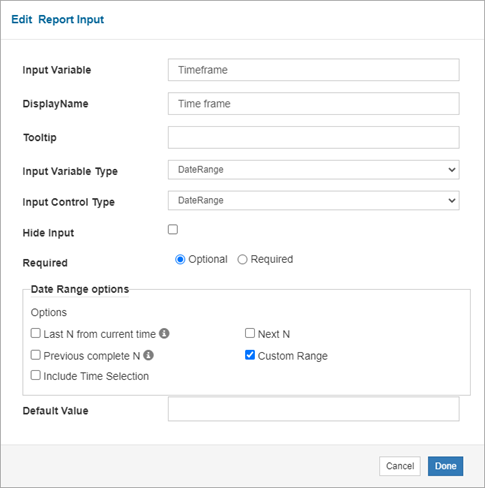Date ranges allow the user to enter one date and time or a range of dates and times.
Examples
Last N from current time
Allows the user to enter the number of specified time units to filter report data. For example, last 7 days from current time. This image is an example of the Last N from current time date range in a report:
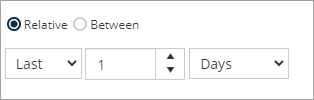
Settings
To display the Last N from current time date range, configure the following settings on the Add Report Input dialog box.
|
Setting |
Selection |
|---|---|
|
Input Variable |
The name you will use as a parameter in the report query. |
|
Display Name |
Then name that will appear as a label for the input in the report. |
|
Input Variable Type |
DateRange |
|
Input Control Type |
DateRange |
|
Hide Input |
Cleared |
|
Required |
Optional |
|
Options |
Last N from current time |
|
Allowed Units |
|
The following image is an example of the configured settings.
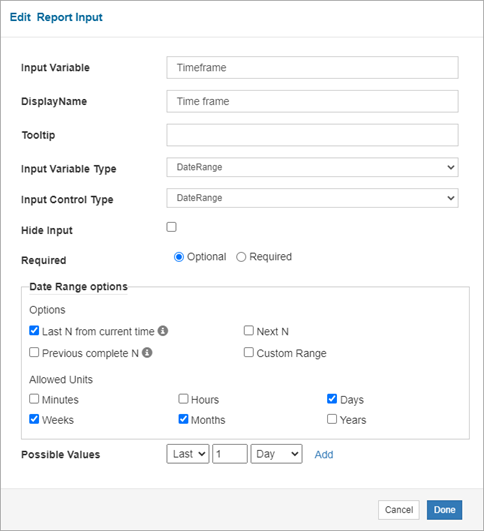
The following syntax is an example query for the duration parameter of the date range
where startdate >=@duration_from and enddate <= @duration_toNext N
Allows the user to enter the number of specified time units to filter report data. For example, Next 3 Months. Use input for trending reports. This image is an example of the Next N date range in a report:
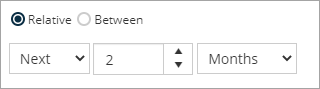
Settings
To display the Next N date range, configure the following settings on the Add Report Input dialog box.
|
Setting |
Selection |
|---|---|
|
Input Variable |
The name you will use as a parameter in the report query. |
|
Display Name |
Then name that will appear as a label for the input in the report. |
|
Input Variable Type |
DateRange |
|
Input Control Type |
DateRange |
|
Hide Input |
Cleared |
|
Required |
Optional |
|
Default Value |
3 |
|
Options |
Next N |
|
Allowed Units |
|
The following image is an example of the configured settings.
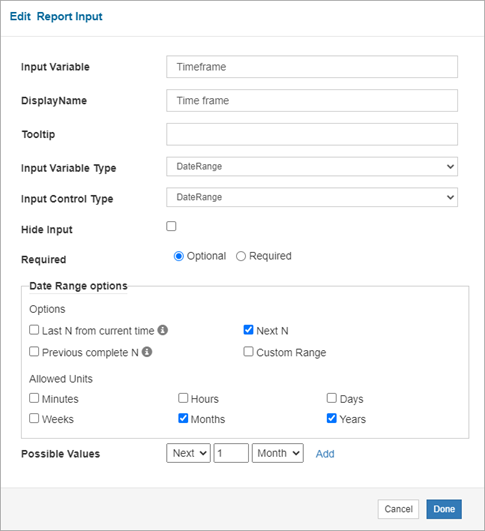
The following syntax is an example query for the duration parameter of the date range
where startdate >=@duration_from and enddate <= @duration_toPrevious complete N
Allows the user to enter the number of specified time units to filter report data. For example, Previous 7 days. This image is an example of the Previous complete N date range in a report:
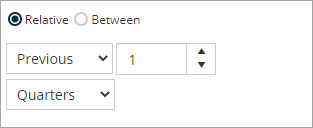
Settings
To display the Previous complete N date range, configure the following settings on the Add Report Input dialog box.
|
Setting |
Selection |
|---|---|
|
Input Variable |
The name you will use as a parameter in the report query. |
|
Display Name |
Then name that will appear as a label for the input in the report. |
|
Input Variable Type |
DateRange |
|
Input Control Type |
DateRange |
|
Hide Input |
Cleared |
|
Required |
Optional |
|
Options |
Previous complete N |
|
Allowed Units |
|
The following image is an example of the configured settings.
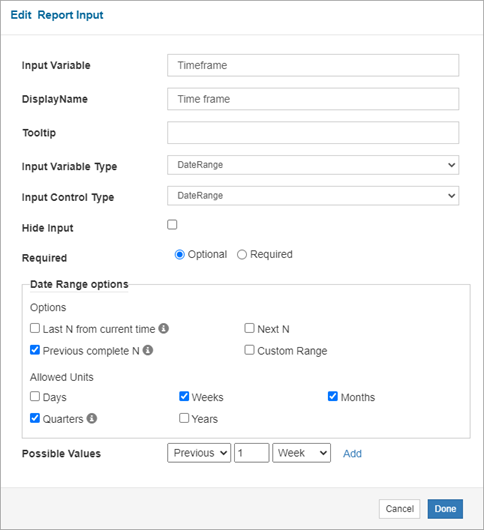
The following syntax is an example query for the duration parameter of the date range
where startdate >=@duration_from and enddate <= @duration_toCustom Range With No Default Value
Allows the user to enter a Start Date and End Date from a calendar to filter the report data. This image is an example of a custom date range in a report:
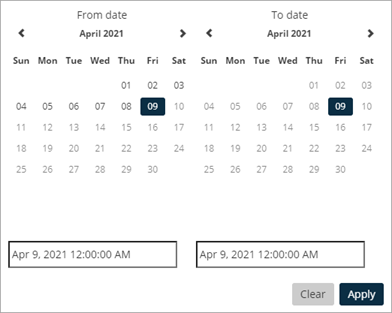
Settings
To display a custom date range, configure the following settings on the Edit Report Input dialog box.
|
Setting |
Selection |
|---|---|
|
Input Variable |
The name you will use as a parameter in the report query. |
|
Display Name |
Then name that will appear as a label for the input in the report. |
|
Input Variable Type |
DateRange |
|
Input Control Type |
DateRange |
|
Hide Input |
Cleared |
|
Required |
Optional |
|
Default Value |
Blank |
|
Options |
Custom Range |
|
Allowed Units |
All cleared |
The following image is an example of the configured settings.
The following syntax is an example query for the duration parameter of the date range
where startdate >=@duration_from and enddate <= @duration_toCustom Range With A Default Value
You can also configure a custom date range with a default value, such as the current day, by using PnYnMnDTnHnMnS from the XSD (XML Schema Definition) Duration data type. This image is an example of the custom date range with a default value in a report:
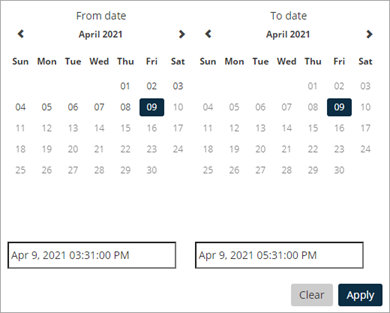
Settings
In this example, the default date and time is today's date, two hours before the current time. Configure the following settings on the Edit Report Input dialog box:
|
Setting |
Selection |
|---|---|
|
Input Variable |
The name you will use as a parameter in the report query. |
|
Display Name |
Then name that will appear as a label for the input in the report. |
|
Input Variable Type |
DateRange |
|
Input Control Type |
DateRange |
|
Hide Input |
Cleared |
|
Required |
Optional |
|
Default Value |
-PT2H |
|
Options |
|
|
Allowed Units |
|
The following image is an example of the configured settings.
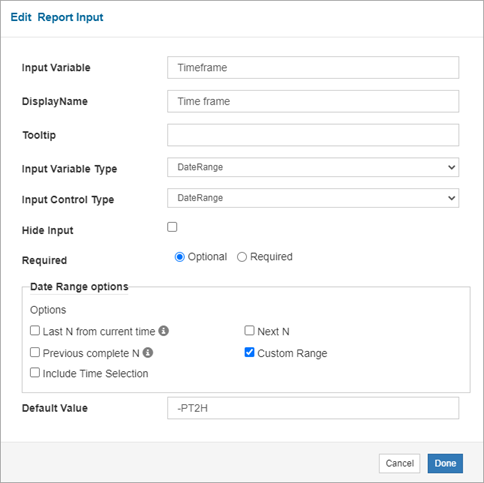
The following syntax is an example query for the duration parameter of the date range
where startdate >=@duration_from and enddate <= @duration_toCustom Range Example Query
To use the custom date range input, create a parameter for the date range input. Configure the following settings on the Edit Data Set dialog box:
|
Setting |
Selection |
|---|---|
|
Parameter |
Input variable that you configured in the Edit Report Input dialog box. |
|
Type |
DateRange |
|
Multi |
Cleared |
|
Required |
Cleared |
|
Value |
=input.duration |
The following image is an example of the configured settings.
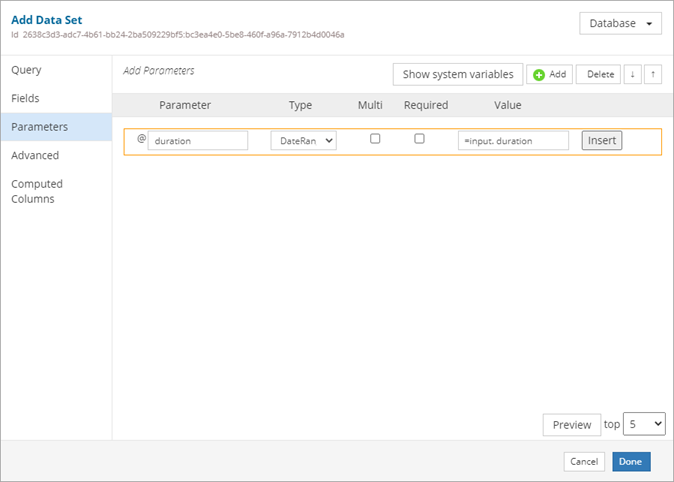
Then, add the parameter as part of a where clause in the report query in the Query box on the Edit Data Set dialog box:
where startdate >=@duration_from and enddate <= @duration_toThe following image is an example of the configured settings.
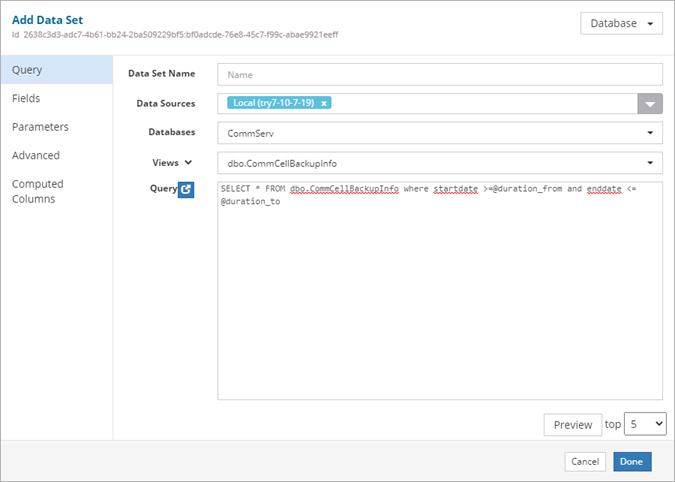
Include Time Selection
When a custom date range is selected, allows the user to also select a specific time from a list. This image is an example of a custom date range with a Time Selection in a report:
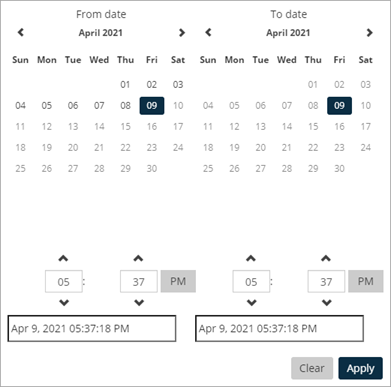
Settings
To display a custom date range with a Time Selection, configure the following settings on the Edit Report Input dialog box.
|
Setting |
Selection |
|---|---|
|
Input Variable |
The name you will use as a parameter in the report query. |
|
Display Name |
Then name that will appear as a label for the input in the report. |
|
Input Variable Type |
DateRange |
|
Input Control Type |
DateRange |
|
Hide Input |
Cleared |
|
Required |
Optional |
|
Default Value |
Blank |
|
Options |
|
|
Allowed Units |
All cleared |
The following image is an example of the configured settings.
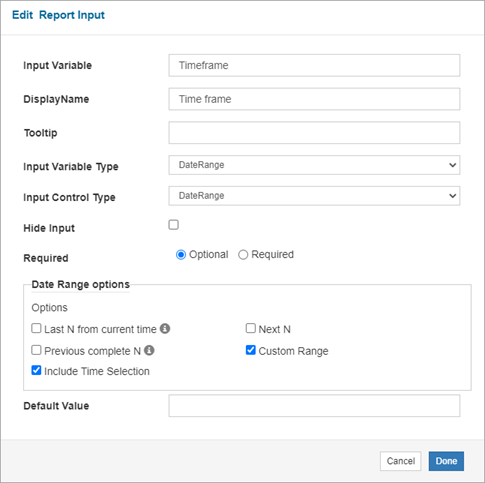
The following syntax is an example query for the duration parameter of the date range
where startdate >=@duration_from and enddate <= @duration_toAssociated Input Variables
- Date Range