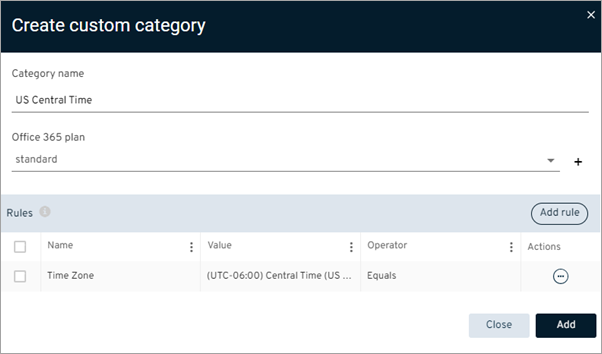You can create custom categories for SharePoint backup content so that you can group specific types of content together. This is helpful if you need to have a different backup frequency or different settings for specific types of backup content.
Procedure
-
From the navigation pane, go to Protect > Office 365 > Apps.
The Office 365 apps page appears.
-
From the list, select the SharePoint app where you want to create a custom category for backup content.
The SharePoint details page appears.
-
On the Content tab, at the top-right area of the table, click Add > Custom category.
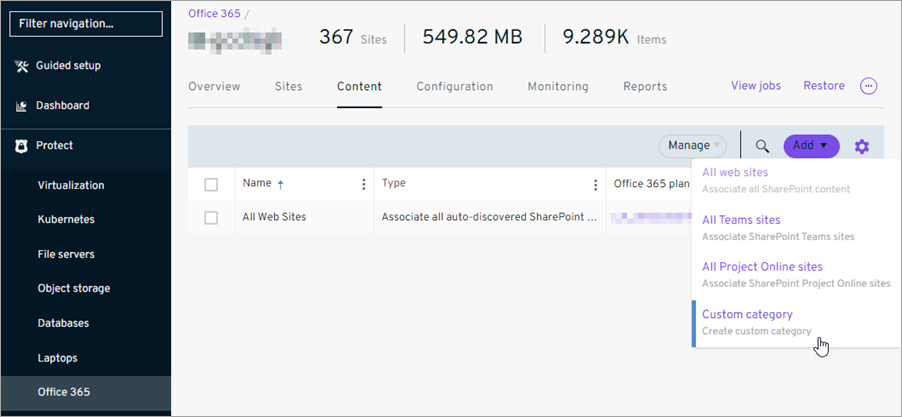
The Create custom category dialog box appears.
-
Enter the following information for the custom category:
-
In the Category name box, enter a title for the category.
-
From the Office 365 plan list, select the plan that this category applies to.
-
-
Click the Add Rule button.
The Add rule dialog box appears.
-
From the Source list, select the type of data that you want to define the category, and then configure the settings for the data:
-
Geo Location: To create a category of backup data based on the SharePoint sites' geographical location, select this option.
-
Operator: To include sites from a specific location, select Equals. To exclude sites from a specific location, select Not Equal.
-
Value: Select the location.
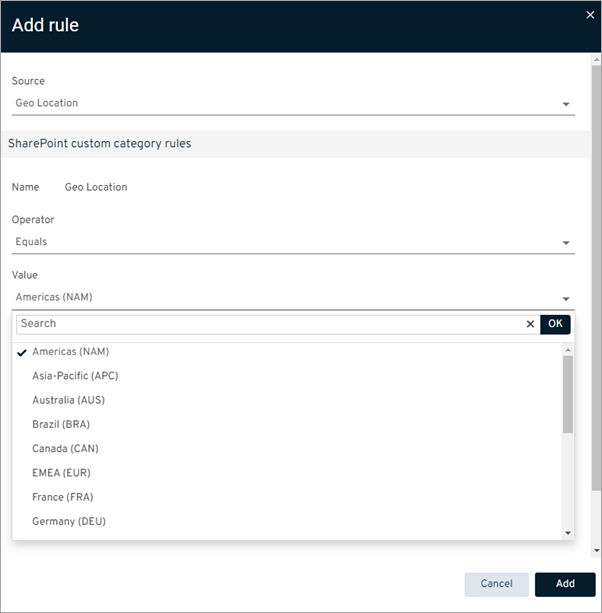
-
-
Locale: To create a category of backup data based on the SharePoint sites' language, select this option.
-
Operator: To include sites in a specific language, select Equals. To exclude sites in a specific language, select Not Equal.
-
Value: Select the language.
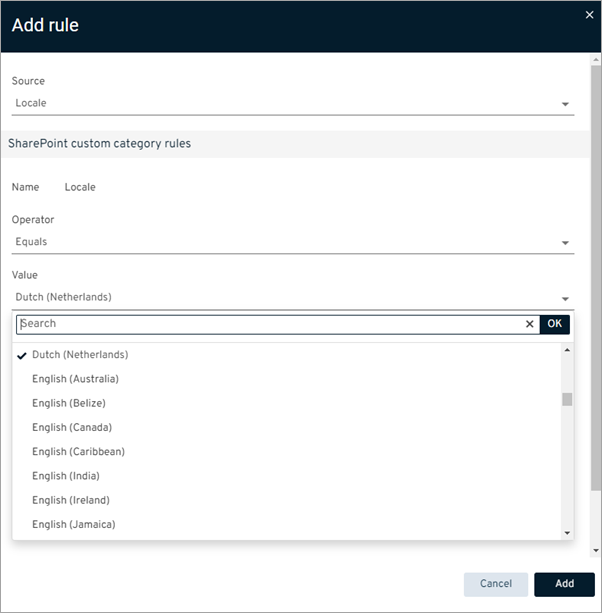
-
-
Site Collection Classification: To create a category of backup data based on the type of SharePoint site, select this option.
-
Operator: To include a specific site type, select Equals. To exclude sites of a specific type, select Not Equal.
-
Value: Select the type of SharePoint site.
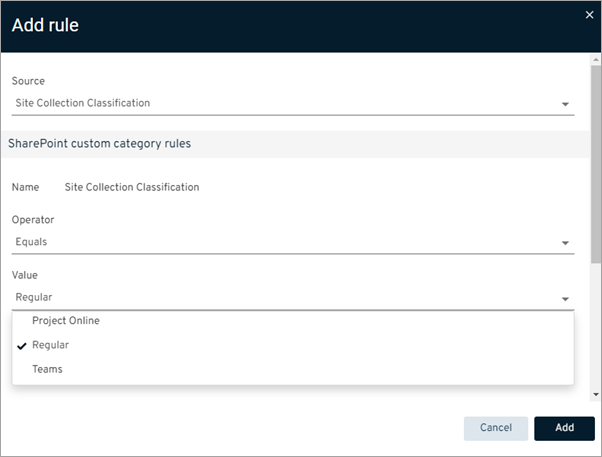
-
-
Site Collection URL: To create a category of backup data based on the URL associated with SharePoint site collection, select this option.
-
Operator: To define the text that each URL has in common, select one of the available options, such as Contains or Ends With. You can also use a regular expression to define a pattern of text.
-
Value: Enter a string of text that each URL has in common.
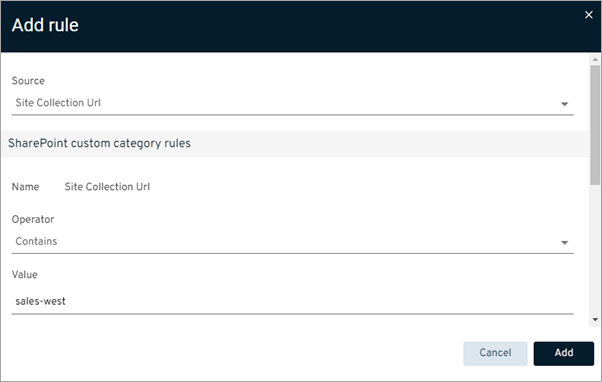
-
-
Site Description: To create a category of backup data based on the description configured for the SharePoint site, select this option.
-
Operator: To define the text that each description has in common, select one of the available options, such as Contains or Ends With. You can also use a regular expression to define a pattern of text.
-
Value: Enter a string of text that each description has in common.
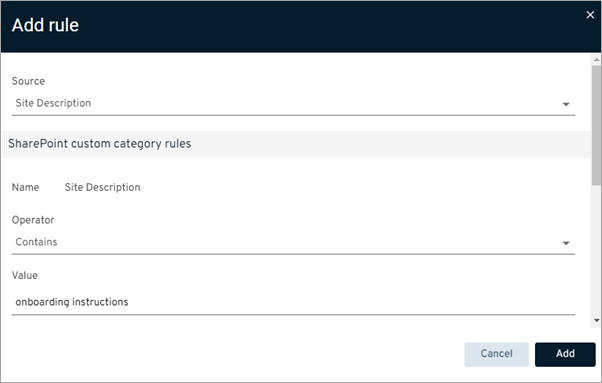
-
-
Site URL: To create a category of backup data based on the URL associated with the SharePoint site, select this option.
-
Operator: To define the text that each URL has in common, select one of the available options, such as Contains or Ends With. You can also use a regular expression to define a pattern of text.
-
Value: Enter a string of text that each URL has in common.
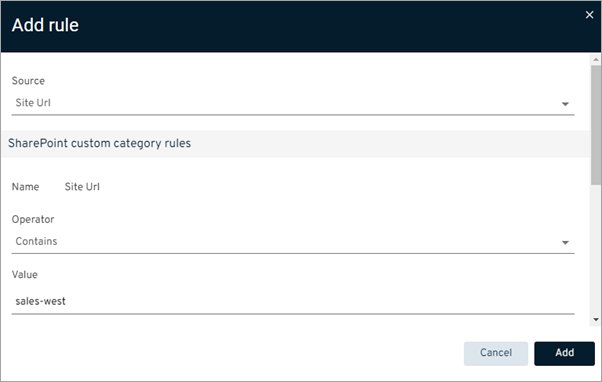
-
-
Time Zone: To create a category of backup data based on the time zone configured for the SharePoint app, select this option.
-
Operator: To include a specific time zone, select Equals. To exclude a specific time zone, select Not Equal.
-
Value: Select the time zone.
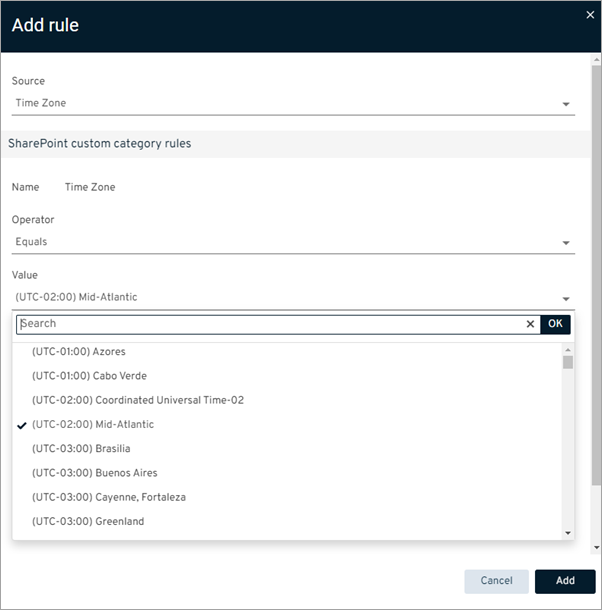
-
-
-
To to save the rule, click Add.
The Create custom category dialog box appears.
-
Click Add.