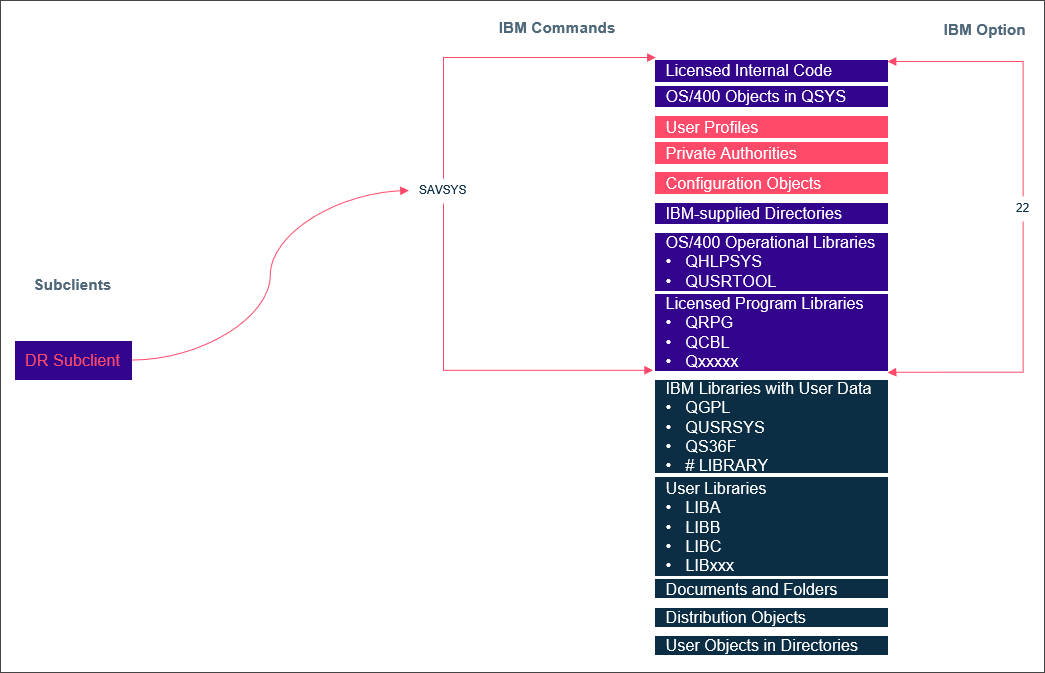A disaster recovery subclient is created automatically under the default backup set when an IBM i client is created. You can manage the DR subclient and run backups on it so that you are prepared for a disaster recovery.
Procedure
-
From the navigation pane, go to Protect > File Servers.
THe Overview page appears.
-
Go to the File servers tab, and then click the file server.
The IBM i server properties page appears.
-
On the Subclients tab, click DR subclient.
The DR Subclient Overview page appears.
-
On the Protection Summary tile, click Edit against Plan, and then select a plan.
Note
A schedule is not inherited from the plan for a DR subclient.
-
On the Disaster recovery configuration tile, click Edit, and then complete the following steps:
-
In the Abort DR backup if running longer than (minutes) box, type the time threshold in minutes that the DR backup job can run.
This is the maximum time that the IBM i client computer can be kept in a restricted state.
Note
When this time period expires, the software aborts the job and starts all of the subsystems. When you set this value, add the following time durations together to get the proper value:
-
The maximum time that the IBM i client computer can be kept in a restricted state.
-
If specified, the maximum time that a restricted state program takes to notify users that the system will be suspended.
-
-
To notify users, move the Notify users toggle key to the right, and then complete the following steps:
-
In the Delay (min) before switch to restricted mode box, select the number of minutes.
-
In the Notification message box, type the message that the software sends to the users.
Note
Use the ## parameter in the message string to indicate the time in minutes.
-
-
In the DVD Image file format box, type the format of the DVD image name.
-
In the Temporary directory for virtual DVD images box, type the full path that is located on the IFS file system where the software can create the DVD catalog image.
-
In the Command to bring the system into restricted state box, type the command that the software uses to set the IBM i LPAR to a restricted state.
-
In the Program to execute while system is in restricted state box, type the full path to the program the software runs after the DVD catalog images are created and before the system returns from the suspended state.
Note
If you selected the option to have the IPL performed later, and you specify this parameter, then the restricted state program runs after the backup completes and before the software performs the IPL.
-
In the Run custom startup program box, type the full path to the program that starts the subsystems.
Note
Leave this field blank to use the startup program that is specified in the IBM i client’s system value QSTRUPPGM to start the subsystems and services. If you specify any custom startup program, then the subsystems and services start according to the specified program. If you selected the option to perform the IPL after the backup, then the system value QSTRUPPGM is updated with the custom startup program.
-
To create the single DVD image file, move the Create single DVD file toggle key to the right.
If you do not enable this option, the DVD images will be crated with a standard size of 4.7 GB.
-
Click Save.
-
Result
The software creates the disaster recovery subclient under the default backup set.
Diagram 1. The parts of the IBM i system protected by a DR subclient.