A planned failover can be performed to alternate between the active and passive CommServe hosts.
Before You Begin
-
Perform a test failover and a test failback operation, and wait for at least one CSLiveSync replication cycle to run.
-
Verify that no CSLiveSync backup or replication jobs are running. If there are any jobs that are currently running, wait for the replication jobs to complete before you initiate a planned failover.
-
After initial configuration or any failover (production, production maintenance, or test failover), make sure you allow a CsLiveSync backup and replication cycle to run before performing another failover. (Expect a full backup and replication to run after failover.)
-
Make sure that the SQL Client from both the production and standby CommServe hosts can communicate with the CommServe and with each other.
Tip
Open the Process Manager associated with the SQL Server client. From the Failover Assistant tab, under Node Information, make sure that both the Production Node and Passive Node(s) have the green light.
-
All the clients in the CommCell must be able to reach the standby CommServe host after the failover, either through a proxy or any other method used to communicate with the standby CommServe host.
-
If the CommServe is currently in a "lockdown" mode where client certificate authentication is forced during installation, reset the CommServe lockdown by setting the Force per-client certificate authentication option to No from the CommCell Console > Control Panel > Certificate Administration dialog box.
-
If you have data Interface Pairs (DIP) defined, make sure that the floating CommServe name or IP address of both production and standby nodes are used to configure multiples DIP routes.
For more information about setting up DIPs, see Dedicated Backup Network.
-
Planned failovers automatically disables activities and schedules during start of failover and restarts them after a failover. If necessary you can prevent activities and schedules from being enabled back automatically at the end of failover by creating the keepActivityDisabledPostFailover additional setting.
For more information on enabling this additional setting, see Global Settings.
Procedure
-
Log on to either the production CommServe host computer, or the standby CommServe host computer.
-
Click Start and point to All Programs.
-
Click Commvault > Process Manager. Open the Process Manager associated with the SQL client.
Tip
The SQL client will have the Failover Assistant tab as shown in the following sample image.
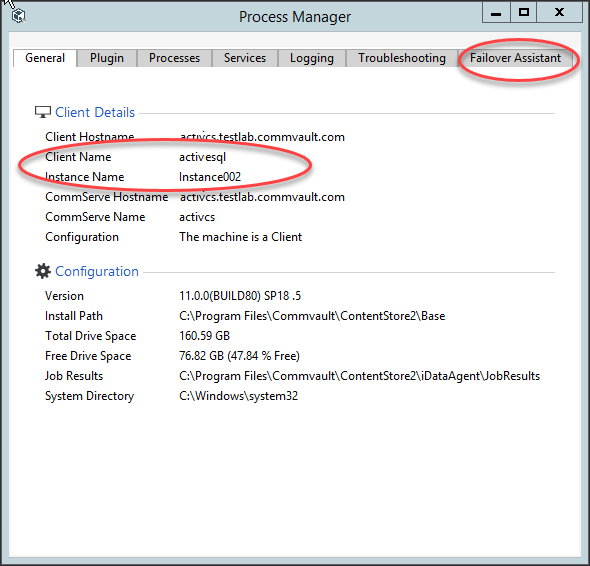
-
On the Failover Assistant tab, select the following options:
-
From the Failover To list, click the name of the passive node that must be used for performing the failover.
-
From the Failover Type list, click Production.
-
-
Click Initiate Failover.
-
On the Confirm prompt, type confirm and click Ok.
Result
-
The failover is initiated and the sequence of tasks performed during the process is displayed in the Process Manager window.
-
A DDB Resynchronization job will also be automatically initiated after the failover.
Caution
If there is a failure during a planned failover, follow the steps described in Unplanned Failovers to failover to the standby CommServe host.
What to Do Next
-
After a successful failover, make sure to open the CommCell Console and/or Command Center from the new active CommServe host. Make sure to connect to the currently active host in the CommCell box displayed in the Connect to CommCell dialog box.
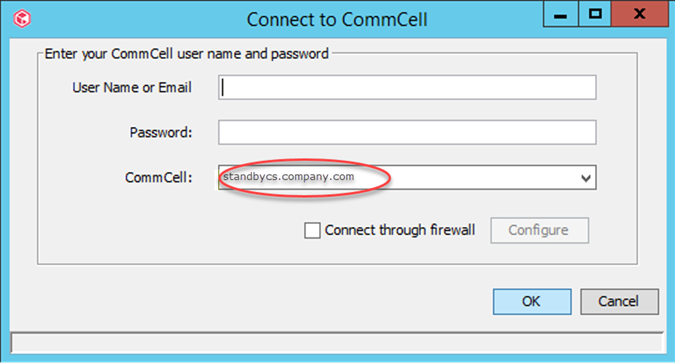
-
If you have failed over to a CommServe host located in a Cloud, or behind a firewall where port 8401 (GxEvMgrS port) is not reachable, make sure to enable the Connect through firewall option, click the Configure button, and then specify the proxy computer details in the Proxy hostname or IP address and Proxy port number boxes. Ideally this proxy computer must be a standalone computer which is accessible to both the CommServe host and the clients.
-
If client certificate authentication during installation was disabled before the failover, set the Force per-client certificate authentication option to Yes from the CommCell Console > Control Panel > Certificate Administration dialog box.
-
After failover, backups on the new standby CommServe node will be retained based on the retention period. If you want to remove historic data, manually delete the backup job.
Post Failover Tasks for a CommServe Using A Floating CommServe Name
Perform the following steps after a failover:
-
Update DNS to re-point the floating CommServe name to the IP address of the standby CommServe host. For information on changing the IP address, refer to the documentation associated with DNS software implemented in your environment.
-
Test and verify that the floating CommServe host resolves to the IP address associated with the standby CommServe host using
pingor the equivalent network command.
Related Topics
-
Unplanned failovers can be performed in the following circumstances:
-
When the production CommServe host is inaccessible due to network or hardware failure
-
When the production CommServe host is partially available
-
When there is a failure during a planned failover
For more information, see Unplanned Failovers.
-
-
Test failovers can be performed to test the failover process and to verify that the services are successfully started in the standby CommServe host after a failover. For more information, see Verifying Disaster Readiness.
-
Maintenance failovers can be performed to install the Commvault Feature Release on the CommServe hosts. For more information, see Installing Feature Releases On CommServe LiveSync Setup.