Verify the setup from the production CommServe host to ensure that the default components are installed and configured properly.
Command Center
-
Login to the Command Center. For more information on logging in to the Command Center, see Accessing the Command Center.
-
From the navigation pane, go to Manage > System.
The System page appears.
-
Click the CommServe LiveSync tile.
The CommServe LiveSync page appears.
-
Verify the following:
-
Replication: By default, LiveSync replication are disabled.
Enable the CommServe LiveSync feature which facilitates CommServe Recovery Using High Availability CommServe Host. For more information on enabling the LiveSync operation, see Enabling and Disabling CommServe LiveSync.
-
Replication Frequency: By default, the synchronization frequency for LiveSync operations is set to 20 minutes. For more information on modifying the synchronization frequency, see Editing the Synchronization Frequency.
-
Failover Nodes: The currently active and passive nodes are displayed.
-
Connectivity: By default, the failover client (or the SQL clients) on the CommServe hosts are used as the proxy to connect to the CommServe.
If necessary, you can setup an alternate route for client communication. For more information on setting up client communication, see Editing Client Communication With the CommServe.
Important
By default, network route are added to all the clients using the SQL clients in the CommServe hosts as the proxy. Make sure that all clients can communicate with the SQL client in the active CommServe, on the tunnel port.
-
Alert: By default, the CommServe LiveSync alert is not setup. For more information on setting up this alert, see Setting Up Alerts.
-
Default Subclient on the standby SQL Client: Verify that backups on the default subclient in the SQL Client associated with the standby CommServe host, is disabled.
-
Services
-
Verify the status of the CommServe hosts using the following steps:
-
Log on to either the production CommServe host, or the standby CommServe host.
-
Open command prompt and navigate to the following folder associated with the SQL client:
For example: /opt/commvault2/Base
-
Execute the following command to view the status of the CommServe hosts:
./CvFailover -OpType GetFailoverConfigThe status of the production and standby CommServe hosts will be displayed.
Click here to view an example
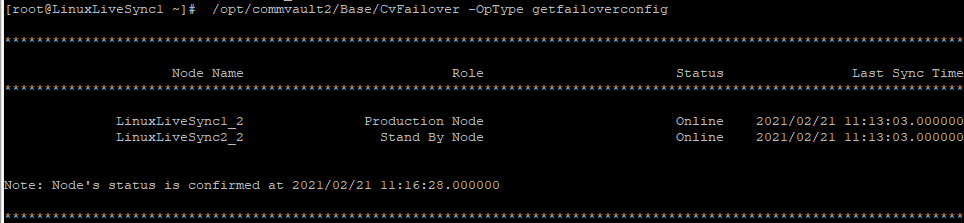
-
-
View the services on the production CommServe host as follows:
-
Use the following command to view the services in Instance001:
commvault -instance Instance001 listClick here to view a sample output
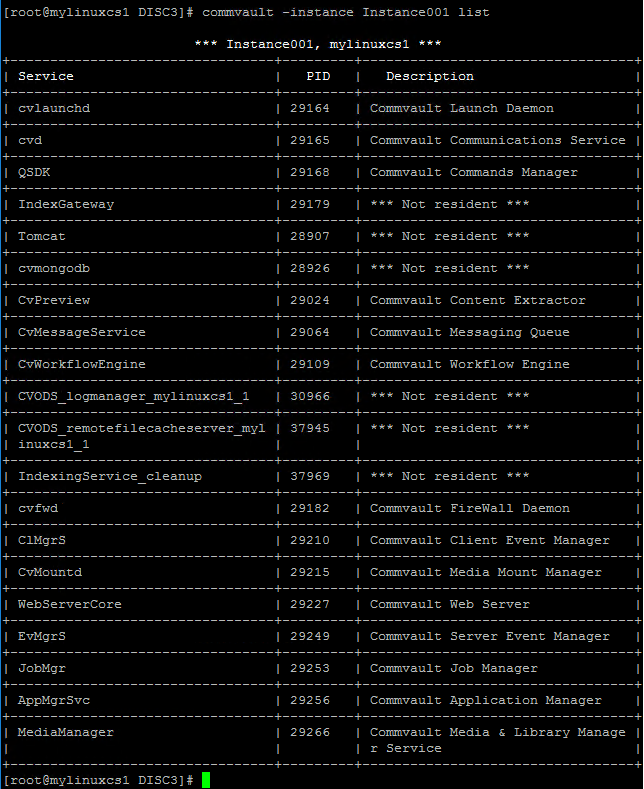
-
Use the following command to view the services in Instance002:
commvault -instance Instance002 listClick here to view a sample output
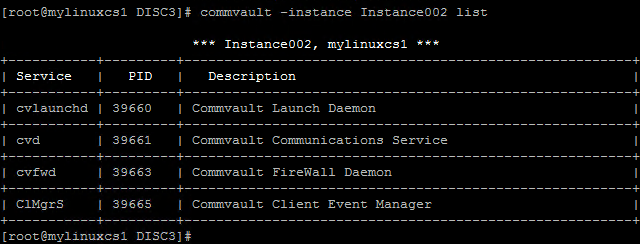
-
-
View the services on the standby CommServe host as follows:
commvault -listClick here to view a sample output
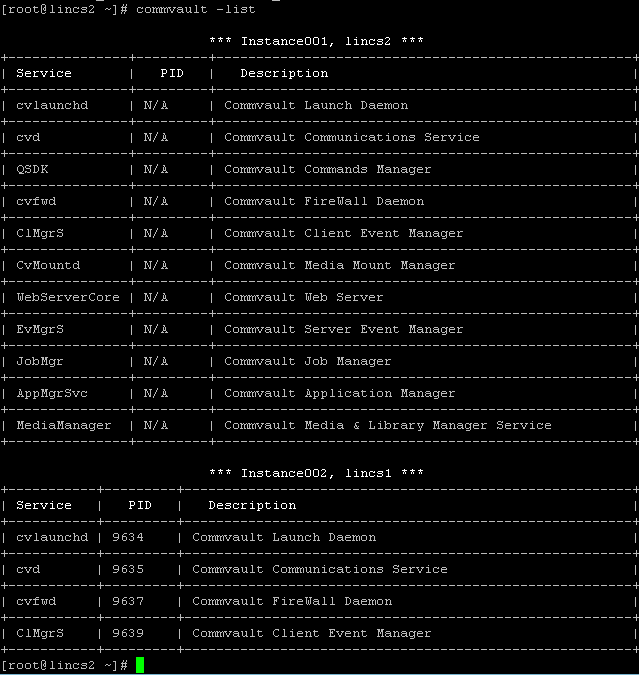
What to Do Next
OPTIONAL: Verify disaster readiness