You can initiate backups from a backup set (all subclients) or from a subclient. You can also schedule backups to run automatically.
If VM archiving is configured, you can perform archiving as part of backup jobs.
When a virtual machine is discovered during backup, a client for the VM is created in the CommCell Console if one does not already exist. If a virtual machine with spaces or special characters in its name is discovered during backup, the spaces or special characters are replaced with underscores ('_') when creating the VM client name that is displayed in the CommCell Console. The VM name with spaces or special characters is still displayed on the Virtual Machine Status tab for the backup job, in the backup job summary, and in reports that include the VM name. The following special characters are replaced:
[ \ \ | ` ~ ! @ # $ % ^ & * + = < > ? , { } ( ) : ; ' \ " \ \ s / ]Data You Can Back Up
-
Virtual machines (Windows and Linux, powered on or powered off)
-
VM templates (using HotAdd, NAS, NBD, or NBDSSL transport modes)
-
VMDK files
-
Virtual RDMs
-
GPT or dynamic disk volumes
-
vSphere tags on virtual machines
-
VM custom attributes
-
VM vApp options
-
Settings for Distributed Resource Scheduler (DRS)
-
Fault-tolerant virtual machines that meet the following requirements:
-
Configured as fault tolerant in the vSphere Web client
-
Hosted on ESX 6.x or a more recent version
-
VM hardware version 11 or a more recent version
-
Data You Cannot Back Up
-
Virtual machines that contain SCSI adapters that are configured for bus sharing (physical or virtual)
-
Virtual machines that are configured with fault tolerance (before ESX 6.x or hardware version 11)
-
Virtual machines that do not have a disk attached
-
Virtual machines replicated by VMware Site Recovery Manager (SRM)
-
VM templates (using SAN transport mode)
-
VM Settings for High Availability (HA)
-
Physical RDMs
-
Disks using the multi-writer option (install an in-guest agent on the VM to protect data on multi-writer disks)
-
Page and swap files (VMware Tools must be installed on guest VMs)
-
Independent disks
Note
For Linux VMs, Commvault recommends that you do not create a volume group with a mix of dependent and independent disks. For VMs with such volume groups, live file browse and enumeration failures occur, and the VMDK and full VM restores can result in data inconsistencies.
Backups You Can Perform
-
Full backups
-
Full backups, using IntelliSnap
-
Incremental backups
-
Application-aware backups
IntelliSnap Support
You can configure a VMware hypervisor to perform IntelliSnap backups. From the snap copy, you can restore full VMs, restore a disk and attach it to an existing VM, and restore guest files and folders.
Note
-
Backup or restore can fail if the name of the datastore, cluster, or virtual machine contains any of the following characters:
+ & @ % = # % * $ # ! \ / : * ? " < > | ; '
For more information, see Error downloading or uploading virtual machine configuration file. -
If some parts of a virtual machine backup job are not completed successfully, the job status is "Completed w/ one or more errors." You can view the Job Details dialog box and then select the Virtual Machine Status tab to check the status of specific VMs.
If the status for a specific virtual machine is "Partial Success", some information for the VM was successfully backed up, but other information was not. Failed items for a VM contribute to the Failed Objects count in the Backup Job Summary Report.
A VM is only included in a backup of failed VMs if the VM is marked as Failed in the Virtual Machine Status tab. VMs that complete with partial success are not included as failed VMs.
Application Aware Backups
See Application Aware Backups for the Virtual Server Agent.
VADP Backups
Commvault supports backups for environments using vStorage APIs for Data Protection (VADP). During VADP backups, the Virtual Server Agent requests a snapshot of the virtual machine hosted on the VMFS datastore. The snapshot VMDK and virtual machine configuration files are then copied to the storage media without requiring any dedicated disk cache on the proxy server. In the case of incremental backups, Changed Block Tracking (CBT) helps quickly identify the data blocks on the virtual machine that have changed since the last backup.
Similarly, during restores, virtual machines are restored directly to the appropriate ESX Server and datastore without the need for staging on the proxy server.
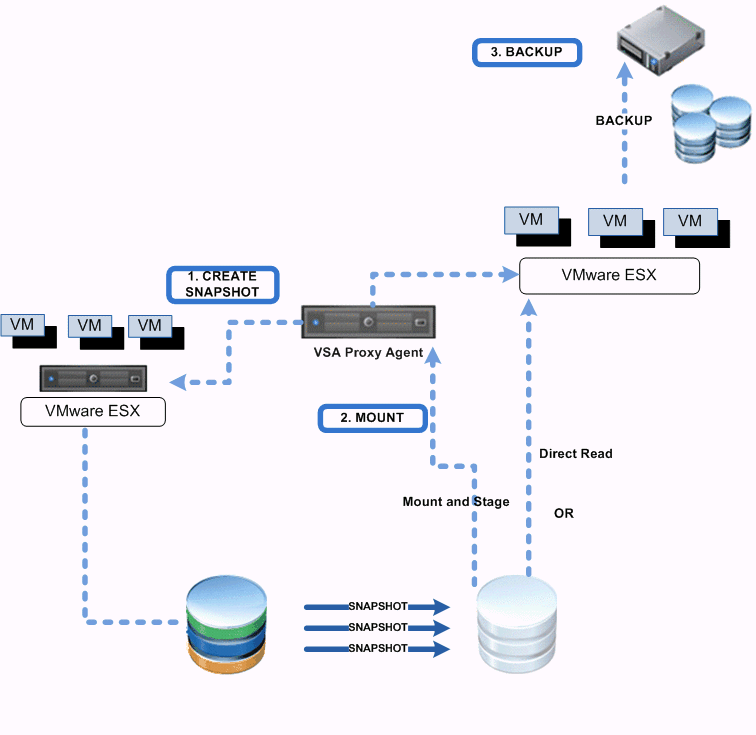
VM Archiving
Virtual machines that are identified by the VM management rules for the subclient can be powered off, relocated, or archived by running a backup operation. When the backup job is complete, virtual machines that met the VM management criteria for the subclient are powered off, relocated, or archived.
Note
When archive management is enabled for a subclient, all subsequent backups default to incremental backups; the Full option is disabled and you can only choose Incremental or Synthetic Full.
You can verify that a virtual machine has been archived by viewing the Virtual Machine Status tab in the Job Details dialog box. Double-click the entry for a virtual machine to display the Status Details dialog; the VM Archive Management status field displays the value Archived.
You can also verify archived virtual machines in the vSphere client. When you select a virtual machine that is archived, the Annotations area on the Summary tab displays Archived: Yes.