You must configure the MediaAgents to receive communications from the client through the Commvault network gateway.
During the network settings configuration, you will perform the following configurations:
-
Set incoming connections from the network gateway as Blocked.
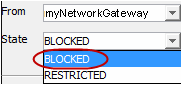
-
Set an outgoing route from the MediaAgent to the client.
-
Remote Group/Client: client or client group
-
Route type: Via network gateway
-
-
Set an outgoing route from the MediaAgent to the Commvault network gateway.
-
Remote Group/Client: Commvault network gateway
-
Route type: Direct
-
Before You Begin
You must have configured the CommServe computer to receive communications from the client. For instructions, see Configuring the CommServe Computer.
Procedure
-
From the CommCell Browser, right-click the MediaAgent computer, and then click Properties > Network.
On the Network Route Configuration tab, select the Configure Network Route Settings check box, and on the Incoming Connections tab, click Add.
The Connections to dialog box appears.
-
In the From list, select the Commvault network gateway computer. From the State list, select BLOCKED, and then click OK.
-
Click the Outgoing Routes tab, and then click Add to create the outgoing connection route from the MediaAgent to the client through the Commvault network gateway.
-
Select the client from the Remote Group/Client list, and then select a Route Type of Via Network Gateway.
-
Select the Commvault network gateway in Remote Network Gateway, and then click OK.
-
Click Add again to create another route, this time the one from the MediaAgent to the Commvault network gateway.
-
Select the Commvault network gateway from the Remote Group/Client list. The Direct route type and Regular tunnel connection protocol are selected by default.
-
Select the Force all data (along with control) traffic into the tunnel option, and then click OK to add the route and close the Route settings dialog box.
-
Confirm that the Outgoing Routes tab shows the following two routes:
-
The route from MediaAgent to the network gateway
-
The route from MediaAgent to the client through the network gateway
-
-
Click OK.
Your MediaAgent is now configured to receive communication from the client through the Commvault network gateway.
-
In the CommCell Browser, right-click the MediaAgent computer and then click All Tasks > Push Network Configuration.
-
Read the warning, click Continue, and then click OK.
-
Check the Event Viewer window to confirm that your network configuration was pushed successfully.