You must configure the MediaAgents to receive communications from the client. This configuration is necessary to enable backup and restore operations on the clients.
During the network configuration, set incoming connections from the client to Restricted.
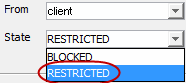
Before You Begin
Configure the CommServe computer to receive communications from the client. See Configuring the CommServe Computer.
Procedure
-
From the CommCell Browser, expand Client Computers, right-click the MediaAgent, and then click Properties.
The Client Computer Properties dialog box appears.
-
Click Network.
The Network Properties for Client dialog box appears.
On the Network Route Configuration tab, select the Configure Network Route Settings check box, and on the Incoming Connections tab, click Add.
The Connections to dialog box appears.
-
In the From list, select the name of the client you just installed.
-
In the State list, select RESTRICTED because the client can reach the MediaAgent.
For information about the RESTRICTED setting, see Restricting or Blocking Connections.
-
Click OK.
-
To change the default tunnel port, on the Incoming Ports tab, select the Override default tunnel port check box, and then enter the port number for incoming tunnel connections.
The default tunnel port is the Commvault Communications (CVD) service port plus 3 (for example, 8403).
-
Optional: Set additional incoming ports as follows:
-
In the From box, enter a starting number in a port range.
-
In the To box, enter an ending number in a port range.
-
Click Add.
For more information about additional ports, see Opening Additional Ports.
-
-
Set the outgoing route from the client to the CommServe computer as follows:
-
Click the Outgoing Routes tab.
-
Select the Remote Client name from the Remote Group/Client list.
-
For Tunnel Connection Protocol, select Encrypted to enable authentication and encryption for tunnel connections.
-
The Force all data (along with control) traffic into the tunnel option is not required, as this route is not toward the MediaAgent.
-
The value of Parallel data transfer streams for long distance networks is set to 1 by default. You can increase the number if desired. For more information, see Increasing the Number of Parallel Data Transfer Streams for Long Distance Network.
-
Click OK.
-
-
Right-click the MediaAgent, and then click All Tasks > Push Network Configuration.
-
Verify that your network configuration was pushed successfully by checking the Event Viewer window.