You can configure a tape Network Storage Pool from the CommCell Console or by using the Command Line Interface. For more information on configuring configuring a Tape Network Storage Pool using the command line, see Creating the Global Secondary Copy Policy Using the Command Line Interface.
Gather Tape Storage Pool Data
|
Required Information |
Details |
|---|---|
|
Storage Policy Name |
Name of the storage pool. For example: storagepool-tape001 |
|
Library Name |
Name of the available tape library with which you want to associate the storage pool. |
|
MediaAgent |
MediaAgent associated with the tape library. |
|
Drive Pool |
Drive Pool of the selected tape library. |
|
Scratch Pool |
Scratch Pool of the selected tape library. |
|
Number of data streams |
Number of device streams that will write the data on the library. |
|
Retention Criteria |
Number of cycles and days the data will be retained on the storage. |
Procedure
-
From the CommCell Browser, expand to Storage Resources > Storage Pools.
-
Right-click the Storage Pools and click Tape.
-
The Create New Storage Pool Wizard opens. Follow the instructions in the wizard and use the data that you have already gathered.
-
Click Finish to create a Tape Storage Pool
The new storage pool appears under the Storage Pools node.
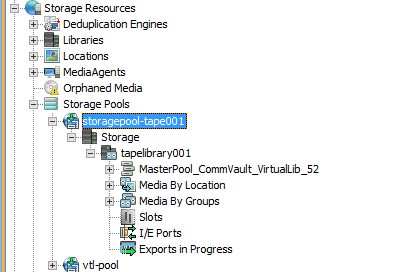
Result
After the configuration the following will available in the CommCell Console:
-
A Global Secondary Copy Policy (Tape Network Storage Pool) under the Storage Pools node and under the Storage Policies node.
-
A Tape Library under the Storage node.
-
All the existing Global Secondary Copy Policies will appear as Storage Pools under the Storage Pools node.
What to Do Next
You can assign the global secondary copy policy to a storage policy copy. For more information, see Creating a Storage Policy Copy using a Global Secondary Copy Policy.