An USB boot media can be created to re-image the HyperScale X Appliance.
Requirements
-
One of the following clients:
-
An UNIX based client with the dd utility, or
-
A Windows based client with
Win32Disk Imager utilityNote
Using any other 3rd party imaging software, other than
Win32Disk Imager utility, for the USB drive yields an improper partition structure causing the deployment to fail. If necessary,Win32Disk Imager utility can be downloaded from https://sourceforge.net/projects/win32diskimager/.
-
-
HyperScale ISO from the Commvault Store.
-
8GB+ USB storage device (like a thumb drive), for the bootable media. The USB device must be formatted in the MS-DOS (FAT) format.
Creating Boot Media Using a Linux Client
-
Connect the USB device to the UNIX client and determine the device name using an utility, such as
lsscsi.In the following example, SanDisk Ultra Fit USB device has been added with the name /dev/sdb.
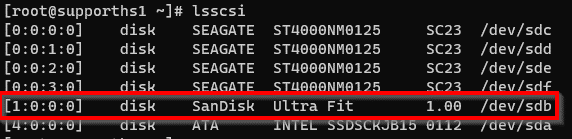
-
Create a bootable USB using the following command:
dd if=<path_to_ISO> of=<device_name> bs=4M
For example:
dd if=/home/isos/dvd_12122020_124341.iso of=/dev/sdb bs=4MNote
The above command will not display any progress and may take approximately about 15 minutes to complete.
-
Once the USB media is ready, unmount it from the UNIX client and attach the USB device to the HyperScale X Appliance node that needs to be re-imaged.
Creating Boot Media Using a Windows Client
-
Install the Win32 Disk Imager utility on the client, if it is not available.
-
Mount the USB device on the Windows client.
-
Launch Win32 Disk Imager.
-
In the Image File box, browse and select the downloaded HyperScale ISO.
-
From the Device list, select the drive letter associated with mounted USB device.
-
Click Write.
-
Once the USB media is ready, unmount it from the Windows client and attach the USB device to the HyperScale X Appliance node that needs to be re-imaged.