Drop down lists allow the user to select an item from list of data that you configure.
Example
This image is an example of a drop down input in a report:
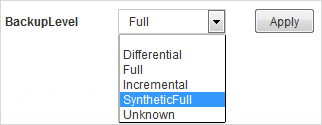
Settings
To display a drop down list in your report, configure the following settings on the Edit Report Input dialog box:
|
Setting |
Selection |
|---|---|
|
Input Variable |
The name you will use as a parameter in the report query. |
|
Display Name |
Then name that will appear as a label for the input in the report. |
|
Input Variable Type |
String |
|
Input Control Type |
DropDown |
|
Required |
Optional |
|
Default Value |
Full |
|
Values |
DataSet |
|
DataSet |
The data set you created for this input |
|
Value Field |
backuplevel |
|
Label Field |
backuplevel |
The following image is an example of the configured settings.
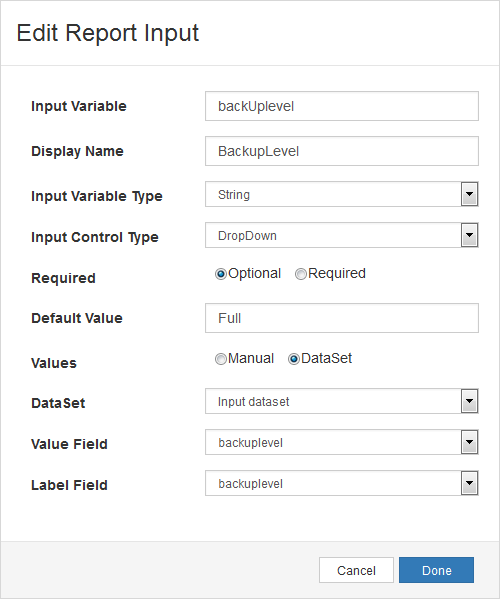
Associated Input Variables
-
Boolean
-
Decimal
-
Integer
-
String