Enable the CommServe LiveSync feature to facilitate CommServe Recovery using High Availability CommServe Host.
Before You Begin
-
Verify that the Status icons in the Process Manager for Production Node and Passive Node(s) are displayed in green in both the Production and Standby CommServe hosts, before enabling the CommServe LiveSync operation. For more information on the icons in Process Manager, see Verifying the Default Setup.
-
Verify that the Index server is not configured on the Web server which is also the CommServe server.
-
Verify that the Download Center application is not used from the Web server that is on the CommServe server.
Procedure
-
On the CommCell Console ribbon, in the Home tab, click Control Panel.
The Control Panel dialog box appears.
-
In the CommCell group, click CommServe LiveSync.
The CommServe LiveSync dialog box appears.
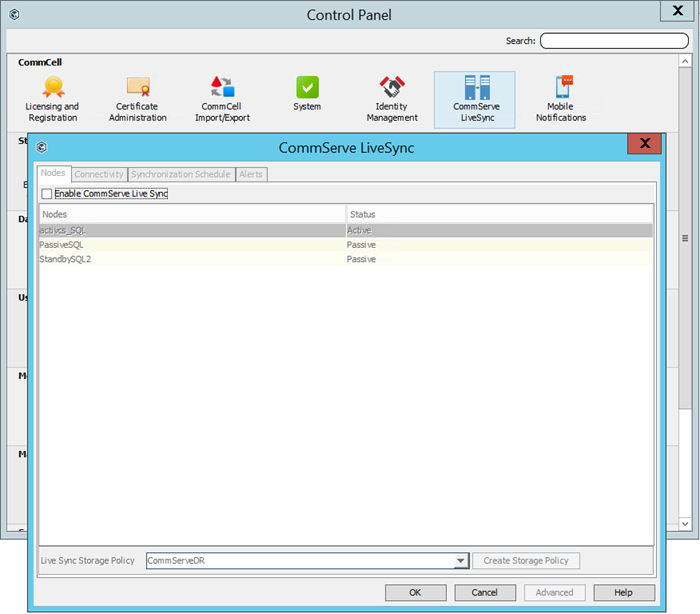
-
In the Nodes tab, select the Enable CommServe Live Sync option to enable the CommServe LiveSync feature.
Note
A Commvault created default server plan for CommServe LiveSync uses a non-deduplication storage and a worm copy. To use a server plan other than the default, ensure that you are using a non-deduplication storage.
For more information, see the following:
-
To avoid accidental deletion of data, see Enabling WORM Storage and Retention for Disk Storage.
-
To remove a worm copy, see KB article 81103.
Schedules for the LiveSync operation is enabled and the databases are converted to the full recovery model.
Conversely, when this option is disabled, schedules for the LiveSync operation is disabled and the databases are converted to the simple recovery model.
-
-
Click OK.
What to Do Next
-
Configure Connectivity to Remote Web Server and Workflow Engine Clients.
-
If a passphrase key management server is configured in the CommCell environment and the passphrase is exported to the CommServe client, then you must export the passphrase to the SQL clients of all nodes instead of exporting to CommServe client. The export of the passphrase to all clients ensures that the passphrase is available on all the nodes.
-
If an AWS Key Management Service (KMS) Server or a Key Management Interoperability Protocol (KMIP) server is configured in the CommCell environment, then you must copy the certificates to all the nodes under the same path.
Note
After you enable the CommServe LiveSync feature, the Auto-start services when OS starts option in process manager is disabled and controlled by the CSLiveSync feature.
Additional Information
If you are disabling the CommServe LiveSync feature, make sure to delete the topologies created for CommServe Failover under the Network Topologies node in the CommCell Browser. The topologies will be listed under the following sub-nodes:
-
Network Topology Created for Commserv Failover
-
Network Topology created for failover clients
Caution
Deleting the topologies will change firewall configuration and may affect network routes. Hence it should be done only when the feature is disabled permanently.