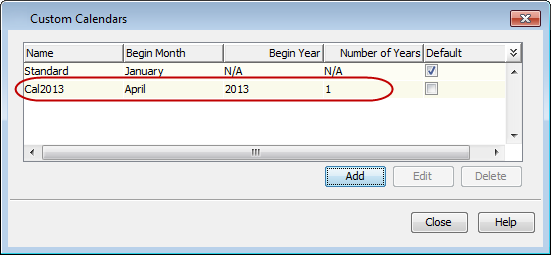Use the following steps to define a custom calendar that starts with April 1st as first day of the year.
-
From the CommCell Console toolbar, click Control Panel.
Under the Schedule section, click Custom Calendars.
-
Click Add.

-
Specify the following details for the new calendar:
-
In the Name box, type the calendar name.
-
Select April as starting month of the year from the Begin Month drop-down list.
-
Click the Define Custom Months check box.
-
Select the year in which calendar has to begin from the Begin Year drop-down list.
-
Click Define Months to configure the months.
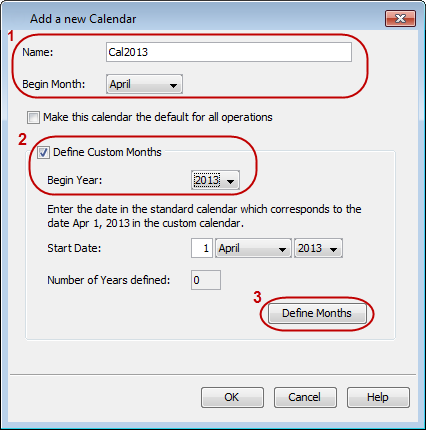
-
-
For the month of April, double-click the days in the Days column to specify the new number of days.
Note
-
By default it shows the actual number of days for the month as per the Georgian calendar.
-
The Start Date of each month adjusts accordingly based on the number of days specified for the month of April.
-
-
Click Apply and then click OK.
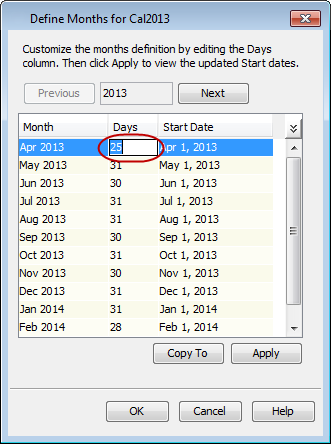
-
The Number of Years defined changes from 0 to 1 as months for a single year is configured.
-
Click OK.
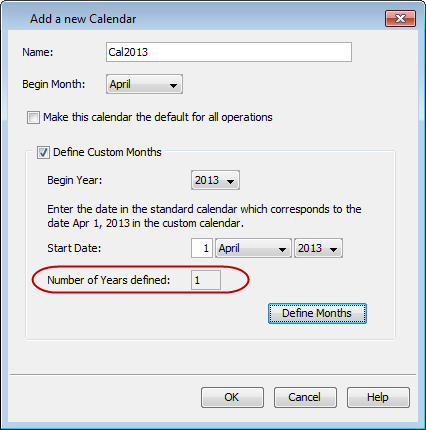
-
A new calendar is added in the Custom Calendars dialog box displaying all details.
You can now associate this custom calendar to a Storage Policy or a Job Schedule.