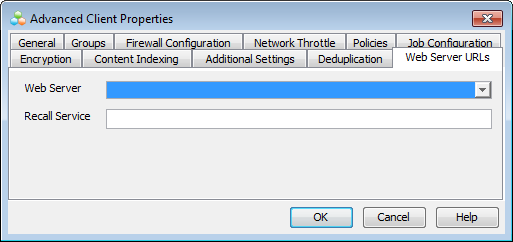You can associate a different Web Server to a client or client group in order to offload memory and processing resources from the main Web Server. Also, if you have a Web Server computer with better performance compared to the original, you can associate it to all the clients in the CommCell. After this configuration, search operations of content indexed data will be processed by the selected Web Server.
Note
If content indexing is not enabled on the clients, the new Web Server association has no effect.
The following sections describe the steps to associate a different Web Server at the following levels:
At the CommCell Level
-
From the Home tab of the CommCell Console toolbar, click Control Panel.
-
Double-click Browse/Search/Recovery.
-
Select the Web Server to be associated to all clients in the CommCell from the Default Web Server for Search list.
-
Click OK.
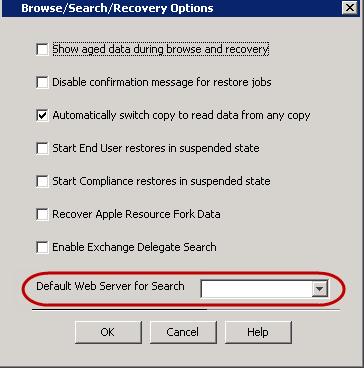
At the Client Group Level
-
From the CommCell Browser, navigate to Client Computer Groups.
-
Right-click the <Client Group> and then click Properties.
-
Click the Advanced Settings tab.
-
Select the Web Server to be associated to this client group from the Web Server list.
-
Click OK.
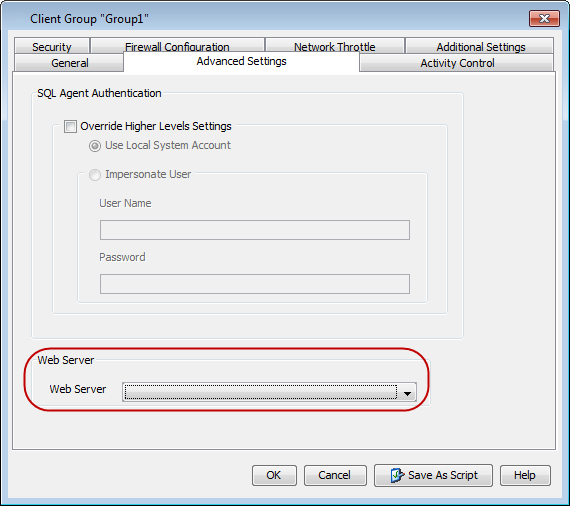
At the Client Computer Level
-
From the CommCell Browser, navigate to Client Computers.
-
Right-click the <Client> and then click Properties.
-
Click Advanced.
-
From the Advanced Client Properties dialog box, click the Web Server URLs tab.
-
Select the Web Server to be associated to this client from the Web Server list.
-
Click OK twice.