You must configure the CommServe computer to establish a tunnel connection with the client. Since the client is not yet available in your CommCell environment, you must create a "placeholder" client, and then configure network settings on both computers.
During the network configuration on the CommServe computer, you will set incoming connections from the client as Blocked.
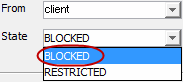
Procedures
Client
-
From the CommCell Browser, expand Client Computers, and then click New Client > File System > [Windows or Unix].
-
Enter the Client Name and Host Name of the client computer that you plan to install.
-
The client name must be the same client name that you will provide during installation, which is the name the client will be identified by in the CommCell Browser after installation (for example, myProxy).
-
The host name must be either the fully qualified domain name of the client, or the IP address that the CommServe should use to open tunnel connections to the client (for example, myProxy.domain.mycompany.com).
-
-
Click Next, and then click Finish.
-
From the CommCell Browser, expand Client Computers, right-click the new client_name, and then click Properties.
The Client Computer Properties dialog box appears.
-
Click Network.
The Network Properties for Client dialog box appears.
-
On the Network Route Configuration tab, select the Configure Network Route Settings check box.
-
Click Advanced, read the warning, and click OK.
-
On the Incoming Ports tab, in the Override default tunnel port box, set the incoming port number on which the network allows connections from the CommServe, and then write it down so that you have it during the client installation.
The default tunnel port is the Commvault Communications (CVD) service port plus 3 (for example, 8403).
-
Click OK.
CommServe Computer
-
From the CommCell Browser, right-click the CommServe computer, and then click Properties.
The Client Computer Properties dialog box appears.
-
Click Network.
The Network Properties for Client dialog box appears.
-
On the Network Route Configuration tab, select the Configure Network Route Settings check box, and on the Incoming Connections tab, click Add.
The Connections to dialog box appears.
-
Configure the connection from the placeholder client to the CommServe computer as follows:
-
In the From list, select the name of the placeholder client you just added.
-
In the State list, select BLOCKED since the client does not open a tunnel connection to the CommServe.
-
Click OK.
For information about the BLOCKED setting, see Restricting or Blocking Connections.
-
-
On the Outgoing Routes tab, click Add.
The Route settings dialog box appears.
-
Add a route setting for the placeholder client as follows:
-
In the Remote Group/Client list, select the name of the placeholder client.
-
Leave the Force all data (along with control) traffic into the tunnel option cleared. It is not required, since this route is not toward the MediaAgent computer.
-
The value of Parallel data transfer streams for long distance networks is set to 1 by default. You can increase the number if desired. For more information, see Increasing the Number of Parallel Data Transfer Streams for Long Distance Networks.
-
Click OK.
-
-
From the CommCell Browser, right-click the CommServe computer, and then click All Tasks > Push Network Configuration.
-
Read the warning, click Continue, and then click OK.
Your CommServe instance is now configured to open tunnel connections with the client.
-
Verify that your network configuration was pushed successfully by checking the Event Viewer window.
Note
Outgoing routes are automatically created for direct connections. However, you can set up outgoing routes to enable HTTPS encryption for data traffic or to encrypt data connections by forcing connections into the tunnel. To set up outgoing routes from any host, see Configuring Outgoing Tunnel Connections.
What to Do Next
-
Install the Commvault software on the placeholder client that you created during the CommServe configuration. For network settings instructions during the installation, see Setting Up Direct Connections from the CommServe Computer to the Client.
-
Establish incoming connectivity details between the CommServe computer, MediaAgent, and the client computer. For instructions, see Configuring the MediaAgent and Client.