You can view the SLA Report in the Global Command Center environment.
Procedure
-
From the Command Center navigation pane, click Reports.
The Reports page appears.
-
Click SLA.
The SLA Report appears.
-
Optional: Configure any of the following options to filter the data in the SLA Report, and then click Apply:
-
From the CommCell list, select each CommCell environment that you want to view. You can also use the search box to find a particular CommCell.
-
From the Server groups list, select each server group that you want to view. You can also use the search box to find a particular server group.
-
From the Company list, select one or more companies. Only those companies that you have permission to view appear in this list.
-
From the Time frame list, select any of the options from Last 1 Days to Last 30 Days, or select Custom, and then specify a particular date and time range.
-
From the Job Type list, select any of the job types, such as Full or Incremental.
-
If you want to count subclients with an upcoming, scheduled job as Met SLA, even if the job has not yet run, in Future scheduled subclients in Met SLA, move the Enable/Disable toggle key to the right.
-
If you want to exclude laptop computers from the report, in Exclude Laptops, move the Enable/Disable toggle key to the right.
-
-
Click Apply.
SLA information appears on the Server, Workload, and Company tabs (see below).
Viewing SLA Information by Server
The Server tab shows SLA information across all servers in your environment.
-
The SLA Report for Servers chart (sample shown below) displays the percentage of all servers that met or missed the SLAs that are configured for the environment.
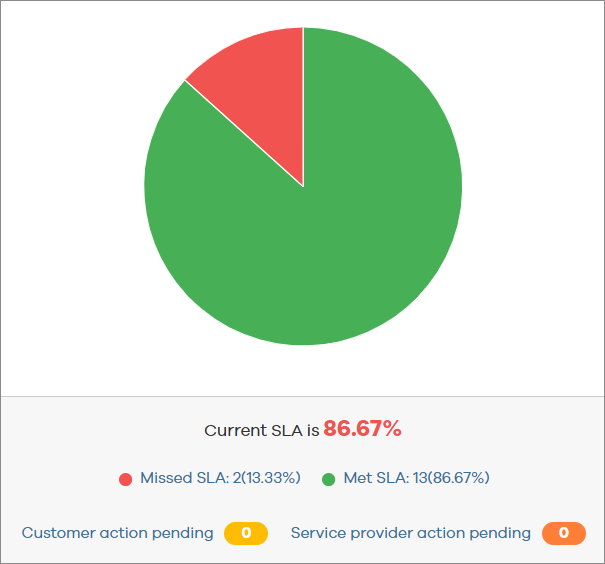
-
To view details about the servers that have met or missed their SLAs, click a segment of the chart.
-
To view servers excluded from SLA by the tenant, click Customer Action Pending.
-
To view servers excluded from SLA by the MSP, click Service Provider Action Pending.
-
To view details about the subclients and VMs that missed their SLAs, click All subclients and VMs that missed SLA.
-
To view servers excluded from SLAs, click Note: [N] entities are excluded from SLA. For more information, see Excluded Servers in the SLA Report.
-
-
The SLA Trend chart (sample shown below) displays information about the percentage of SLAs met for all servers over the selected time period.
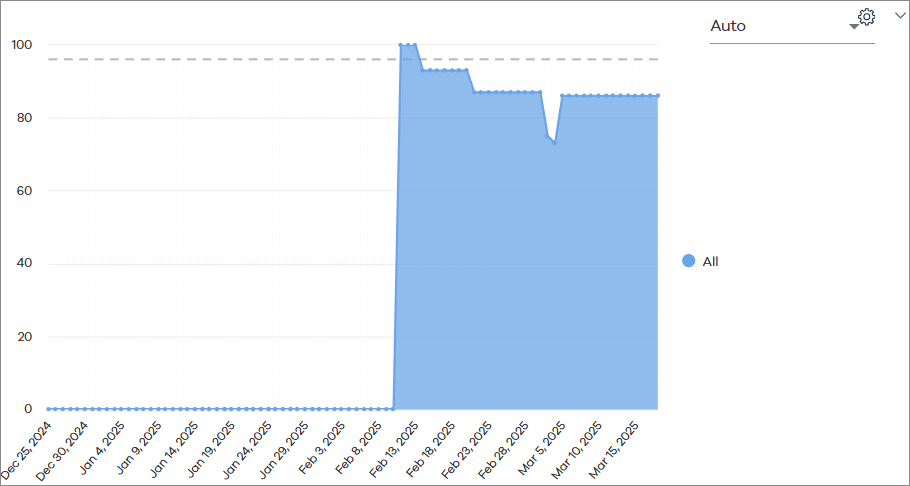
Viewing SLA Information by Workload
In the Workload tab, the table (sample shown below) shows SLA information across all servers by workload.
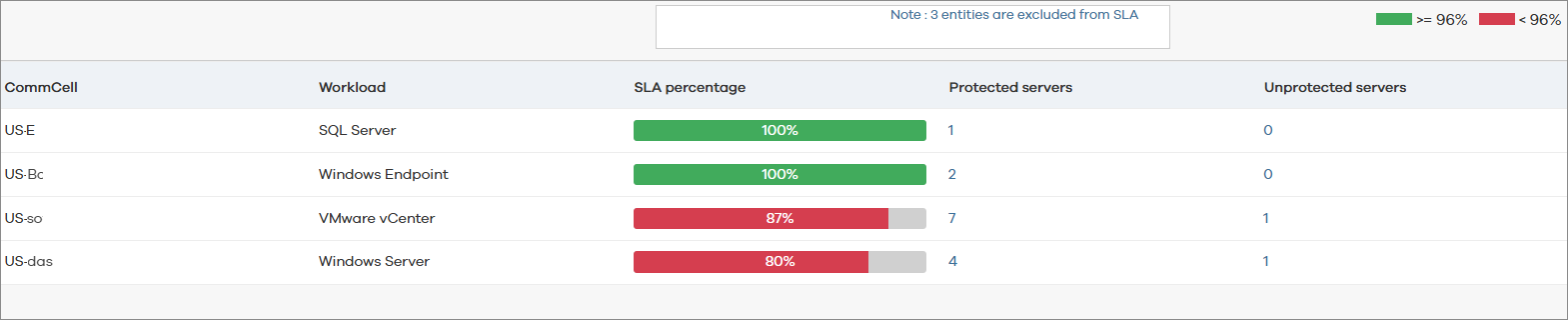
-
To view detailed information about servers, click the values in the Protected Servers and Unprotected servers columns.
-
To view servers excluded from SLAs, click Note: [N] entities are excluded from SLA. For more information, see Excluded Servers in the SLA Report.
Viewing SLA Information by Company
In the Company tab, the table (sample shown below) shows SLA information across all servers by tenant.
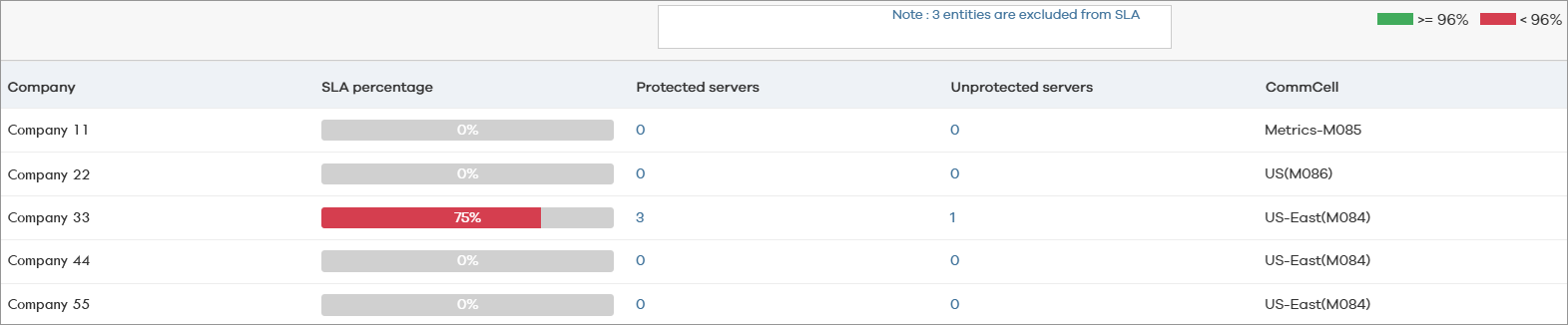
-
To view detailed information about servers, click the values in the Protected Servers and Unprotected servers columns.
-
To view servers excluded from SLAs, click Note: [N] entities are excluded from SLA. For more information, see Excluded Servers in the SLA Report.