After the client is configured to connect to the CommServe computer during the installation, you must establish incoming connectivity details between the CommServe computer, MediaAgent, and the client computer. This configuration is necessary to enable backup and restore operations on the clients.
Note
No additional network configurations are needed on the CommServe computer.
During the network configuration on the MediaAgent, set incoming connections from the client to Blocked.
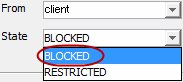
During the network configuration on the client, set incoming connections from the CommServe and MediaAgent computers to Restricted.
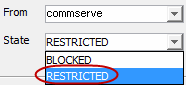
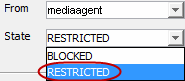
Procedures
MediaAgent
-
From the CommCell Browser, expand Storage Resources > MediaAgents, right-click the MediaAgent computer, and then click Properties.
The MediaAgent Properties dialog box appears.
On the Network Route Configuration tab, select the Configure Network Route Settings check box, and on the Incoming Connections tab, click Add.
The Connections to dialog box appears.
-
From the From list, select the name of the client you just installed.
-
From the State list, select BLOCKED, since the client does not open a tunnel connection to the MediaAgent.
Note
If the network does not restrict connections from the client to the MediaAgent, this entry is not required.
-
Click OK.
Client
-
From the CommCell Browser, expand Client Computers, right-click the client, and then click Properties.
The Client Computer Properties dialog box appears.
-
Click Network.
The Network Properties for Client dialog box appears.
-
On the Network Route Configuration tab, select the Configure Network Route Settings check box.
-
Click Advanced, read the warning, and then click OK.
-
On the Incoming Connections tab, click Add.
The Connections to dialog box appears.
-
Configure the connection from the CommServe computer and MediaAgent to the client as follows:
-
In the From list, select the name of the CommServe computer.
-
In the State list, select RESTRICTED because the CommServe will connect to the client through a port.
-
Click OK.
-
Click Add.
-
In the From list, select the name of the MediaAgent computer.
-
In the State list, select RESTRICTED, since the MediaAgent will connect to the client through a port.
-
Click OK.
For information about the RESTRICTED setting, see Restricting or Blocking Connections.
-
-
To change the default tunnel port for connections from the CommServe and the MediaAgent, on the Incoming Ports tab, select the Override default tunnel port check box, and enter the port number for incoming tunnel connections.
The default tunnel port is the Commvault Communications (CVD) service port plus 3 (for example, 8403).
-
Click OK.
-
In the CommCell Browser, expand Client Computers, right-click the client, and then click All Tasks > Push Network Configuration.
-
Read the warning, click Continue, and then click OK.
The client is now configured to communicate with the CommServe and MediaAgent.
From the CommCell Browser, right-click the client, and then click All Tasks > Check Readiness.
Confirm the results shown in the Client Connectivity dialog box. If the client computer does not pass the readiness check, verify your settings and revise them as required. If you verified the settings and the client is not ready, see the connectivity information in Configuring Network Routes - Troubleshooting.
Note
Outgoing routes are automatically created for direct connections. However, you can set up outgoing routes to enable HTTPS encryption for data traffic or to encrypt data connections by forcing connections into the tunnel. To set up outgoing routes from any host, see Configuring Outgoing Tunnel Connections.