Kaspersky® Endpoint Security Version 10 settings can be configured on computer that have the OnePass for Windows installed. The antivirus software allows for scanning of processes that are running on the servers. By default, these processes are scanned in real-time for known viruses when the files are processed for archiving. The "Scanning Phase" of the archive operation triggers the scanning process of the antivirus software, which is very resource intensive.
Kaspersky Endpoint security 10 can be configured to avoid scanning the archived files.
Procedure
Follow the steps given below to configure the security system to avoid scanning the archived files:
-
Log on to the computer where you installed the OnePass for Windows File System and Kaspersky Antivirus software.
-
Go to Start > Kaspersky Security Center 10.
The Kaspersky Security Center 10 console appears.
-
From the left pane, select Policies.
-
Right-click policy and click Properties.
-
The Policy Properties appears.
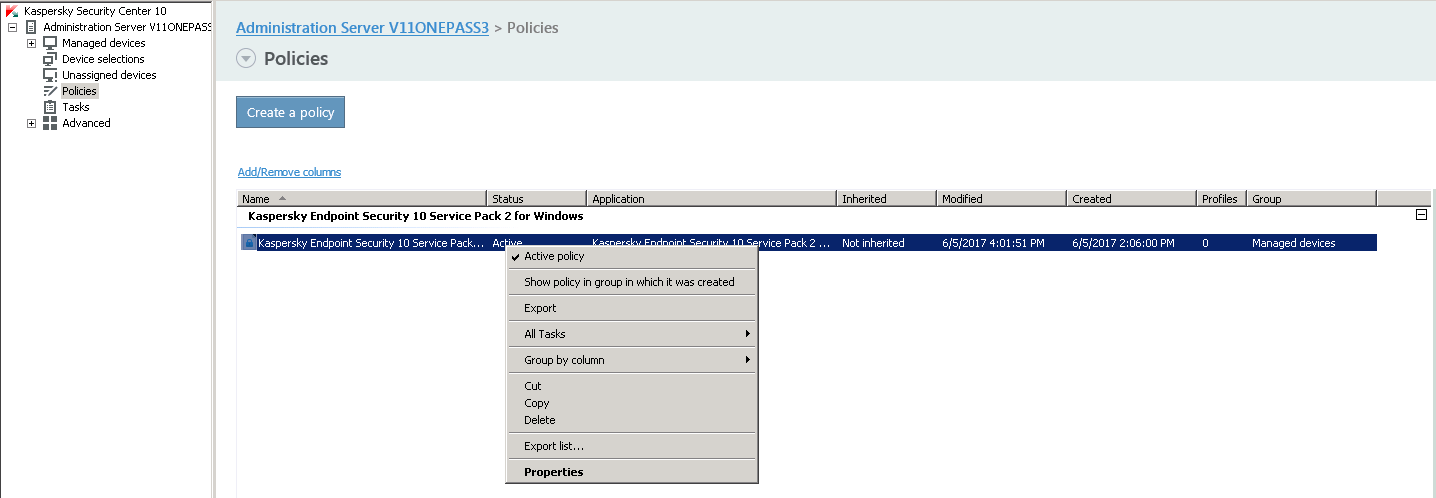
-
From the Sections pane, select General Protection Settings.
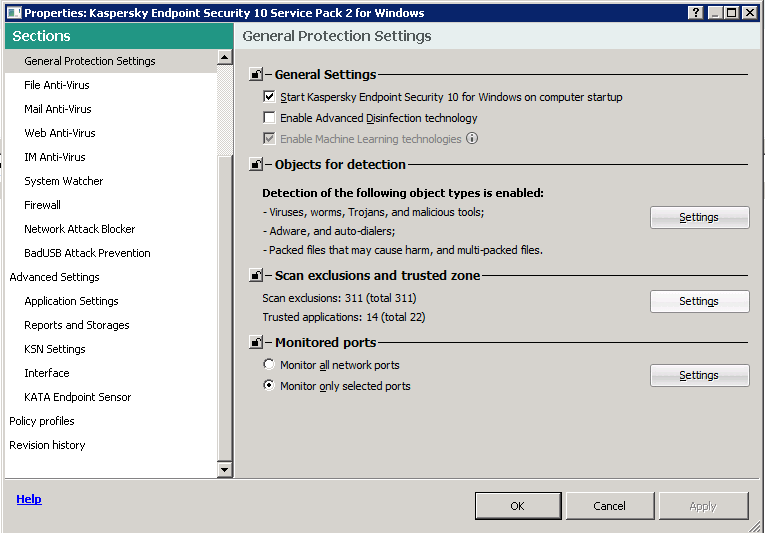
-
In the Scan exclusions and trusted zone area, click Settings.
The Trusted zone dialog box appears.
-
On the Scan Exclusions tab, select the list of files or files which will be excluded from scanning. You must select the installation, DR, and stub cache folders.
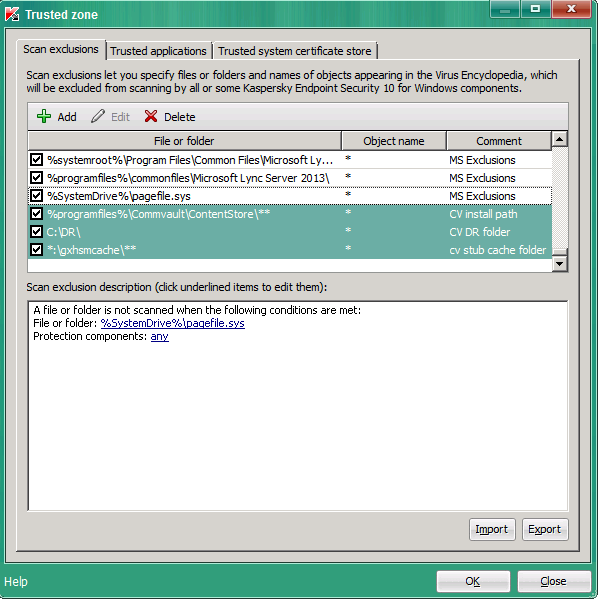
-
Click the Trusted applications tab and select the following applications which will be excluded from scanning.
-
CLBackup.exe
-
ClMgrs.exe
-
CLRestore.exe
-
cvd.exe
-
GXHSMStub.exe
-
GXHSMservice.ex
-
IFind.exe
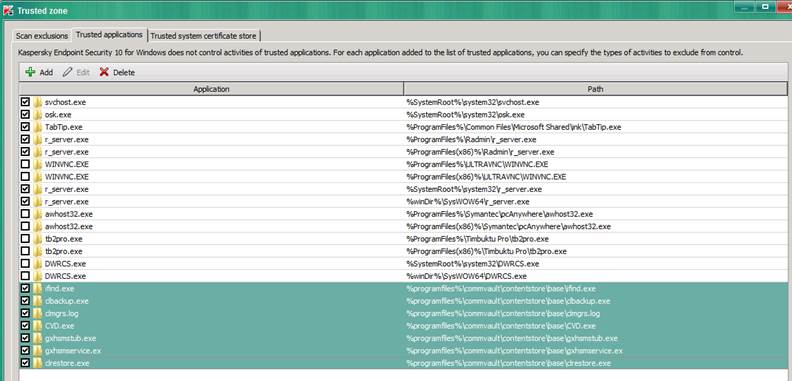
-
-
Click OK.
Configuring Windows Registry
-
Start the Registry Editor on the computer where OnePass for Windows for File System is installed.
-
Go to HKEY_LOCAL_MACHINE\SYSTEM\CurrentControlSet\services\cvmhsm\Parameters\.
-
Right-click Parameters, point at New,and click String Value.
-
In the Value Name box, type ExcludeProcessX.
Where X is the next consecutive number in the list (i.e. ExcludeProcess1, ExcludeProcess2, etc.)) for any process that must not start recalls.
-
In the Value Data box, type avp.exe.
-
Click OK.
-
Stop the Commvault Client Manager Services on the client computer.
-
Restart the OnePass driver by running the following commands using the command prompt:
SC stop cvmhsm
SC start cvmhsm
-
Start the Commvault Client Manager Services.