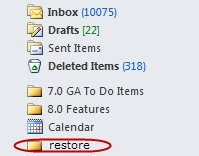Perform a restore operation immediately after your first full backup to understand the process.
This example explains how to restore a single mailbox to a Personal Storage (PST) file that can be imported into Microsoft Outlook.
-
From the CommCell Console, expand Client Computers > client > agent.
-
Right-click defaultBackupSet, and then click All Tasks > Browse andRestore.
The Browse and Restore Options dialog box appears.
-
Click View Content.
-
In the Client window, expand the defaultBackupset and select the mailbox that you want to restore.
-
Click Recover All Selected.
The Restore Options for All Selected Items dialog box appears.
-
Select the Restore Data Instead of Stub check box.
-
Click To PST File.
-
Select Local Drive.
-
Click Browse to locate the path.
-
Select the path, and then click Add.
-
Close the window.
-
In the box underneath To PST File, type the path to the location where you want to restore the PST file, including the PST file name with the .pst extension.
-
Click the Job Initiation tab and select Immediate.
-
Click OK.
You can monitor the progress of the restore job from the Job Controller.
-
After the restore job completes, right-click the agent, and then click View > Restore History.
The Restore History Filter dialog box appears.
-
Click OK.
-
Right-click the job in the Restore Job History window, and then do one of the following:
-
View Job Details.
-
View Paths.
-
View Events of the recover job.
-
View or send log files of the restore job.
-
Resubmit the job if the job is not too old.
-
-
Import the PST file into Microsoft Outlook.
Note
This step is based on Microsoft Outlook 2010. The steps and screen might be different if you are using another version of Microsoft Outlook.
-
Click File and then click Open.
-
Click Import.
-
Select Import from another program or file option and click Next.
-
Under File Type, select Outlook Data File (.pst) and click Next.
-
Click Browse and choose the .pst that was restored and click Next.
-
Choose to import the file to the current folder or choose another folder and click Finish.
When Import items into the same folder is selected, the data from the imported file will be added to the same folder in Microsoft Outlook if the folder matches. If the folder does not match in Microsoft Outlook, it will be created.
-
-
View the imported folder in Microsoft Outlook.