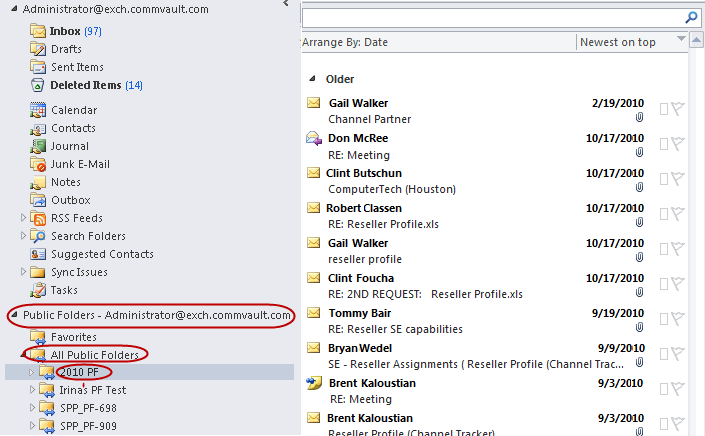We recommend that you perform a restore operation immediately after your first full backup to understand the process. The following section explains how to restore a copy of a Public Folder.
Procedure
-
From the CommCell Browser, expand Client Computers > client > Exchange Public Folder.
-
Right-click the default backup set, and then click All Tasks > Browse and Restore.
The Browse and Restore Options dialog box appears.
-
Click View Content.
-
In the Client window, select the Public Folder that you want to restore, and then click Recover All Selected.
The Restore Options for All Selected Items dialog box appears.
-
From the Destination client list, select the name of a client computer where the Public Folder will be restored.
-
Select Append.
-
On the Job Initiation tab, select Immediate, and then click OK.
-
Monitor the progress of the restore job in the Job Controller of the CommCell Console.
-
After the Public Folder has been restored job, right-click the agent, and then click View > Restore History.
The Restore History Filter dialog box appears.
-
Click OK.
-
Right-click the job to view the following details about the job:
-
View Restore Items
You can view them as Successful, Failed, Skipped or All.
-
View Job Details
-
View Paths
-
View Events of the restore job.
-
View Log files of the restore job.
-
-
On the destination client computer, start Microsoft Outlook.
-
Click All Public Folders.
You can view the restored Public Folder and appended messages.