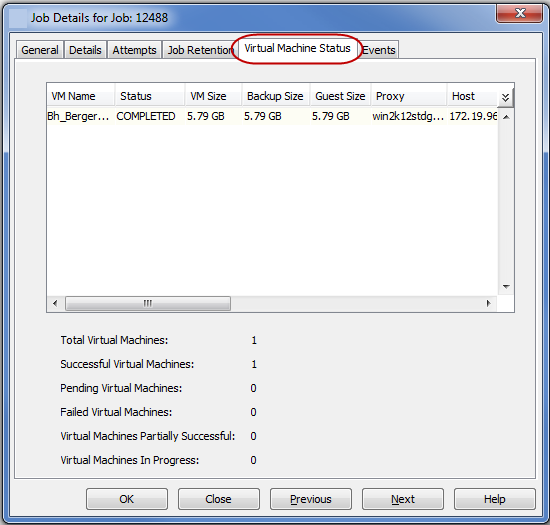You can view the list of virtual machines backed up during a job.
When a backup job is running, follow the steps given below to view the list of virtual machines:
-
From the Job Controller pane, right-click the backup job and select View Job Details.
-
Click the Virtual Machine Status tab.
Once a job is complete, you can view the details of job from the Backup History.
-
Right-click the subclient and select Backup History.
-
Click OK on the Backup History Filter dialog box.
-
By default, a list of all the backup jobs completed in previous 24 hours is displayed.
-
Right-click any backup job and select View Job Details.
-
Click the Virtual Machine Status tab.
This tab displays the list of all the virtual machines backed up during the job. It also shows the status of the backup for each virtual machine.
When you verify the status of the backup, keep in mind:
-
For File Level and Volume Level regular backups, the table displays N/A in the VM Size and CBT Status columns.
-
For Linux virtual machines, the Guest Size will appear as 0.