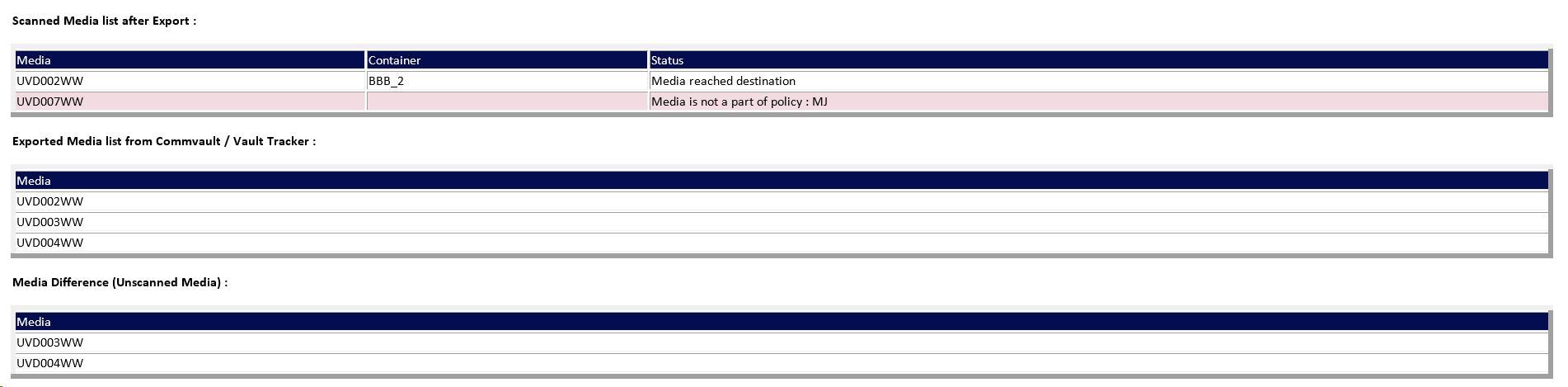You can configure a workflow to generate a discrepancy list between the media that are physically exported and the media that are virtually exported using the Vault Tracker policy. This workflow verifies the list of exported media available in the Vault Tracker policy against a list of manually scanned media barcodes to generate the discrepancy list. This discrepancy list is available in the user specified .HTML format or as an alert in an email message.
Before You Begin
- Ensure that you have a Vault Tracker policy configured to export media. For more information, see Creating a Vault Tracker Policy.
The following may be done after configuring the workflow. However, ensure that you update the workflow with the exact .txt file name and location.
- The exported media are scanned and the barcodes are recorded in .txt file.
Procedure
-
Download the workflow from cloud.commvault.com.
-
Import the workflow.
For more information on importing a workflow, see Workflow Operations - Import a Workflow.
-
Deploy the workflow from the CommCell Browser.
For more information, see Deploying a Workflow.
-
Add an alert to run the Vault Tracker - Verify Export Media List workflow to get a discrepancy list between the media that are physically exported and the media that are virtually exported using the Vault Tracker policy as follows:
-
From the CommCell Console ribbon, click Home and then click Alert.
-
From the Alerts dialog box, click Add.
-
Type the alert name in the Display Name box.
-
Select Media Management from the Category pane, and select VaultTracker from the Type pane, and then click Next.
-
Select the appropriate Vault Tracker policies, and then click Next.
-
On the Threshold and Notification Criteria Selection window, select the Media Reached Destination check box, and then click Next.
Note: Make sure to clear all the other check boxes.
-
On the Notification Type(s) Selection window enter the following details:
-
Optionally to send email notifications, on the Email tab, click Select [Email] For notification.
-
On the Workflow tab, click Select [Workflow] for notification.
-
From the Workflow to run list, select Vault Tracker - Verify Export Media List workflow.
-
From the Run workflow on list, select the CommCerve computer name where the workflow will run.
-
Under the Value field for FileLocation and enter the location where the .txt file that contains the physically scanned media barcodes is saved.
-
Under the Value field for FileName, type the name of the .txt file that contains the physically scanned media barcodes.
-
If you want to receive email report, set the Value field as True for email.
-
Optionally: Type the email addresses to which the report must be sent. Use semicolon (;) to separate multiple email addresses.
Note: If no email address is entered, the email alert is sent to the default executor.
-
Under the Value filed for html Location, enter the location on the CommServe where you want to save the .html format of the discrepancy list, and click Next.
-
-
Verify the Summary and click Finish.
-
Result
Whenever the Vault Tracker Policies associated in the Alert are successfully executed and completed, the workflow will run and scan the configured location for input file. Once it detects the file, it generates a discrepancy list that will be saved in the .html format in the provided location and an email alert will be sent to all the specified users.
Example: