Storage Accelerator can be setup on clients to directly send the backup data to a configured HPE Catalyst storage library. (Without the Storage Accelerator, backups send the client data to the MediaAgent first, and then the MediaAgent stores the data in the HPE Catalyst storage library.) Storage Accelerator has the following advantages:
-
Speeds up backup and restore process by directly backing up and restoring from the cloud storage library and avoiding additional network transmission..
-
Reduces the load on the MediaAgent by eliminating the need for processing backup data. (Index Cache operation would continue to be processed by the MediaAgent.)
The data flow diagram for the storage accelerator feature is given below:
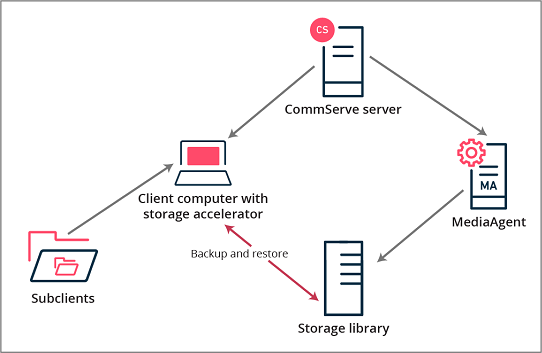
Note
Support:
-
Storage Accelerator can be installed on 64-bit Windows and Linux clients. (All the agents supported on Windows and Linux clients is supported.) However, you can back up data directly to the cloud on all the platforms that support MediaAgent.
-
Storage Accelerator is not supported on 32-bit operating systems.
-
Storage Accelerator is not supported for Edge Endpoint offline backups.
Before You Begin
-
If your CommServe server was setup prior to Feature Release 11.26, enable the Auto push install storage accelerator package parameter to automatically install the Storage Accelerator package on the clients. For more information on this parameter, see Media Management Configuration: Service Configuration. (For new CommServe servers setup in Feature Release 11.26 or later, this parameter is enabled by default and hence no additional action is required.)
-
Ensure that the client has network connectivity to the cloud server. The client must be able to reach the service host endpoint, when there is a firewall.
Procedure
-
Enable the Storage Accelerator feature at the CommCell level. Set the value for the Config parameter to enable the storage accelerator feature configuration parameter to 1 in the Media Management: Service Configuration tab.
-
Configure a HPE Catalyst Storage library using an appropriate MediaAgent as described in HPE StoreOnce Catalyst Library - Configuration.
-
Create a Storage Policy using the MediaAgent / HPE Catalyst Storage library as the data path in the storage library.
See Storage Policy - Getting Started for more information.
-
Associate the Storage Policy with the sub client used to backup data from the client.
-
Run a backup from the subclient.
Result
-
The software sends the backup data directly to the HPE Catalyst storage library. The name of the client appears as the MediaAgent in the Streams tab of the Job Details dialog box of the running backup job.
For instructions about viewing the job details of a running backup job, see View Job Details.
For information about the Streams tab, see Backup/Information Management Job Details (Streams).
-
When the client computer cannot connect to the HPE Catalyst storage library, the client computer sends backup data to the MediaAgent, and then the MediaAgent stores the data in the library.
Additional Information
-
Accelerated backups may not work when the client is behind firewall and hence unable to connect to the HPE Catalyst storage library.
-
If necessary you can disable the Storage Accelerator on a client. For more information, see Enabling or Disabling Storage Accelerator.