After you have configured a server and a subclient, you are ready to perform your first backup.
The following section provides step-by-step instructions for running your first full backup immediately.
-
From the CommCell Browser, navigate to Client Computers | <Client> | MySQL | <Instance>.
Right-click the default subclient and click Backup.
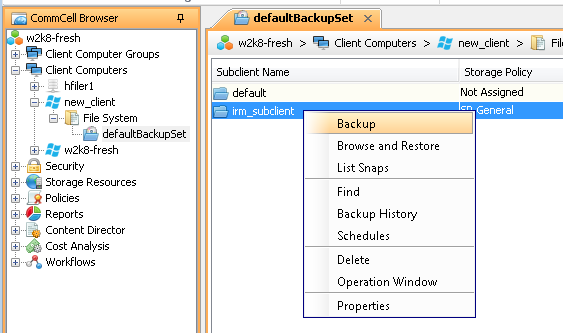
-
In the Backup Options for Subclient dialog box, click Full as the backup type and then select Immediate.
Click OK.
-
You can track the progress of the job from the Job Controller window of the CommCell console.

-
Once the job is complete, view the job details from the Backup History. Right-click the Subclient and select Backup History.
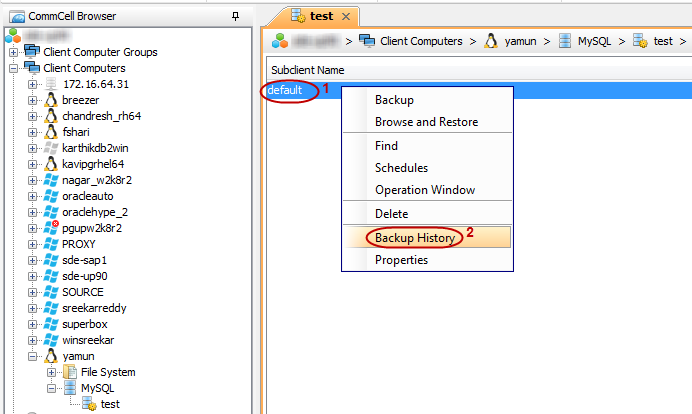
-
Click OK.
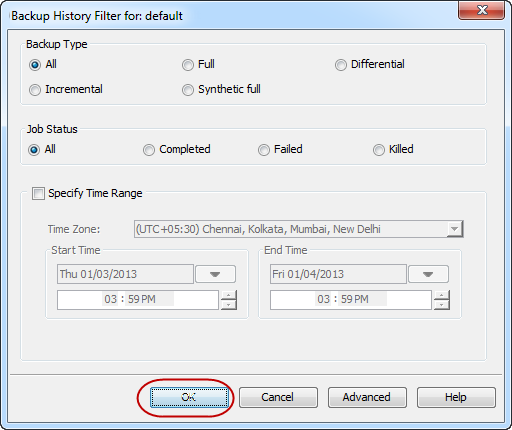
-
Right-click the job to:
-
Browse the database that was backed up.
-
View Failed Items.
-
Resubmit the job.
-
View job details.
-
View media associated with the job.
-
View events associated with the job.
-
View or send the log file that is associated with the job.
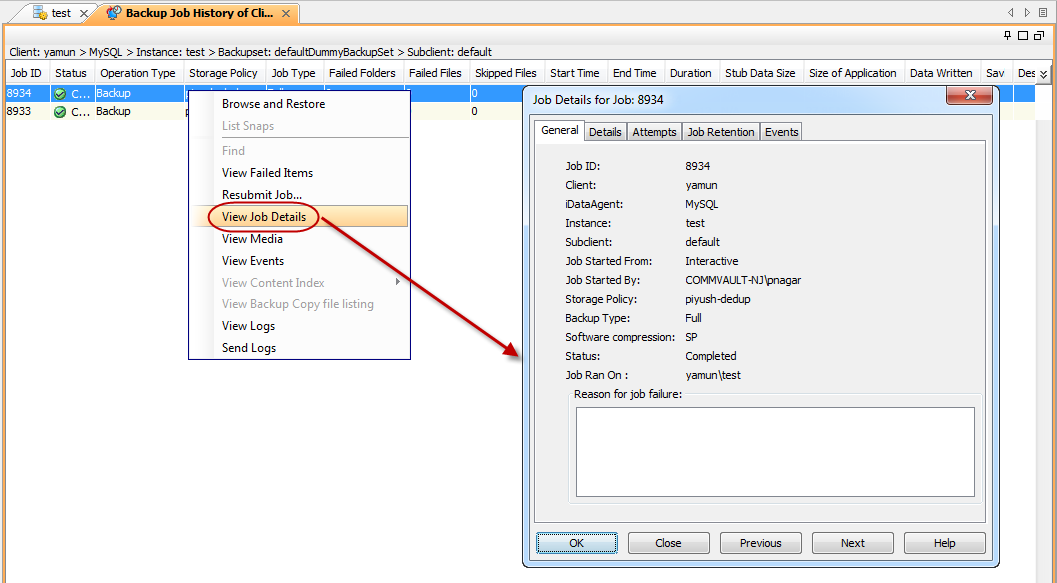
-
What Gets Backed Up
-
MySQL system databases
-
MySQL user databases
-
Transaction logs
What Does Not Get Backed Up
-
MySQL application files
-
Operating system data
-
MySQL Server database name "information_schema"
-
MySQL Server database name "performance_schema"
Use the File System iDataAgent to back up the above mentioned components.