A planned failover can be performed to alternate between the active and passive CommServe hosts.
Before You Begin
-
Perform a test failover and a test failback operation, and wait for at least one CSLiveSync replication cycle to run.
-
Verify that no CSLiveSync backup or replication jobs are running. If there are any jobs that are currently running, wait for the replication jobs to complete before you initiate a planned failover.
-
After initial configuration or any failover (production, production maintenance, or test failover), make sure you allow a CsLiveSync backup and replication cycle to run before performing another failover. (Expect a full backup and replication to run after failover.)
-
Make sure that the SQL Client from both the production and standby CommServe hosts can communicate with the CommServe and with each other.
Tip
To verify the details of active and passive CommServe nodes, open the terminal, navigate to the Base folder of SQL Server client, and then execute the following command:
./CvFailover -optype GetfailoverConfig -
All the clients in the CommCell must be able to reach the standby CommServe host after the failover, either through a proxy or any other method used to communicate with the standby CommServe host.
-
If the CommServe is currently in a "lockdown" mode where client certificate authentication is forced during installation, reset the CommServe lockdown by setting the Force per-client certificate authentication option to No from the CommCell Console > Control Panel > Certificate Administration dialog box.
-
If you have data Interface Pairs (DIP) defined, make sure that the floating CommServe name or IP address of both production and standby nodes are used to configure multiples DIP routes.
For more information about setting up DIPs, see Configuring a Dedicated Backup Network Using Data Interface Pairs.
-
Planned failovers automatically disables activities and schedules during start of failover and restarts them after a failover. If necessary you can prevent activities and schedules from being enabled back automatically at the end of failover by creating the keepActivityDisabledPostFailover additional setting.
For more information on creating this additional setting, see Disabling Activities and Schedules After a Planned Failover.
Procedure
-
Log on to either the production CommServe host, or the standby CommServe host.
-
Open command prompt and navigate to the folder associated with the SQL client:
For example: opt/commvault2/Base
-
Execute the following command to perform a planned production failover, to the SQL client in a standby CommServe host:
./CvFailover -OpType Failover -FailoverType Production -TargetNode StandbySQLClientSyntax:
./CvFailover -OpType <OpType> -FailoverType <Failover Type> -TargetNode <Target Node Name>Where:
-
<OpType>can be one of the following operations:Failover - To perform a failover operation.
GetFailoverConfig - To display the failover configuration status.
ResetFailoverOperation - To reset a partial failover operation.
ResetFailoverConfig - To reset an existing failover configuration. (To be used in case of xml corruption.)
-
<Failover Type>can be one of the following failover types:Production - To perform a production failover.
ProductionMaintenance - To perform a maintenance failover.
MaintenanceFailback option - To reset maintenance failover.
Test - To perform a test failover.
TestFailback - To reset a test failover.
-
<Target Node Name>is the name of the target SQL client in the CommServe host to which the operation must be failed over. -
-forceUnplannedFailover can be used when the setup is stuck and only when the target node is the node with latest database, to avoid major data loss.
-
Result
-
The failover is initiated and the sequence of tasks performed during the process is displayed.
-
A DDB Resynchronization job will also be automatically initiated after the failover.
Caution
If there is a failure during a planned failover, follow the steps described in Unplanned Failovers to failover to the standby CommServe host. Do not perform any manual or additional steps to recover from the failure.
What to Do Next
-
After a successful failover, make sure to open the CommCell Console and/or Command Center from the new active CommServe host. Make sure to connect to the currently active host in the CommCell box displayed in the Connect to CommCell dialog box.
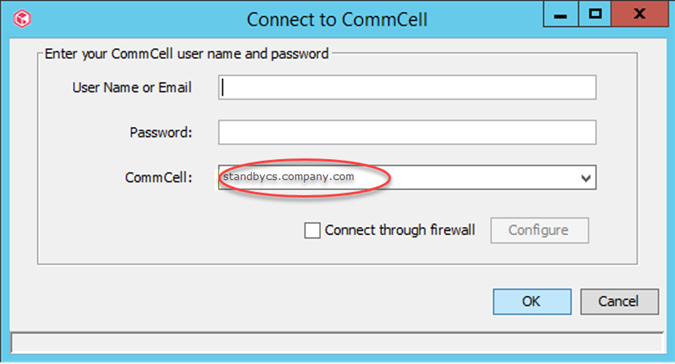
-
If you have failed over to a CommServe host located in a Cloud, or behind a firewall where port 8401 (GxEvMgrS port) is not reachable, make sure to enable the Connect through firewall option, click the Configure button, and then specify the proxy computer details in the Proxy hostname or IP address and Proxy port number boxes. Ideally this proxy computer must be a standalone computer which is accessible to both the CommServe host and the clients.
-
If client certificate authentication during installation was disabled before the failover, set the Force per-client certificate authentication option to Yes from the CommCell Console > Control Panel > Certificate Administration dialog box.
-
After failover, backups on the new standby CommServe node will be retained based on the retention period. If you want to remove historic data, manually delete the backup job.
Related Topics
-
Unplanned failovers can be performed in the following circumstances:
-
When the production CommServe host is inaccessible due to network or hardware failure
-
When the production CommServe host is partially available
-
When there is a failure during a planned failover
For more information, see Unplanned Failover
-
-
Test failovers can be performed to test the failover process and to verify that the services are successfully started in the standby CommServe host after a failover. For more information, see Verifying Disaster Readiness.
-
Maintenance failovers can be performed to install the Commvault Feature Release on the CommServe hosts. For more information, see Installing Feature Releases On High Availability CommServe Host Setup.