Prior to installing the Linux CommServe Bare Metal software, configure RAID volumes for the data drives and select the drives for the operating system and metadata files on the server.
Before You Begin
Configure redundant and resilient RAID volumes on the server.
The OS is configured with RAID 1 by default.
Procedure
-
Log on to the node and download the most recent version of the Linux CommServe Bare Metal software from Commvault Store.
-
Access the node using the KVM management console in your environment and map the downloaded ISO image as a virtual media from the KVM Management console.
-
Mount the appropriate ISO and power cycle the node as follows:
-
During the boot sequence press <F12> when the following message is displayed. (This message will be displayed briefly for a few moments only during the boot sequence.)
Press F2 to enter Setup or <F12> to enter Boot Menu.Note
The key combination or function to enter the boot menu maybe different, depending on the server model. Use the appropriate combination to open the boot menu.
-
Select the virtual media as the boot device and press <Enter>.
UEFI boot mode is recommended. Disable UEFI secure boot, if it is enabled. Refer to the documentation associated with your server for more information.
The **** screen appears.
-
-
The CommServe configuration screen is displayed.
Note
The screen may look different, depending on the number of drives.
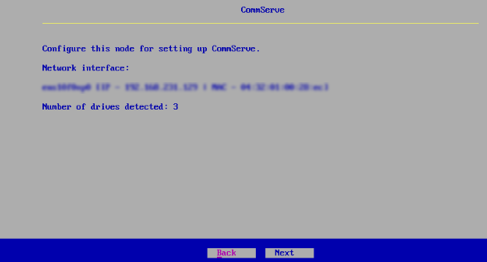
-
Select a drive to be used as system drive to store Operating System files, and then click Next.
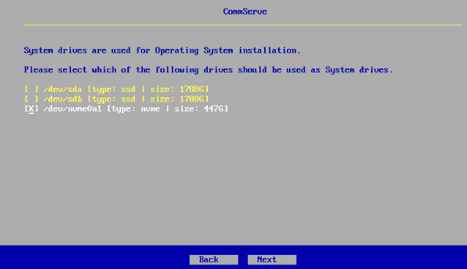
-
Select a drive to be used as metadata drive to store CommServe database and DR dumps, and then click Next.
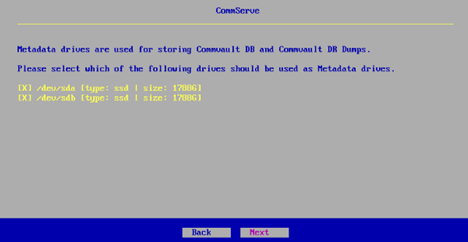
-
Review the list of drives and then click Apply.
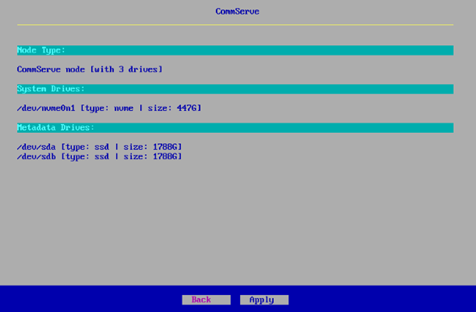
-
After the installation is complete, click Finish.
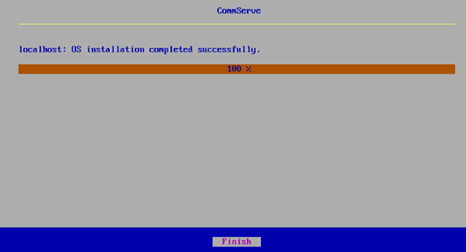
The node reboots automatically.
-
After reboot, launch the installer using the following default credentials:
Login: root
Password: cvadmin
(Press <Alt> + <Ctrl> + <F2> if the login prompt is not displayed.)
Note
This password can be changed during setup.
Important: Note down the Hostname, which is the node serial number. This will be useful to identify the node when you deploy the Linux CommServe Bare Metal software.