The following operations are recommended on the new CommServe computer after the hardware refresh:
Access the CommCell Console Remotely
You can access the CommCell Console remotely from any computer using a Java-enabled web browser. The default URL to access the console is the following:
http://<cshostname>:81/console
Where:
-
cshostname is the hostname of the CommServe computer (where the CommCell Console component was installed).
-
81 is the default port number used to connect with the CommCell Console. The port number may be different if you modified the IIS port in the IIS Server Manager.
Configure the File Archiver Agent
-
If you had the File Archiver Agent for BlueArc, Celerra, or NetApp installed on your old hardware, then make sure to install and configure OnePass on your new hardware. See OnePass for BlueArc, OnePass for Celerra and OnePass for NetApp for more information.
-
If you had the File Archiver Agent for Windows installed on your old hardware, then make sure to install and configure OnePass on your new hardware. See OnePass for Windows File System for more information.
After configuring OnePass, create the following registry key to recall the File Archiver stubs.
-
From the CommCell Browser, right click the CommServe computer and then click Properties.
The CommCell Properties dialog box appears.
-
On the Additional Settings tab, click Add.
The Add Additional Settings on Windows Client dialog box appears.
-
In the Name box, type GXHSM_USE_FSAppType_ForFSDMRecalls.
-
In the Value box, type 1.
-
Click OK.
-
Tune the SQL Server Memory Usage
If you pre-installed the SQL Server on the new hardware before the CommServe software was installed, we recommend you to verify the SQL memory usage for the Commvault components. The maximum memory used by the SQL Server should be 50% of the physical memory available in the new computer.
-
On the CommServe computer, open the Microsoft SQL Server Management Studio.
-
Right-click the Server_Instance, and then click Properties.
-
From the Server Properties dialog box, on the left pane, select the Memory page.
-
In the Maximum server memory (in MB) box, specify 50% of the physical memory available in the computer.
-
Click OK.
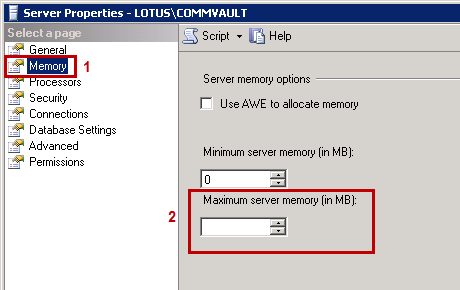
Verify Commvault Network Components (If CommServe Name Changed)
If the new CommServe computer has a different name and IP address than the old computer, reconfigure each data interface pair (DIP) that exists between the CommServe computer and other clients. See Data Interface Pairs - Advanced for information on adding, editing or deleting DIPs.
Run CommCell Readiness Report
The CommCell Readiness Report allows you to check if connectivity and communication problems exist between your CommServe, MediaAgents, and clients.
For more information, see CommCell Readiness Report Overview.