Register an external Domino Directory Domain with the CommServe.
Note
When registering a new Domain controller, note the following:
-
Ensure that there are no two domain controllers with the same domain name. You cannot register duplicate domain controllers with the CommServe.
-
After you register the Domain Controller, restart the IIS services on the Web Server to enable logging to the Web Console using the new domain.
Procedure
-
Enable web access for the Domino Server:
-
From the Domino Administrator window, on the Configuration tab, double-click All Server Documents.
-
Double-click the Domino Server Document on the right pane.
-
Click Edit Server.
-
Click the Ports | Internet Ports | Directory tab.
-
Click the drop-down arrow for TCP/IP Port Status and select Enabled.
-
Click OK.
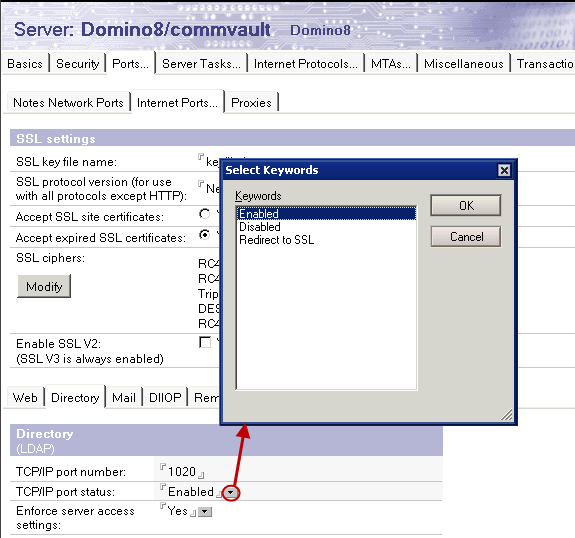
-
-
Create an Internet Password for the Domino user:
-
From the Domino Administrator window, select Peoples & Groups tab.
-
Double-click Organization.
-
Double-click the <user name> on the right pane.
-
Click Edit User.
-
Click Enter Password.
-
In the Enter HTTP Password dialog box, type the internet password.
-
Click OK.
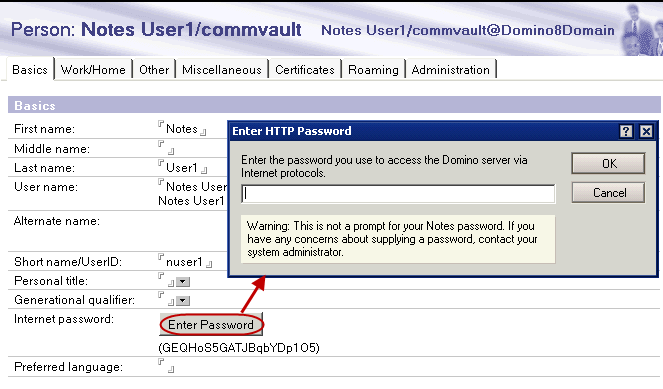
-
-
Ensure that LDAP is configured on the Active Directory (AD) server.
To verify whether the external domain client has been configured for LDAP, see Verify LDAP configuration on External Domain.
-
From the CommCell Browser, go to Security.
-
Right-click Domains and click Add New Domain > Domino Directory Services.
-
Type the organization name in the Domino Organization box.
Type the client computer name in which the Domino Server resides in the Domino Server Host Name box.
Specify the port used by Lightweight Directory Access Protocol (LDAP) to communicate to the Domino Server in the Domino LDAP Port box.
-
Click Edit to enter the user account information for the external domain:
-
Type the user name in the User Name box.
-
Type the password for the user account in the Password box.
-
Re-type the password in the Confirm Password box.
-
Click OK.
-
-
Click OK.
After you register the Domain Controller, restart the IIS services on the Web Server computer.
After the above procedures are complete, you can content index and restore Lotus Notes data.