Overview
Once you have cabled and configured the tape libraries, you must verify that the drivers are ready and working properly on the computer in which you wish to install the MediaAgent. This is performed before installing the MediaAgent software. The following steps, although not conclusive, should help you to identify most of the common configuration problems.
Note
Ensure that all SCSI adapter and tape device drivers are installed.
Windows
The following steps explain common configuration problems for Windows 2000, Windows 2003 Server, and Windows 2008 Server.
Note
You can access the Computer Management window using the following options from the Start menu – Programs, Administrative Tools, Computer Management.
-
In the Computer Management window, make sure the attached media changer, tape drives for the library are listed.
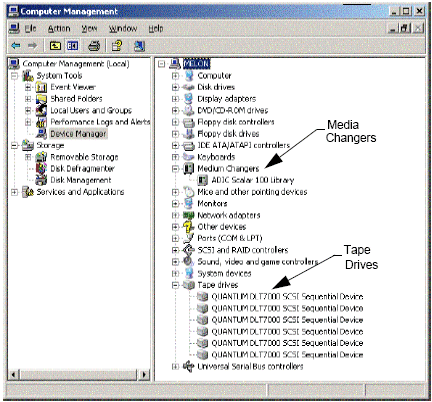
-
Expand tape or disk drives and select each drive, right click and select Properties to verify that the drive information is correct. Check the Device Status and ensure that the device is working properly.
Note
If drives are not listed, detect the device and install the appropriate driver. For more information on this task, refer to the user manual provided by the manufacturer of your library and drive.
For devices using the iSCSI and Storport drivers make sure that the medium changer for the library is enabled in the Windows Computer Management window. For all other drivers we recommend that the media changer is disabled in the Windows Computer Management window.
-
From the Computer Management window select Device Manager in the left window panel and expand Medium Changers in the right window panel.
-
Right-click the library with the media changer and select Enable or Disable as appropriate.
If you are starting the computer for the first time after installing the MediaAgent, ensure that the Removable Storage Management (RSM) is disabled.
-
Do one of the following:
-
Disable and stop RSM service from the Service pane.
-
If the RSM service cannot be disabled, verify that all targeted libraries and drives are absent from or disabled in the list under the storage/removable storage/ physical locations folder.
-
Solaris
-
Ensure that the appropriate drivers for the SCSI/HBA/FC card are installed and working properly.
-
Ensure that all the devices (libraries and drives) are connected properly.
HP-UX
HP-UX MediaAgent requires the kernel modules stape, sctl and schgr to be loaded, in order to use tape libraries. Install these kernel modules using the following steps:
-
At the Unix prompt type sam.
-
In the System Administration Manager dialog, select Kernel Configuration and press <Return>.
-
In the Kernel configuration dialog, select Drivers and press <Return>.
-
Select stape.
-
From the ACTION menu choose add drivers to kernel.
-
Repeat steps 4 and 5 to load sctl and schgr kernel modules.
-
Choose Process New Kernel.
-
At the prompt select the option to reboot the system.
AIX
In AIX MediaAgents, you can view a list of SCSI devices and tape drives using either the smit or lsdev command. You can also use the wsm tool, which is a graphical administrative tool.
Linux
In Linux MediaAgents, you can view a list of SCSI devices and tape drives with the Terminal to view the attached devices.
-
Ensure that all the devices (libraries and drives) are connected properly.
-
Install the necessary drivers for the SCSI devices.
-
On the terminal, type the following command:
cat /proc/scsi/scsi