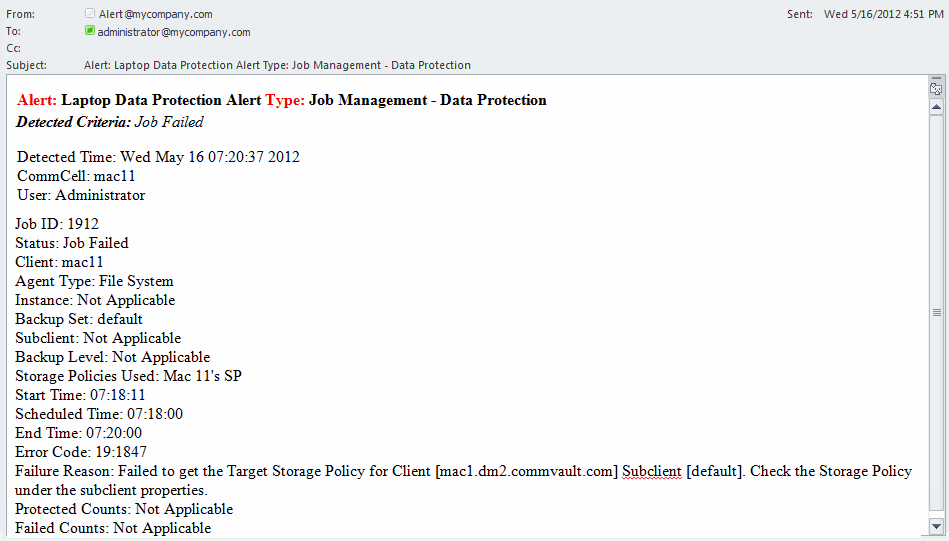Use the following steps to generate an email alert for Windows File System backup. An alert will be generated if any of the following conditions occur:
-
Job Fails
-
Job is Skipped
-
Job Completes with an error
Procedure
-
Ensure that the Mail Server is configured to generate email alerts.
For more information on configuring a mail server, see the following topics:
-
From the CommCell Browser, navigate to Client Computers > client > File System > defaultBackupSet.
-
In the right pane, right-click the subclient and click Backup.
The Backup Options dialog box appears.
-
Click Advanced.
The Advanced Backup Options dialog box appears.
-
Click the Alert tab and then click Add Alert.
The Add Alert Wizard window appears.
-
On the Threshold and Notification Criteria Selection page, accept the default alert criteria, and then click Next.
-
On the Notification Type(s) Selection page, select the Select [E-Mail] for notification check box, and then click Next.
-
On the User(s) and User Group(s) Selection page, select the recipients for the alert, and click Next.
You can configure email alert notifications to be sent to CommCell user groups and to external domain user groups (if they have logged on to the CommCell Console previously).
-
On the Summary page, review your selections, and then click Finish.
-
The new alert appears under Configure Alerts on the Alert tab in the Advanced Backup Options dialog box.
-
Click OK to save the changes.
-
Click OK to start the backup operation.
If the backup job fails, completes with errors, or is skipped, the configured users will receive an alert notification similar to the example shown below.