The Dial Home for Hyperscale and Appliance Hardware Alert generates and sends a dial home (or call home) alert to the Administrator and hyperscalealerts@commvault.com when an error is detected in a disk drive, power supply, fan, or NIC, or when any of these components goes offline in the underlying hardware. This alert is generated by default for all HyperScale Appliances.
If the Appliance is installed only as a MediaAgent, then you must download the HyperScale Hardware Monitoring alert from the Commvault Store. To download the alert, see HyperScale Hardware Alerts.
You must configure the alert to send notifications to the cloud and to the HyperScale Appliance support team.
Notes
-
Resolution for hardware issues will be dictated by your Hardware Service Level Agreement (SLA) level.
-
Alerts received during weekends, holidays, or overnight hours may result in contact being made depending on your Maintenance Contract. Ensure that the listed contact is available at all times.
Before You Begin
To send email messages from the Command Center, you must set up an email server. For more information on setting up the email server, see Configuring an Email Server.
Procedure
-
From the navigation pane, go to Monitoring > Alerts.
The Triggered alerts page appears.
-
On the Alerts definitions tab, click Dial home for Hyperscale and Appliance hardware alert.
The Dial home for Hyperscale and Appliance hardware page appears.
-
Click Edit Template in the upper-right area of the page.
The Edit template page appears.
-
Click the View HTML
 button.
button.The View HTML page appears.
-
Copy, paste the following code in the HTML:
<tr><td style="padding-top:7px;padding-right:0px;padding-bottom:7px;padding-left:20px;"><span style="color:#444444;font-family:sans-serif;font-size:medium;"><strong>Contact Information</strong></span> </td> <td colspan="2"><span style="color:#444444;font-family:sans-serif;font-size:medium;">Type your contact information (email ID, Phone number) that the Customer Support should call or e-mail when alerts are received. </span> </td> </tr>Add the code between the 2 lines shown in the following example:

-
Click Update.
The Edit Template page will display the information as shown in the following example:
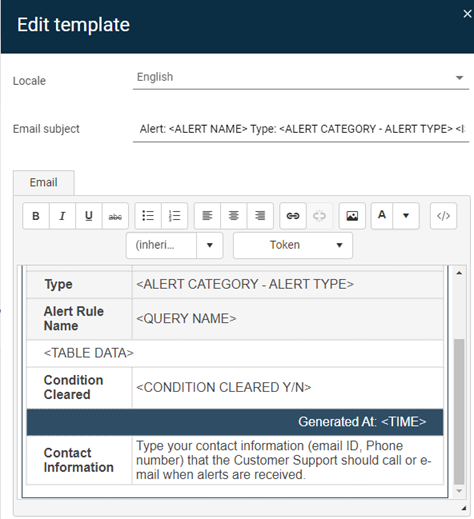
-
Enter your Contact Information that the Commvault Maintenance Advantage Customer Support should use as a contact in your organization.
-
Click Save.
Result
The information will be saved and an alert will be generated to Commvault Maintenance Advantage Customer Support when a hardware error is detected.
Related Topics
-
To include additional users to receive the alert and to modify the where alerts are sent, see Modifying Where Alerts Appear.
-
To modify the notification frequency for the alert, see Change Notification Frequency.
What to Do Next
The pre-defined Event Raiser Alert for Monitoring Policy alert must be enabled in order to receive notifications associated with the events in the Event Viewer. For more information, see Enabling the HyperScale OS Log Alert.