Note
Disclaimer:
As of Version 11 SP10, Commvault does not sell the A600, A410 or the A210 Appliance anymore. You can purchase the HyperScale 1.5 Appliance instead. For more information, see HyperScale 1.5 Appliance.
The Virtual Server agent is installed by default during the installation of the CommServe and the MediaAgent. You can create a VMware vCenter client and a subclient to back up virtual machines in a VMware vSphere environment.
Note:
-
Ensure that vCenter permissions are configured. For more information, see Permissions for Custom User Accounts.
-
The default subclient is preconfigured to back up all virtual machines in the vCenter represented by the virtualization client. This procedure includes steps to configure a new subclient that backs up a single virtual machine.
-
Ensure that the names of virtual machines and datastores do not contain the following special characters: + & @ % = # % * $ # ! \ / : * ? " < > | ; '
Before You Begin
You must verify all the default configurations prior to configuring the Virtual Server agent. For more information, see Verifying the Default Configurations.
Procedure
-
From the CommCell Console, on the Home tab, in the Featured group, click Getting Started.

-
On the Getting Started page, under Virtualization click VMware vCenter.
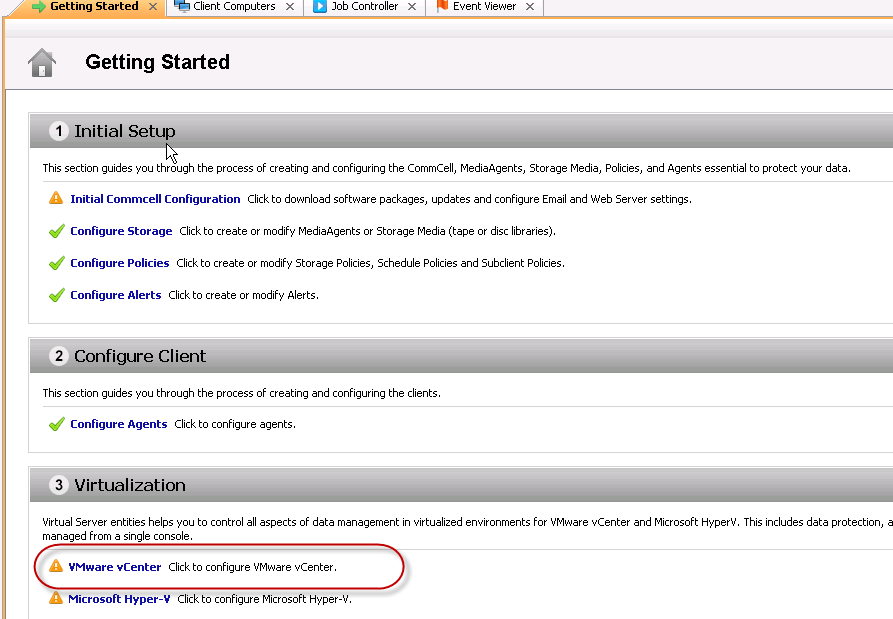
-
Under Configure VMware vCenter, click Add VMware vCenter Client.
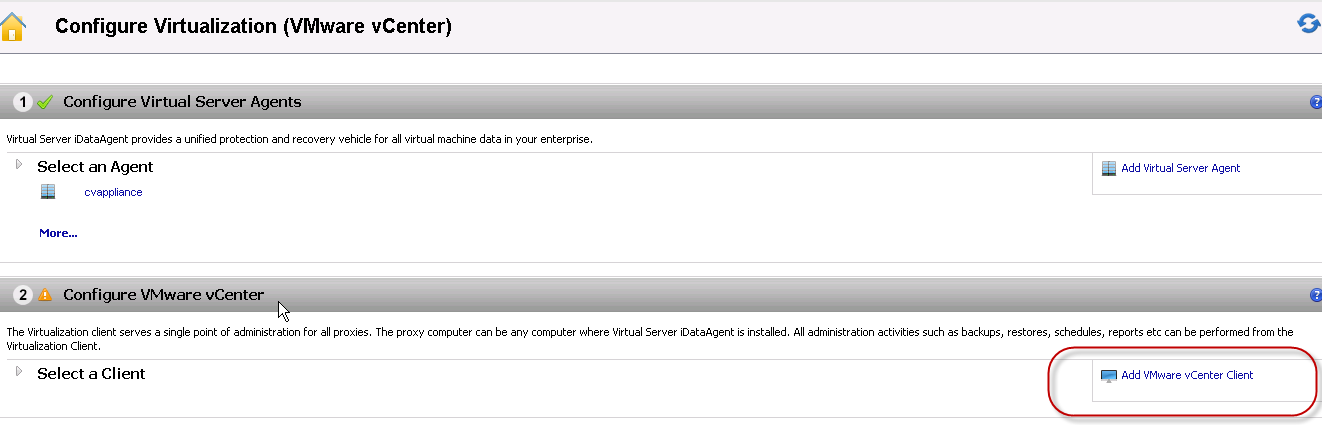
-
Type the vCenter host name and the credentials associated with the Virtual Center and click Add to select a proxy for backup.
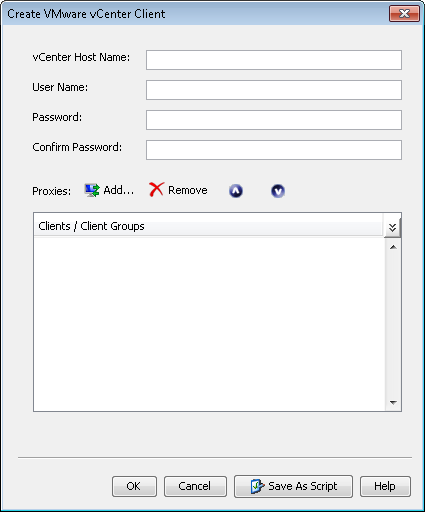
-
In the Select Clients/Client Groups dialog box, add Virtual Server Agent proxies.
Tip: The appliance can also be configured in the Virtual Server agent proxy role.
From the Exclude list, select a proxy, click Include or Include All and click OK.
The list displays all the clients that have the Virtual Server Agent installed and all the client groups.
You can select one or more clients or client groups. When you select a client group, ensure that at least one client in the group has the Virtual Server Agent installed.
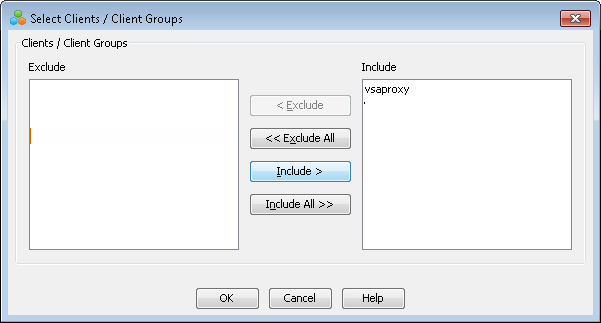
-
Click OK.
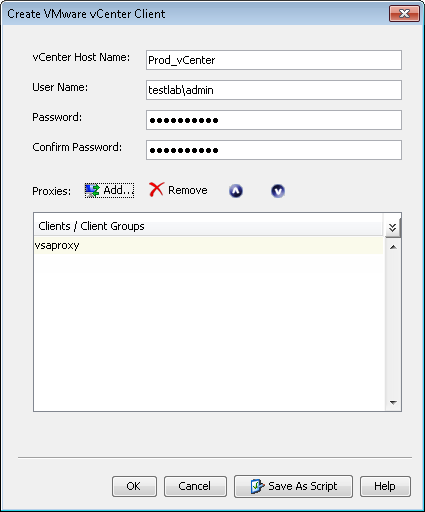
-
On the Getting Started page, under View/Edit Subclient Properties click Configure.
-
In the Subclient Properties dialog box, set the virtual machine and the deduplicated storage policy:
-
On the Content tab, click Browse to select the virtual machine that you want to back up and click Add.
-
On the Storage Device tab, from the Storage Policy list, select the Deduplicated storage policy and click OK.
-
What to Do Next
-
You can back up the virtual machines in the vCenter.
For more information, see Backups for VMware.
-
You can install additional data protection client agents from the Commvault Console.
For more information, see Installing Additional Data Protection Agents.