Install the HS2300 chassis into a rack unit with the rails provided. There are a variety of rack units on the market, which may mean the assembly procedure will differ slightly. Refer to the installation instructions that came with the specific rack you are using.
Note
This rail will fit a rack between 26" and 33.5" deep.
Identifying the Sections of the Rack Rails
The chassis package includes 2 rack rail assemblies in the rack mounting kit. Each assembly consists of 2 sections: an inner fixed chassis rail that secures directly to the server chassis and an outer fixed rack rail that secures directly to the rack itself.
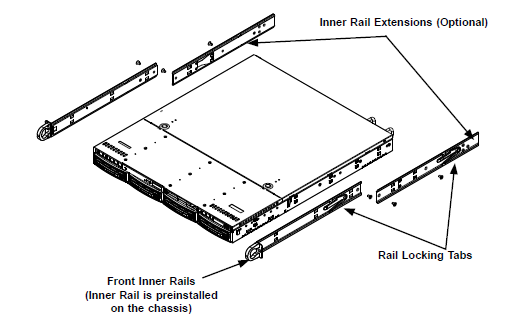
Locking Tabs
Both chassis rails have a locking tab. The tabs lock the server into place when installed and pushed fully into the rack. These tabs also lock the server in place when fully extended from the rack. This prevents the server from coming completely out of the rack when you pull it out for servicing.
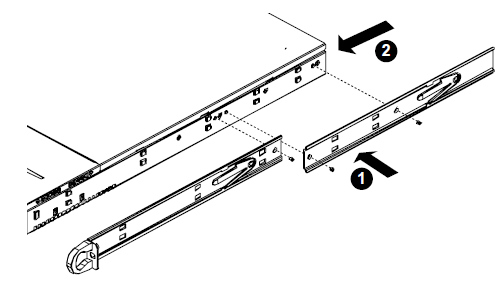
Outer Rack Rails
Outer rails attach to the server rack and hold the server in place. The outer rails for the SC815 chassis extend between 30 inches and 33 inches.
Installing the Outer Rails to the Rack
-
Attach the short bracket to the outside of the long bracket. You must align the pins with the slides. Also, both bracket ends must face the same direction.
-
Adjust both the short and long brackets to the proper distance so that the rail fits snugly into the rack.
-
Secure the long bracket to the front side of the outer rail with 2 M5 screws and the short bracket to the rear side of the outer rail with 3 M5 screws.
-
Repeat steps 1-3 for the left outer rail.
Installing the Chassis into a Rack
-
Confirm that chassis includes the inner rails and rail extensions. Also, confirm that the outer rails are installed on the rack.
-
Line chassis rails with the front of the rack rails.
-
Slide the chassis rails into the rack rails, keeping the pressure even on both sides (It may be necessary to depress the locking tabs when inserting). When the server has been pushed completely into the rack, the locking tabs will "click" into the locked position.
-
(Optional) Insert and tightening the thumbscrews that hold the front of the server to the rack.
Warning
Stability hazard. The rack stabilizing mechanism must be in place, or the rack must be bolted to the floor before you slide the unit out for servicing. Failure to stabilize the rack can cause the rack to tip over.
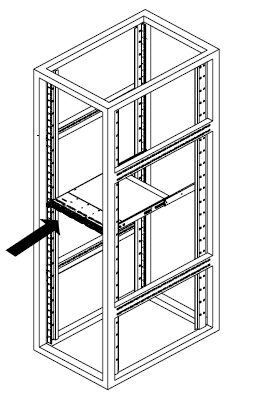
Note
Figures are for illustrative purposes only. Always install nodes into racks from the bottom up.
Installing the Chassis into a Mid-Mount Position (Telco) Rack
-
Use the 2 L-shaped brackets on either side of the chassis (4 total).
-
Determine how far the chassis will extend out the front of the rack. Larger chassis should be positioned to balance the weight between front and back. If a bezel is included on your server, remove it.
-
Attach the 2 front brackets to each side of the chassis, then the 2 rear brackets positioned with just enough space to accommodate the width of the Telco rack.
-
Finish by sliding the chassis into the rack and tightening the brackets to the rack.
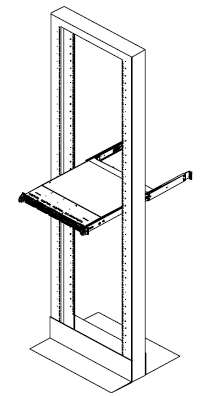
Cabling the Power Supplies
Each node has redundant power supplies which can be connected to 2 independent power sources.
The supplied cables will fit the power receptacles in a typical enclosure. Alternate power cables may be needed if the enclosure does not support C13 connections. Each node should be connected to 2 power sources.
-
Connect the first power supply (PSU) of each node to the first power source in the enclosure rack.
-
Connect the second power supply (PSU) of each node to the second power source in the enclosure rack.
The power cables provided with each node are compatible with 115 VAC or 250 VAC.
