HyperScale X Appliance can be setup using 2 10GigE ports per node as follows:
-
1 for Data Protection
-
1 for internal Storage Pool traffic
This setup requires 2 IP addresses per node.
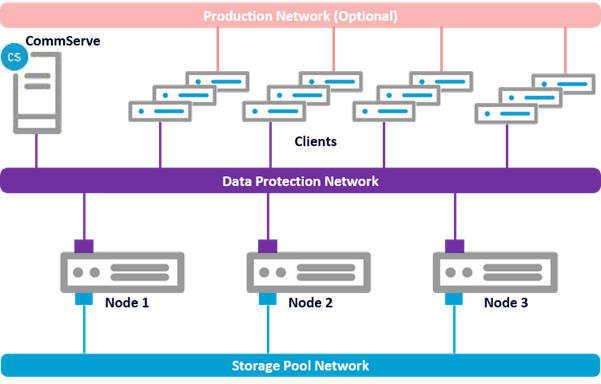
Before You Begin
-
Complete the following before you start:
-
Use the data collected in the Pre-Installation Checklist For Basic Networking to setup the nodes.
-
Ensure that the nodes are cabled and setup using the guidelines provided in Cabling HyperScale X Appliance For Basic Networking.
-
Configure the Network by assigning static IP addresses to the interfaces in the nodes.
-
Configure the Block to ensure that the correct nodes are identified and configured when the setup is run.
-
-
If you plan to attach the nodes to an existing CommServe, make sure that you are logged in as an user with necessary permissions on the CommServe to install the software. For more information about the permissions needed to setup the node as a client in the CommServe, see User Security Permissions by Feature - Deployment. (If necessary, the deployment permission can be removed for the user after the installation, as this permission check is performed only when the nodes are registered in the CommServe.)
Procedure
-
Open a Web browser from any computer that can connect to the nodes.
-
Type the IP address associated with any one of the nodes.
For example: http://10.1.5.21
Tip
Use http instead of https.
-
The login dialog box is displayed.
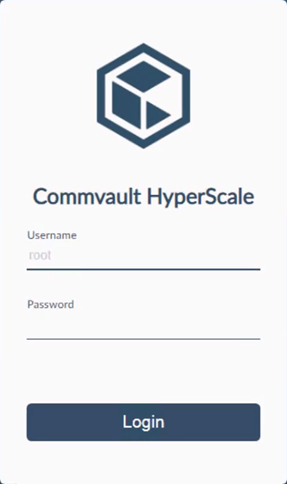
Type root as the Username and cvadmin as the Password.
-
The Provide Node Information page is displayed.
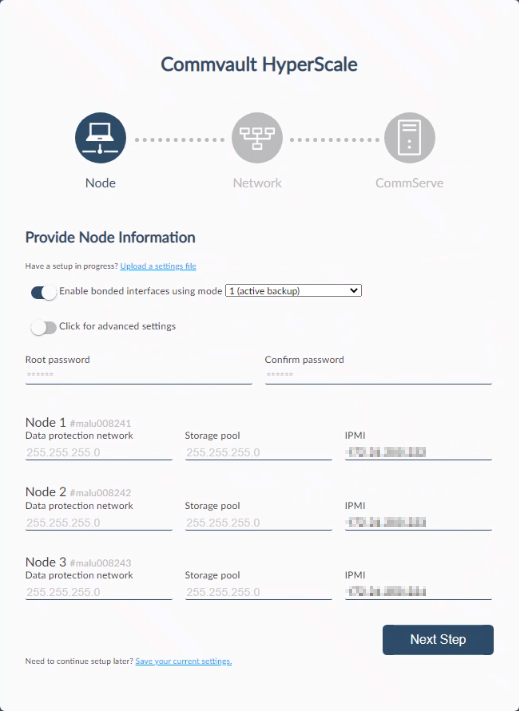
-
Slide the Enable bonded interfaces using mode toggle key to left to disable the option.
-
In the Root password and Confirm password boxes, type the password for the nodes.
Note
The password must not contain \ (backslash), ' (single quote), and blank spaces.
-
In the Data Protection network and Storage pool boxes, the IP addresses associated with these networks are displayed for Node1, Node2, and Node3.
Verify and validate the information using the data collected in the Pre-Installation Checklist For Basic Networking. If necessary, edit the information to make sure that the correct network related information is provided.
-
Click Next Step.
-
-
The Provide Network Information page is displayed.
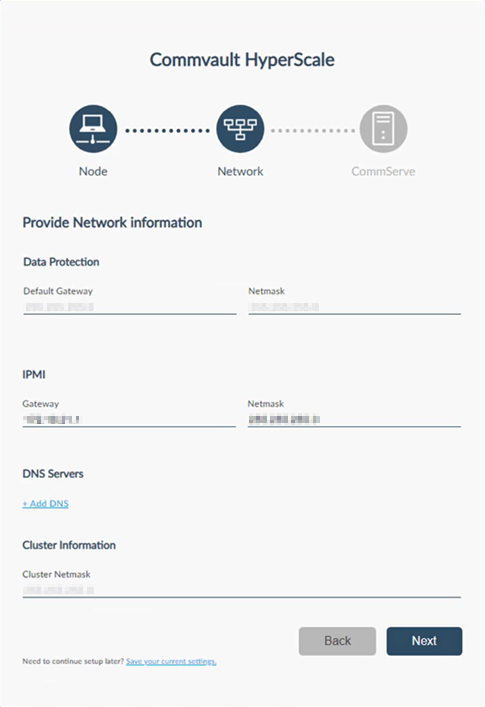
In the Gateway, Netmask, and DNS Server boxes, the IP address associated with these networks are displayed.
Verify and validate the information using the data collected in the Pre-Installation Checklist For Basic Networking.
If necessary, edit the information to make sure that the correct network related information is provided.
-
Click Next.
The setup process validates the network information and will take some time to complete.
-
The CommServe Information page is displayed.
Depending on your deployment, choose an appropriate method for configuring the CommServe as described in Configuring the CommServe.