Perform the following operations to verify that End User Search is enabled and functioning properly.
Run a Content Indexing Job on Notes Data
Before Notes data will appear in the End User Search page, it must be content indexed. Run a content indexing job for the Notes data you want to restore.
Before You Begin
Ensure your environment is configured for content indexing Domino or Lotus Notes data. See Content Indexing Domino or Lotus Notes Data.
Procedure
-
From the CommCell Browser, navigate to Policies | Storage Policies.
Right-click the <Storage Policy> for which content indexing was enabled and click All Tasks | Run Content Indexing.
-
Select the Select Source MediaAgent check box, and then select the MediaAgent name from the list.
Click OK to initiate the content indexing job.
Notes
-
By default, content indexing uses the MediaAgent based on the copy precedence on the storage policy.
-
If you want to select a different source MediaAgent, select the agent from the list.
Search and Restore an Email
Log on to the End User Search page and perform a search and restore operation.
-
Open your web browser and type the End User Search URL in the address bar.
The URL should be in the following format:
http://<HostName>:<Port>/search

-
Type your username and domain in the Username box, formatted as:
username/domain
Type your internet password in the Password box, and then click Login.
The End User Search page appears.
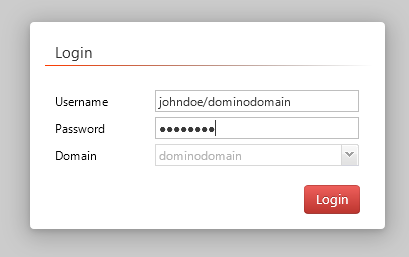
-
Type keywords into the search box.
Click Search.

-
To search emails using advanced search options, click Advanced Search. You can use one or more of the given options in the Advanced Search dialog box to search you emails. Use search options such as email address of the sender, subject of the email, name of attachment, attachment size, name of the user group it was sent to, and then click Submit.
If the end users have alternative internet domains in the Domino domain configuration, they might have multiple email addresses with different domain names. In the Discovery tab, you can use the canonical names to search the emails of all the users on different domains. To enable this feature create the following additional settings:
-
sEnableDiscoveryForDominoUserSearch on the web server
-
sDominoPrimaryAndAlternateDomains on the CommServe
-
-
Select an email from the search results.
A preview of the email appears in the Reading Pane.
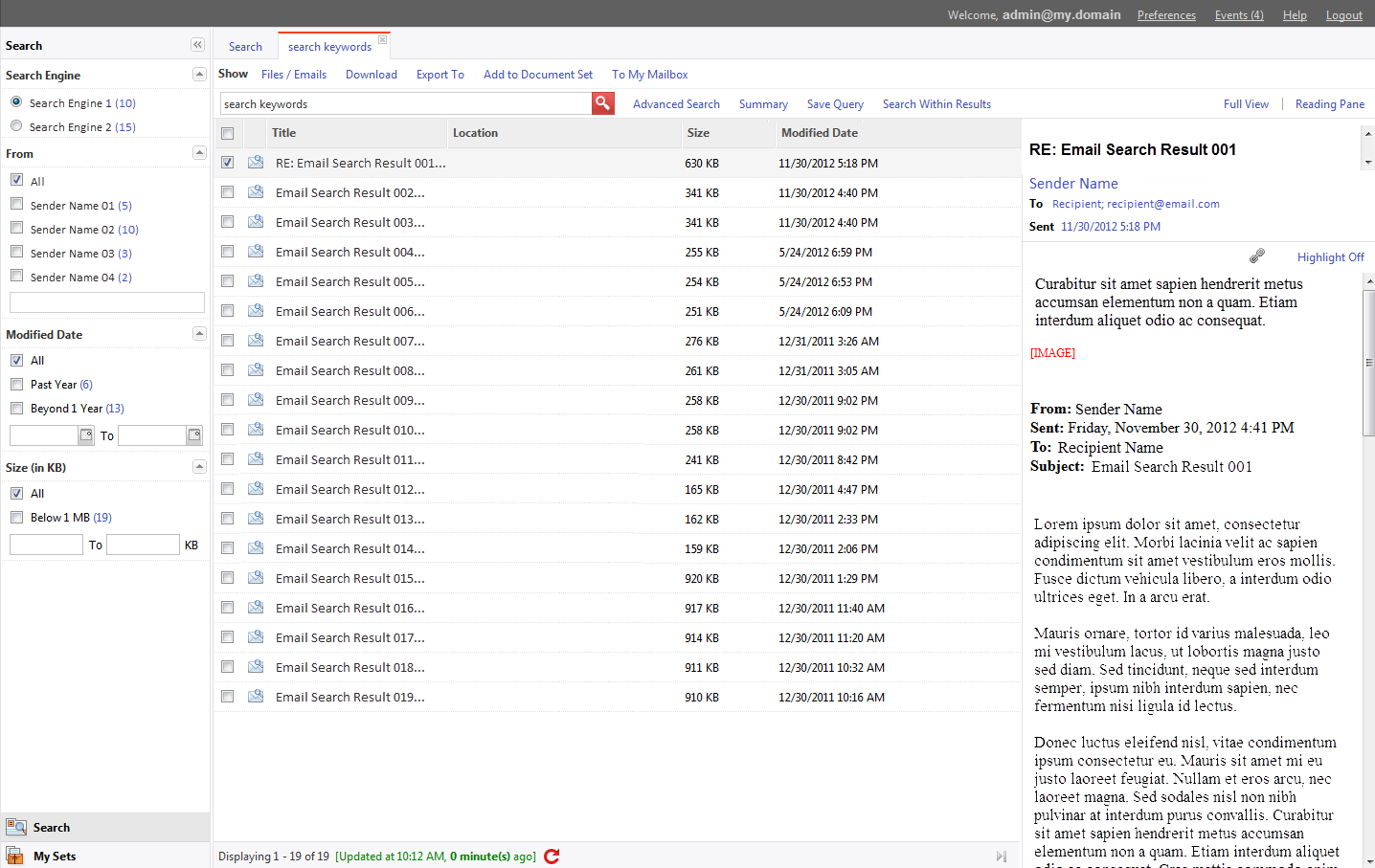
-
Click Download to retrieve the email from the server.
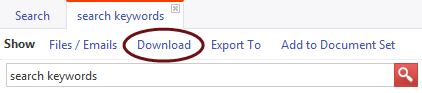
-
When the email is ready, Save it to your local disk.
Note
If you select more than one email to recover, they will be saved as a single .zip file.
Provide the search URL to End-Users to Access the End User Search Page
The URL should be in the following format:
|
End User Search URL |
Description |
|
http://<hostName>: <port>port name/search |
<hostName> is the host name of the client where Compliance Search is installed and End User Search is enabled. <port> is the Web Console port number that you specified during installation. By default, the Web Console uses port 80, if not used by other applications. When the Web Console uses port 80, you are not required to specify the port in the URL. |