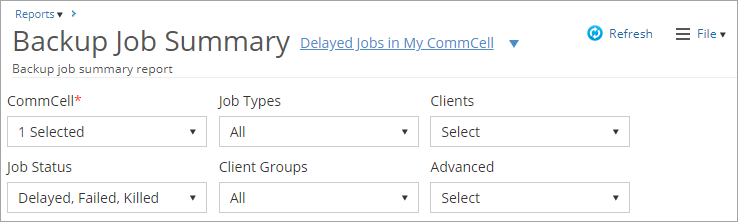You can save a set of column filters and input selections as a custom view in a report on the Cloud Services Website.
When you create a custom view in a report, only you can see the custom view as an option in the list at the top of the report.
Procedure
-
Log on to the Cloud Services Website, and then click Reports.
The Reports page appears.
-
Click any report to open it.
-
At the top of the page, click Save as view.
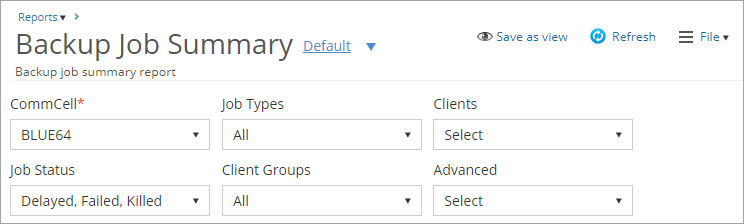
The View dialog box appears.
-
Enter a title for the view.
-
Optional: To create a specific URL for the view, in the url box, enter the URL.
-
Optional: To make this the default view of the report, select Set as default.
-
Click Save.
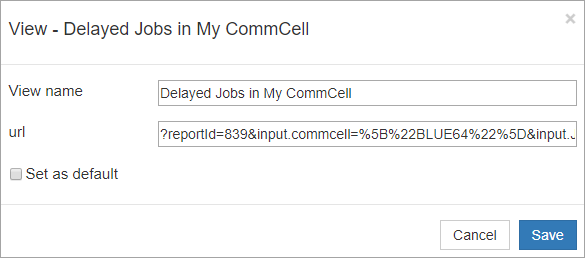
The view appears as an option in a list at the top of the report.