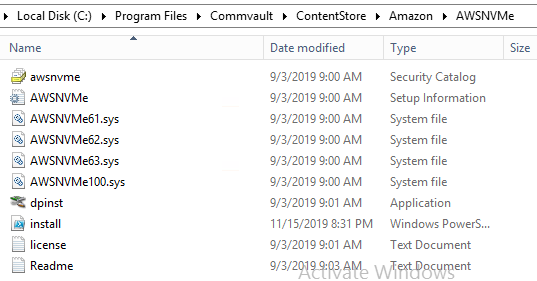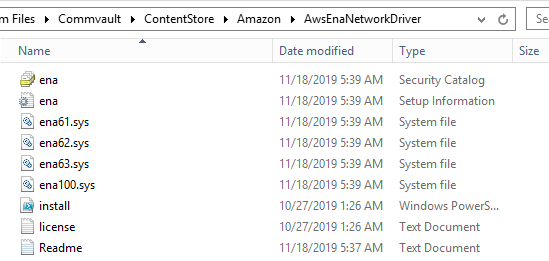HotAdd Restores
HotAdd restores for Amazon provide faster performance than traditional restores. By using an access node (VSA proxy) that is running on an Amazon instance, the restore operation can write directly to Elastic Block Storage (EBS) and inject Amazon drivers that are required for destination instances.
HotAdd restores are used for the following operations:
-
Restores
-
Live sync operations
Supported Guest Operating Systems
-
Windows
-
Microsoft Windows Server 2008 R2 (Standard, Web Server, Datacenter, Enterprise) (64-bit only)
Note
For VM conversion or live sync replication of guest VMs that run Windows Server 2008 R2 and later versions, validation might fail for the converted instance in AWS. To resolve this issue, set the RealTimeIsUniversal registry key on the source VM as described in the AWS article Configure time settings for Windows Server 2008 and later, and then perform a new backup to use as the source for the conversion or replication.
-
Microsoft Windows Server 2012 (Standard, Datacenter) (64-bit only)
-
Microsoft Windows Server 2012 R2 (Standard, Datacenter) (64-bit only) (Nano Server installation not supported)
-
Microsoft Windows Server 2016 (Standard, Datacenter) (64-bit only)
-
Microsoft Windows Server 1709 (Standard, Datacenter) (64-bit only)
-
Microsoft Windows Server 1803 (Standard, Datacenter) (64-bit only)
-
Microsoft Windows Server 2019 (Standard, Datacenter) (64-bit only)
-
Microsoft Windows 10 (Home, Professional, Enterprise, Education) (US English) (64-bit only)
-
-
Linux
-
CentOS 6.x
-
CentOS 7.x
-
CentOS 8.x
-
Oracle Linux 6.x
-
Oracle Linux 7.x
-
Oracle Linux 8.x
-
Red Hat Enterprise Linux (RHEL) 6.x
-
Red Hat Enterprise Linux (RHEL) 7.x
-
Red Hat Enterprise Linux (RHEL) 8.x
-
SUSE Linux Enterprise Server 15 and above
-
Ubuntu 14.04
-
Ubuntu 14.10
-
Ubuntu 15.04
-
Ubuntu 16.04
-
Ubuntu 16.10
-
Ubuntu 17.04
-
Ubuntu 18.04
-
Ubuntu 20.04
-
Ubuntu 21.10
-
Ubuntu 22.x
-
Requirements for HotAdd Restores
- The Virtual Server Agent proxy selected for the operation must be an Amazon instance in the same region as the destination instance.
Note
For cross-hypervisor restores or replication from VMware to Amazon, you can use a VSA access node that runs on Windows or Linux. If you use a VSA access node that runs on Linux, for both Windows and Linux guest VMs, the drivers must be installed on the source before performing the backup. Otherwise, the replication operation fails. You cannot use a Linux proxy for the import method.
Requirements for VM Conversion and Live Sync Replication Operations when Amazon is the Destination
For Windows guest VMs, you can copy drivers that are required for AWS instances to the access node (VSA proxy) that is used for conversion or replication operations. During the conversion or replication operation, drivers are automatically installed on the destination guest instances.
For Linux guest VMs, you must copy the required drivers to the source VMs and then perform a new backup to use as the source for conversion or replication operations.
-
For Windows VMs that use a VSA proxy that runs on Windows: Commvault attempts to copy required drivers automatically for conversion or replication to AWS instances, but automatic downloads might fail if a firewall is in place. If that occurs, you can copy required drivers to the access node that is used for the operation, and then retry the operation.
On the VSA proxy, create an Amazon folder under the software_install_path/Commvault/ContentStore folder, and extract the contents of the following zip files in the Amazon folder:
-
https://s3.amazonaws.com/ec2-downloads-windows/Drivers/AWSPVDriverSetup.zip
-
https://s3.amazonaws.com/ec2-downloads-windows/EC2Config/EC2Install.zip
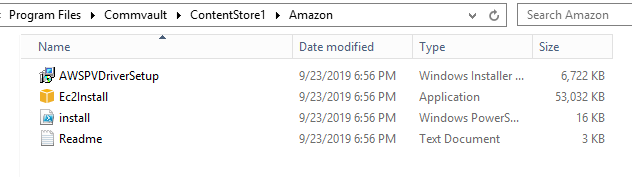
Extract the following files to separate subfolders under the Amazon folder:
-
-
For Windows VMs that use a VSA proxy that runs on Linux: You must install the following drivers on the source before you perform a backup:
-
https://s3.amazonaws.com/ec2-downloads-windows/Drivers/AWSPVDriverSetup.zip
-
https://s3.amazonaws.com/ec2-downloads-windows/EC2Config/EC2Install.zip
-
https://s3.amazonaws.com/ec2-windows-drivers-downloads/NVMe/Latest/AWSNVMe.zip
-
https://s3.amazonaws.com/ec2-windows-drivers-downloads/ENA/Latest/AwsEnaNetworkDriver.zip
-
-
Make the following changes to source VMs before performing the backup that is used for conversions:
-
When performing conversion or replication for an Active Directory domain controller, upgrade PV drivers as described in Upgrade a Domain Controller (AWS PV Upgrade).
-
Windows source VMs:
-
Install .NET 4.5 or a more recent version of .NET.
-
Enable Remote Desktop Protocol (RDP).
-
Disable Windows Firewall.
-
Disable User Account Control (UAC) in the Windows Control Panel.
-
Ensure that there is a minimum of 2 GB free space on the C: drive.
-
Verify that the Windows AutoAdminLogon feature is not disabled on the source VM, so that AWS drivers can be installed on the destination VM during conversion.
If the destination VM has the AWS drivers preinstalled, enabling Windows AutoAdminLogon feature on the source VM is optional.
-
HotAdd conversion is not supported if the boot OS for the source VM uses GUID Partition Table (GPT) partitioning. Use the import method instead.
-
If the Windows security banner is enabled on the source VM, install the following components so that the converted instances can pass instance status checks:
https://s3.amazonaws.com/ec2-downloads-windows/Drivers/AWSPVDriverSetup.zip
https://s3.amazonaws.com/ec2-downloads-windows/EC2Config/EC2Install.zip
-
To replicate source VMs that run on a version of Windows Server earlier than Windows Server 2012 R2, when the Windows AutoAdminLogon feature is disabled or when a firewall is in place in the environment, install drivers on source VMs before performing the backup that is used for replication, as described in Installing Drivers Manually for HotAdd Replication.
-
-
Linux source VMs:
-
Enable Secure Shell (SSH) for remote access.
-
The host firewall (such as Linux iptables) must permit access to SSH.
-
Ensure that Xen drivers are installed on the VM:
xen-blkfront
xen-netfront
Installing Xen drivers on Linux guest VMs before backing up the VMs enables the required drivers to be in place when the Amazon instances are created, so that the Amazon instance can be started and users can access the instance.
-
To enable restores to Nitro instances, install NVMe and ENA drivers on source VMs or instances as described in the following pages (depending on the operating systems for the source VMs or instances):
-
Ensure that Linux VMs use GRUB (GRUB legacy) or GRUB 2 as the bootloader.
-
Linux VMs must use one of the following for the root file system: ext2, ext3, ext4, Btrfs, JFS, or XFS.
-
Linux VM /etc/fstab entries should use UUIDs instead of device names, because device names might change on conversion.
-
-
HotAdd Restore Process
Windows:
-
Create empty EBS volumes.
-
Attach EBS volumes to proxy.
Up to 21 volumes can be attached to the VSA proxy during cross-hypervisor restores or live sync replication, occupying device slots xvdf - xvdz.
-
Restore data to EBS volumes.
A snapshot of the EBS volumes is taken and retained as an integrity snapshot for reference during the next incremental replication.
-
Inject AWS components and drivers.
-
Detach volumes from the VSA proxy.
-
Create the Amazon instance from the EBS volumes.
Linux:
-
Create empty EBS volumes.
Up to 40 volumes can be attached to the VSA proxy during cross-hypervisor restores or live sync replication, occupying device slots xvdf - xvdz, or if the slots start with xvd, then xvdba - xvdbz, or a combination of both.
-
Attach EBS volumes to proxy.
-
Restore data to EBS volumes.
A snapshot of the EBS volumes is taken and retained as an integrity snapshot for reference during the next incremental replication.
-
Detach volumes from the VSA proxy.
-
Create the Amazon instance from the EBS volumes.