Add access to the Distributed Storage proxy(s) in the virtual disks.
Procedure
-
From the navigation pane, go to Distributed Storage.
The Distributed Storage page appears.
-
In the Cluster URL column for the registered Distributed Storage cluster, click the cluster URL that you need to access.
The Cluster Watch page appears.
-
From the Virtual Disk Management tab, click the three ellipsis ( ... ) in front of the virtual disk that you just added, and then click Manage Access.
The Manage Access dialog box appears.
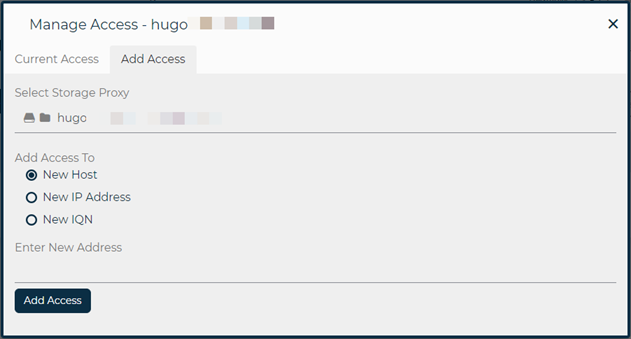
-
From the Add Access tab, highlight and select the proxy that also has the Commvault MediaAgent installed.
This MediaAgent/proxy will be used to write backup data to this virtual disk.
-
Select the New IP Address option.
-
Type 127.0.0.1 in the Enter New Address box.
-
Click Add Access.