You must configure the client to initiate connections with the CommServe computer and MediaAgent. This configuration is necessary to enable backup and restore operations on the clients.
During the network settings configuration, you will set incoming connections from the CommServe and MediaAgent computers as Blocked.
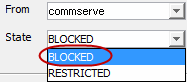
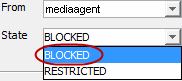
Before You Begin
You must configure the CommServe computer and MediaAgents to receive communications from the client.
Procedure
-
From the CommCell Browser, right-click the client, and then click Properties.
The Client Computer Properties dialog box appears.
-
Click Network.
The Network Properties for Client dialog box appears.
-
On the Network Route Configuration tab, select Configure Network Route Settings.
-
On the Incoming Connections tab, click Add.
The Connections to dialog box appears.
-
In From, select the name of the CommServe computer.
-
In State, select BLOCKED, since the CommServe does not need to open connections to the Client.
-
Click OK.
-
-
Set the incoming connection to the client from the MediaAgent as follows:
-
Click Add.
-
In the From list, select the name of the MediaAgent computer.
-
In the State list, select BLOCKED, since the MediaAgent does not need to open connections to the Client.
-
Click OK.
-
-
On the Outgoing Routes tab, click Add.
-
Select the CommServe name from the Remote Group/Client list.
-
For Tunnel Connection Protocol, select Encrypted to enable authentication and encryption for tunnel connections.
-
The Force all data (along with control) traffic into the tunnel option is not required, as this route is not toward the MediaAgent.
-
The value of Parallel data transfer streams for long distance networks is set to 1 by default. You can increase the number if desired. For more information, see Increasing the Number of Parallel Data Transfer Streams for Long Distance Networks.
-
Click OK.
-
-
Under Client Computers, right-click the client, andthen click All Tasks > Push Network Configuration.
-
Click Continue.
-
Click OK.
The client is configured to communicate with the CommServe and MediaAgent.
Note
Outgoing routes are automatically created for direct connections. However, you might want to set up outgoing routes to enable HTTPS encryption for data traffic, or to encrypt data connections by forcing connections into the tunnel. To set up outgoing routes from any host, see Configuring Outgoing Tunnel Connections.
Result
The client has been configured to open tunnel connections with the CommServe computer and MediaAgent.