To copy data from your data source into Data Cube, you can crawl the data source.
Warning
Depending on the options that are configured for the data source, subsequent crawl operations might remove existing data from Data Cube. If you are unsure about how crawling a data source might affect existing data in Data Cube, verify the configuration of your data source before you perform a crawling operation. For more information, see Editing a Data Source Configurations in Data Cube.
Before You Begin
You must add at least one data source to Data Cube. For more information, see Adding a Data Source to Data Cube.
Procedure
-
In the list of data connectors in the left panel, click the type of data source that you want to crawl.
For example, if you want to crawl a website data source, click Web Site.
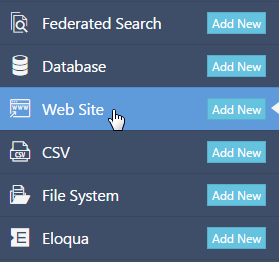
-
On the Data Sources (data connector) page, in the box of the data source that you want to crawl, click Configuration.
The data source name configuration page appears.
-
Decide whether to crawl the data source immediately or on a schedule:
To crawl the data source immediately
-
Beside Crawl History, click Start Crawl.
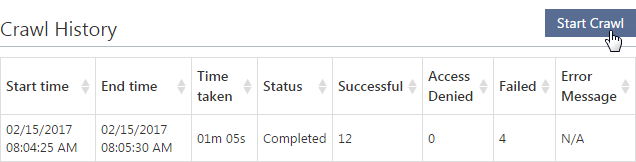
To crawl the data source on a schedule
-
Beside Crawl Schedule, click Schedule, and then specify how frequently you want to crawl the data source.
-
Verify that the Enable check box is selected, and then click Save.
The schedule details appear under Crawl Schedule.
When a crawling operation starts, a new row that contains information about the crawling operation appears in the Crawl History table. When the crawling operation is complete, the Status column changes from Running to Completed.
-