Use Data Cube data sets to collect the information you use to build charts, tables, and dynamic inputs.
You can also create a Data Cube data set directly from a data source by using the Analytics application on Web Console. For information about creating a report from a Data Cube data source, see Adding Reports for a Data Source.
Before You Begin
-
Create a data set using Data Cube in the Analytics application on Web Console. For information and instructions, see Getting Started with Data Cube.
-
To create an embedded data set, your CommCell user account requires a role with the following permissions and associations:
-
Add Report permission and an association with the CommCell entity
-
Query Datasource permission and an association with the Data Source entity that you will use
-
For more information on users, permissions, and associations, see User Administration and Security - Overview.
Procedure
-
On Web Console, click Reports.
The Reports page appears.
-
Create a new report, or open an existing report:
-
To create a new report, from the navigation pane, click Configuration > Reports, and then click New Report.
-
To open an existing report and add a new data set to it, from the navigation pane, click Configuration > Reports, and then in the report row, under Actions, click Edit.
-
-
For a new report, on the Report Builder page, in the Report Name box, type a name for the report, and in the Description box, type a short description of the report.
-
On the Data Sets tab, click Add
 .
.The Add Data Set dialog box appears.
-
On the Query tab, in the upper right, select Data Cube.
-
In the Source Type list, select the type of data source you want to use.
-
In the Data Sets list, select the name of a data set.
The name of the data set from Data Cube appears in the Data Set Name box.
-
In the Handlers list, select the name of a handler.
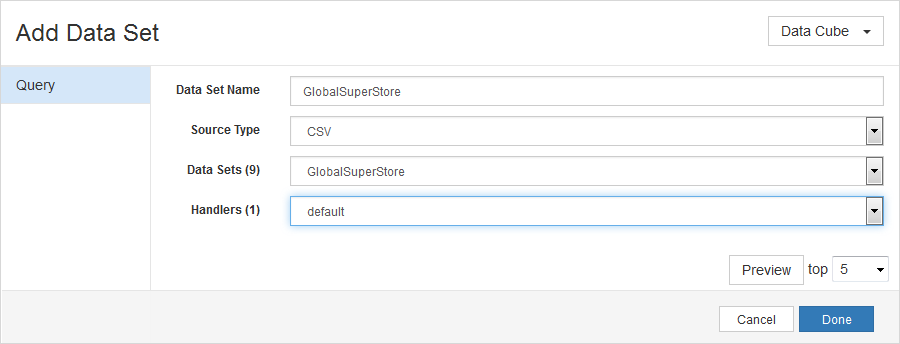
-
Click Preview to review the output.
-
Click Done.
The data set you created appears under Data Sets.
What to Do Next
-
If you are creating a report: Building and Deploying Reports.
-
If you are creating a dynamic input: Adding Inputs to Reports.