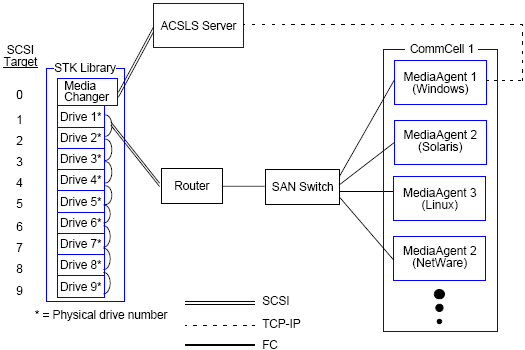Supported Software Versions
Refer to the Hardware Matrix for a comprehensive and latest list of supported components.
Tip
Select IP Controllers listed under Devices on the left side of the page, to view a comprehensive list of the supported components.
The following software versions are supported for the various components:
|
Component |
Software Version |
|---|---|
|
ACSLS Server |
8.0, 8.1, 8.2, 8.3, 8.4, 8.5 |
|
Library Attach for Windows |
1.4.3 Note If using for Windows 2012 or Windows 2012 R2, see Oracle support documentation for more information on any platform specific caveats. |
|
MediaAgents - Windows (including Cluster) |
Windows Server 2012 Editions Windows Server 2012 R2 Editions Windows Server 2016 |
|
MediaAgents - Solaris (including Cluster) |
32-bit: Solaris 10 and Solaris 11 64-bit: Solaris 10 and Solaris 11 |
|
MediaAgents Linux 7.x |
Red Hat Enterprise Linux/CentOS 7.x Linux Notes
|
See System Requirements - MediaAgent for more information on platforms that are supported by MediaAgents.
Firewall Considerations
If the ACSLS Server and the MediaAgent computer are located on the opposite sides of firewalls, additional ports required by the ACSLS Server, might have to be opened on the firewalls. For more information about the required software and required ports, refer to STK-ACSLS documentation.
On Windows, the firewall should be configured using the Library Attach for Windows software. On Solaris install the ACSLS Client Service as described in Install ACSLS Client Service on Solaris. Follow the steps described in the Post-Install Considerations section of the above procedure to configure communication across a firewall.
MediaAgent Considerations
-
Windows MediaAgents require Oracle’s Library Attach for Windows.
For more information on Oracle’s Library Attach for Windows, refer to the documentation associated with Oracle's (STK) LibAttach_configurator.
-
Solaris MediaAgents require the ACSLS Client Service to be configured after installing the MediaAgent.
For more information on configuring the ACSLS Client Service, see Configure ACSLS Client Service on Solaris.
Note
To configure failover library controllers, install the appropriate software on multiple MediaAgents that will act as failover library controllers.
Direct-Attached Library Configuration
In a direct-attached library configuration, the Windows or Solaris MediaAgents can be configured to use the StorageTek library controlled by ACSLS server: For the Windows MediaAgent, you must install an instance of StorageTek’s Library attach for Windows program on the MediaAgent computer in which the StorageTek library will be configured. (See Supported Software Versions for information on the supported versions.)
For the Solaris MediaAgent, the ACSLS Client Service must be installed on the MediaAgent computer. (See Install ACSLS Client Service on Solaris for more information on installing this software.)
The ACSLS server is connected to the library’s media changer with a direct SCSI. Each MediaAgent communicates with the ACSLS server through the TCP-IP port. In addition, each MediaAgent must also be attached to the drives in the library using SCSI ports.
Note
Within the StorageTek libraries, some or all drives must be assigned to the MediaAgents for exclusive use by the CommCell group. The unassigned drives will be available for other applications or another CommCell group.
The following diagrams provide an overview of the hardware configuration required for configuring the StorageTek library using the ACSLS Server:
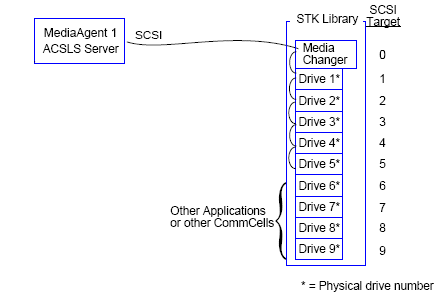
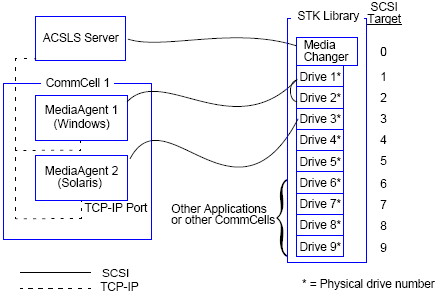
DDS Configuration
In a DDS configuration, all MediaAgents can be configured provided you have at least one of the Windows or Solaris MediaAgent. (See Supported Software Versions for information on the supported versions.)
This primary MediaAgent must have the following software:
-
If the primary MediaAgent is a Windows MediaAgent, you must install an instance of StorageTek's Library attach for Windows program on the MediaAgent computer.
-
If the primary MediaAgent is a Sun Solaris MediaAgent, the ACSLS Client Service must be installed on the MediaAgent computer. (See Install ACSLS Client Service on Solaris for more information on installing this software.)
The ACSLS server is connected to the library’s media changer with a direct SCSI. In addition, the primary MediaAgent must also be attached to the ACSLS server through the TCP-IP port. Each MediaAgent in the CommCell® communicates with the drives in the library through the following:
-
MediaAgent to Bridge/ Router/ Gateway using SCSI ports.
-
Bridge/ Router/ Gateway to a SAN switch using Fibre Channel cable.
-
SAN switch is connected to all the drives in the library using Fibre Channel cables.
The following diagram provides an overview of the hardware configuration required for sharing a StorageTek library among multiple MediaAgents with DDS configuration.