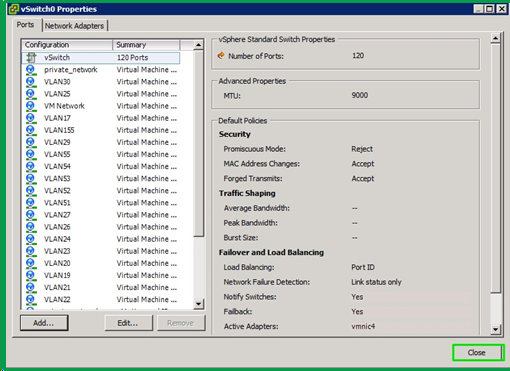To support NFS traffic between the Hedvig Storage Proxies and other machines, you can create a virtual switch (vSwitch) to add a private network to the ESXi host.
Procedure
-
Open VMware vSphere with the Hedvig vSphere Web Client Plugin.
-
On the Configuration tab, in the Hardware pane, click Networking, and then click Properties.
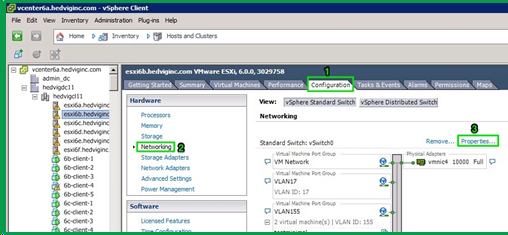
The vSwitch Properties dialog box appears.
-
Set up a virtual machine:
-
On the Ports tab, click vSwitch, and then click Add.
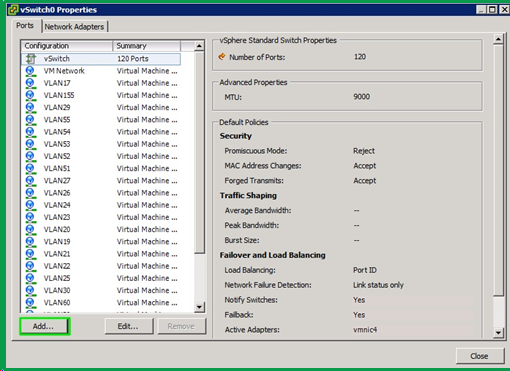
The Add Network Wizard dialog box appears.
-
On the Connection Type page, complete the following steps:
-
Select Virtual Machine.
-
Click Next.
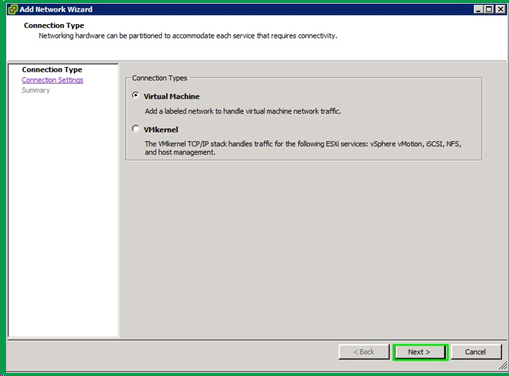
-
-
On the Connection Settings page, complete the following steps:
-
In Network Label, enter a name for the network.
-
In VLAN ID, enter a VLAN ID that is unused on this vSwitch and in this physical network.
-
Click Next.
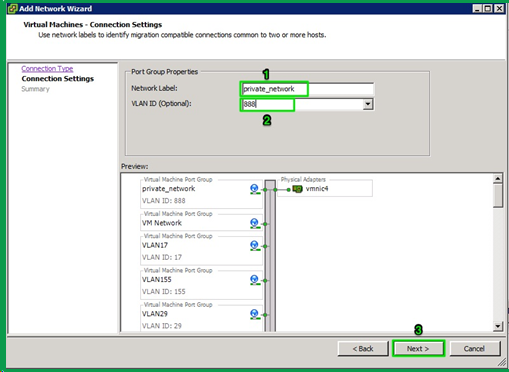
-
-
On the Summary page, click Finish.
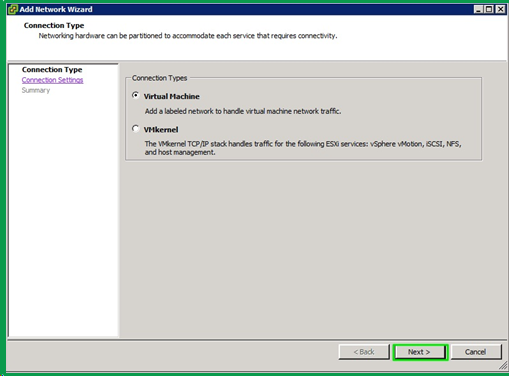
-
-
Set up a VMkernel:
-
On the Ports tab, click vSwitch, and then click Add.
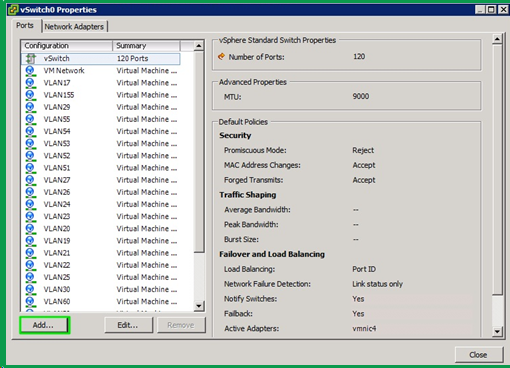
The Add Network Wizard dialog box appears.
-
On the Connection Type page, complete the following steps:
-
Select VMkernel.
-
Click Next.

-
-
On the Connection Settings page, complete the following steps:
-
In Network Label, enter a name for the network.
-
In VLAN ID, enter the same VLAN ID that you entered when setting up the virtual machine.
-
Click Next.
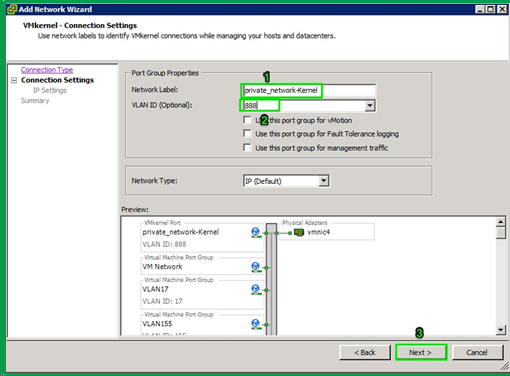
-
-
On the IP Settings page, complete the following steps:
-
Select Use the following IP settings.
-
In IP Address, enter an IP address in any unused network.
-
In Subnet Mask, enter a subnet mask.
-
Click Next.
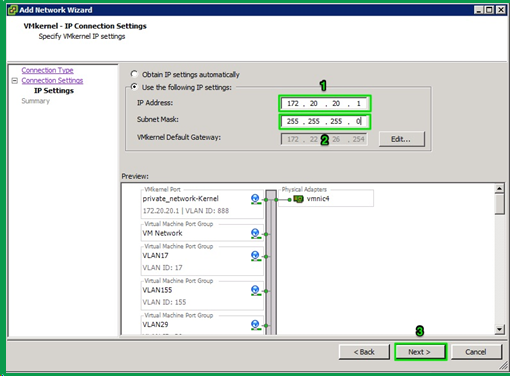
-
-
On the Summary page, click Finish.
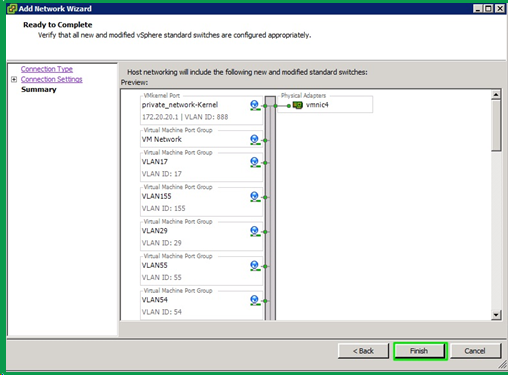
-
-
In the Properties dialog box, in the Ports tab, click Close.