When you are setting up Hedvig Storage Proxies, you can attach SSDs (solid state drives) or NVMe (NVM Express) flash for edge caching.
Procedure
-
Open VMware vSphere with the Hedvig vSphere Web Client Plugin.
-
In the navigation pane, right-click the storage proxy VM, and then select Edit Settings.
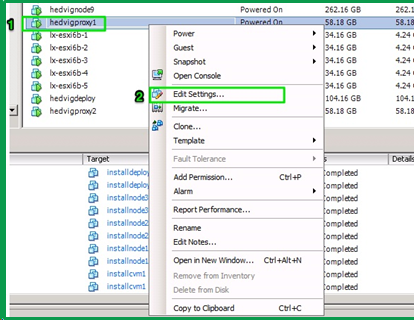
The Virtual Machine Properties dialog box appears.
-
On the Hardware tab, click Add.
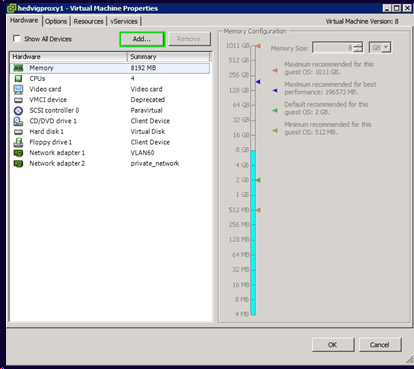
The Add Hardware dialog box appears.
-
On the Device Type page, select Hard Disk, and then click Next.
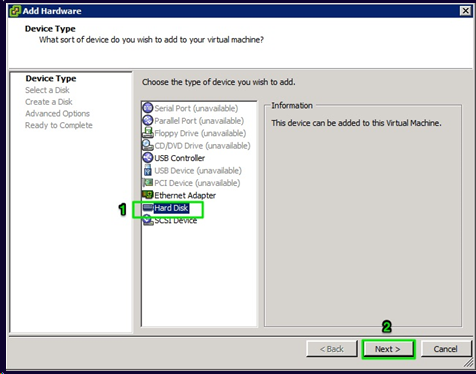
-
On the Select a Disk page, select Create a new virtual disk, and then click Next.
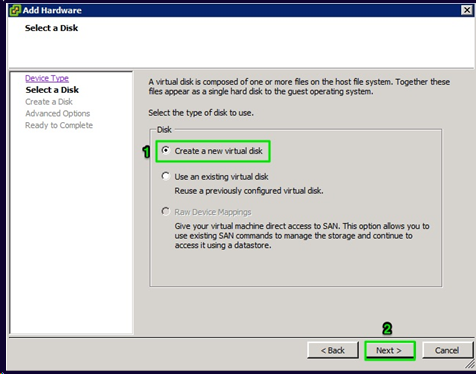
-
On the Create a Disk page, complete the following steps:
-
In Disk Size, enter the size for the virtual hard disk.
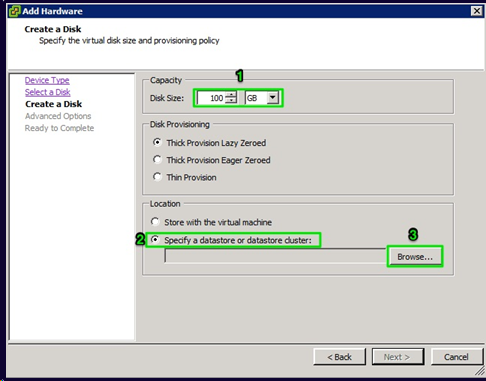
-
Select Specify a datastore or datastore cluster, and then enter the path to an SSD datastore.
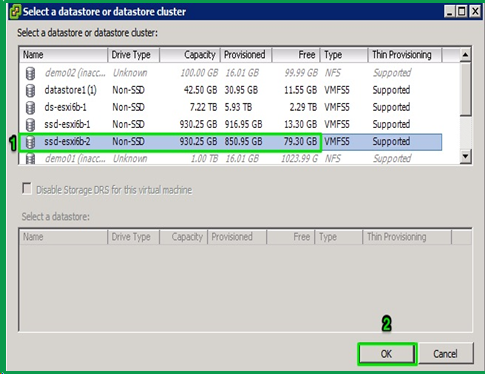
-
BAck on the Create a Disk page, click Next.
-
-
On the Advanced Options page, click Next.
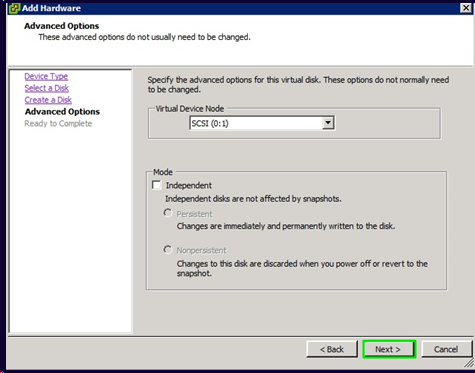
-
On the Ready to Complete page, click Finish.
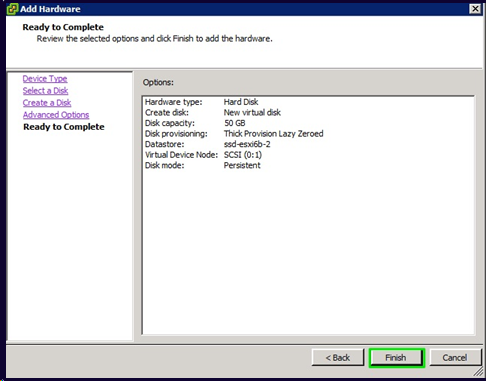
-
Click OK to close the Virtual Machine Properties dialog box.
