Cyberduck can be used as a graphical user interface (GUI) to look at Hedvig Object Storage files.
Procedure
-
Download Cyberduck.
All Cyberduck versions can be downloaded from:
https://cyberduck.io/changelog/
The recommended version is 7.0.0. Other versions are also fine.
-
Create a HedvigS3 profile. The procedure differs depending on whether you are using HTTP or HTTPS.
-
For HTTP, create a file named HedvigS3.cyberduckprofile with this content:
<?xml version="1.0" encoding="UTF-8"?> <!DOCTYPE plist PUBLIC "-//Apple//DTD PLIST 1.0//EN" "http://www.apple.com/DTDs/PropertyList-1.0.dtd"> <plist version="1.0"> <dict> <key>Protocol</key> <string>s3</string> <key>Vendor</key> <string>Hedvig Inc</string> <key>Scheme</key> <string>http</string> <key>Description</key> <string>Hedvig S3</string> <key>Default Port</key> <string>16000</string> <key>Hostname Configurable</key> <true/> <key>Port Configurable</key> <true/> </dict> </plist> -
For HTTPS, create a file named HedvigS3.cyberduckprofile with this content:
<?xml version="1.0" encoding="UTF-8"?> <!DOCTYPE plist PUBLIC "-//Apple//DTD PLIST 1.0//EN" "http://www.apple.com/DTDs/PropertyList-1.0.dtd"> <plist version="1.0"> <dict> <key>Protocol</key> <string>s3</string> <key>Vendor</key> <string>Hedvig Inc</string> <key>Scheme</key> <string>https</string> <key>Description</key> <string>Hedvig S3 (HTTPS)</string> <key>Default Port</key> <string>443</string> <key>Hostname Configurable</key> <true/> <key>Port Configurable</key> <true/> </dict> </plist>
-
-
Double click the file to open it. This panel is displayed:
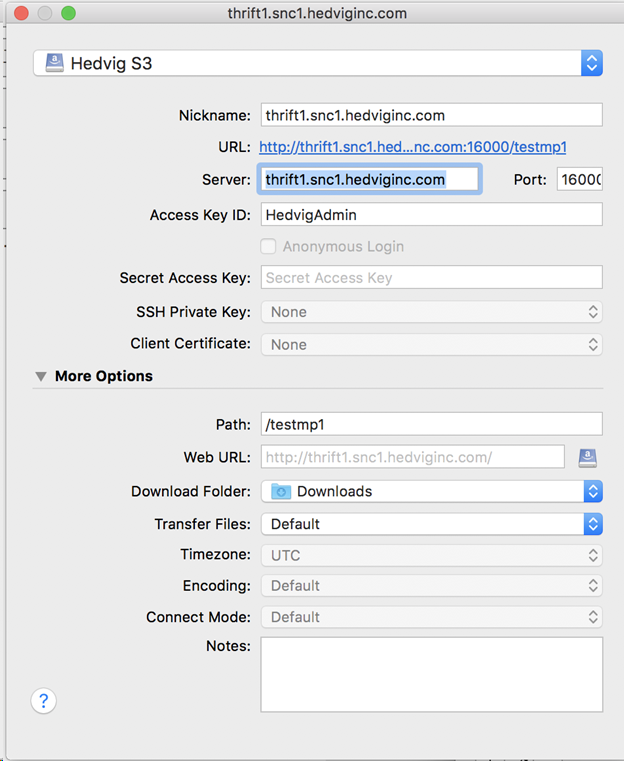
-
Complete the Server, Access Key ID (username), and Secret Access Key (securitytoken). When you close the file, it will show up as a bookmark in the bookmark section.
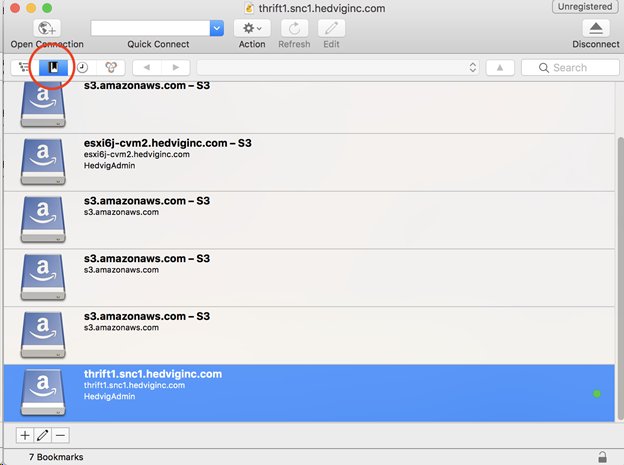
-
Double click the bookmark to login to Hedvig Object Storage.
-
Right click to enter a New Folder, and type in a name to create new buckets.
-
To get a Security Token, see Security Tokens as AWS Secret Access Keys.