After verifying disaster readiness using a test failover, the test failover can be reset by shutting down the standby CommServe host.
Before You Begin
Perform a test failover to verify whether the high availability setup is functioning properly. For more information on performing a test failover, see Performing Test Failovers.
Procedure
-
Log on to either the production CommServe host computer, or the standby CommServe host computer.
-
Click Start and point to All Programs.
-
Click Commvault > Process Manager. Open the Process Manager associated with the SQL client.
Tip
The SQL client will have the Failover Assistant tab as shown in the following sample image.
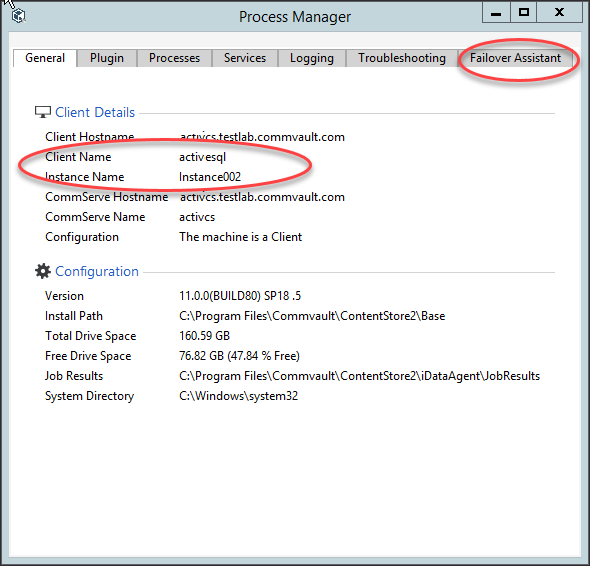
-
On the Failover Assistant tab, select the following options:
-
From the Failover To list, click the name of the active node.
-
From the Failover Type list, click Test Failback.
-
-
Click OK.
Results
The sequence of tasks performed to complete the failover is displayed in the Process Manager window.
Note
If the test failback fails, retry a test-failover and failback cycle and confirm that the test failback succeeds.
What to Do Next
-
If client certificate authentication during installation was disabled before the failover, set the Force per-client certificate authentication option to Yes from the CommCell Console > Control Panel > Certificate Administration dialog box. For more information on enabling this option, see Enabling Client Certificate Authentication on the CommServe Computer.
-
Allow at least one CommServe LiveSync replication cycle to complete before performing another failover operation.