You can configure the reports on the Command Center and the Web Console and the alerts and workflows in the CommCell Console to automatically update when a new version is released.
If you turn on the Auto Updates option, when a new version is released, all of the alerts, reports, apps, and workflows that you downloaded from the Commvault Store are automatically updated in each interface where you downloaded them, such as the CommCell Console and the Command Center. The Commvault service initiates automatic updates once every 24 hours, depending on when the Commvault service last ran. You don't have to log on to the Commvault Store to update the items you downloaded.
If you modify an alert, report, app, or workflow that you downloaded, it will not be automatically updated. You must log on to the Commvault Store, and update the them manually. During the update, all of your changes are overwritten.
To verify whether a workflow is updated, on the Workflows page, view the status in the Updates column.
Before You Begin
-
The CommServe server must be able to access the websites listed on External URLs for Commvault Features.
-
If the CommServe server is not connected to the internet, then you must use a client computer with internet access as an internet gateway. For instructions, see Configuring the CommServe Computer to Use an Internet Gateway.
-
If the CommServe server uses an internet gateway to access the local Web Console and check for updates from the Commvault Store, then you must configure an additional setting. For instructions, see Configuring an Internet Gateway from the CommServe Server to the Web Console.
-
To view the Commvault Store links in the CommCell Console, you must be a member of the Master user group and have an association with the CommCell entity.
Procedure
-
Go to Commvault Store from the Alert Rule dialog box, Reports, Workflows, or Apps page.
The Commvault Store page appears.
-
To turn on automatic updates for alerts, reports, and workflows, under Updates, set the Auto Updates option to On.
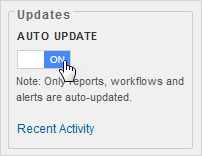
-
To turn off automatic updates for alerts, reports, and workflows, set the Auto Updates option to Off.