Applies to: User Mailbox, Journal Mailbox, ContentStore Mailbox
You can export mailbox items, folders or messages to an export file, change the format of the items to fit your needs, and download the exported PST or CAB file directly to your browser window. Exporting automatically creates an export file.
The following file formats are supported when you export email messages:
-
PST (Portable Storage Table)
-
CAB (cabinet file)
The default maximum size of export to PST or CAB is 25 GB. The size limitation applies to the total size of emails exported from the Exchange client and does not apply to exports from the Compliance Search or the Case Manager.
When the export size exceeds 25GB, the export job does not start and an error message occurs. You can use the restore option or split into smaller exports and retry.
By default, export files have a retention period of 30 days, after which they are automatically pruned and the data in the export file is no longer available.
Important
-
To export email data, you will need a Windows Web Server. Exporting email data is not supported on Linux Web Server.
-
Digitally signed emails and attachments will export and open as expected.
-
Encrypted emails will export to a CAB/PST file but cannot be opened without the encryption key.
Before You Begin
-
The user must have Browse, Download, In place restore and Out of place restore capability on the subclient where the Exchange mailbox is configured in the CommCell Console.
-
Archive operations must have run on the mailbox.
-
To enable the export feature, install one of the following 64-bit versions of Microsoft Outlook on the Web Server client:
-
Outlook 2013
-
Outlook 2016
-
Outlook 2019
-
Outlook 2021
-
Microsoft 365 (formerly Office 365)
-
-
When multiple mailboxes are exported to a PST file, all the emails are exported from every mailbox into a single PST file. If you want to export emails from multiple mailboxes into separate PST files, see Restoring Messages to a PST File.
Procedure
-
In the navigation pane, go to Protect > Exchange.
The Exchange page appears.
-
In the Name column, click the Exchange app that contains the items that you want to export.
The Exchange app page appears.
-
On the Mailboxes tab, select the mailboxes that contain the content you want to export, and then click Restore > Restore messages.
The mailbox contents appear.
-
Select the mailboxes, folders, or messages you want to include in the export file:
-
To view deleted items in the list, click Show deleted items.
-
To export an entire mailbox, select the checkbox for the mailbox.
-
To export a folder or a sub-folder, in the left pane, expand a mailbox, and then select the checkbox for a folder or a sub-folder.
-
To export individual messages, in the left pane, expand a mailbox, click the name of the folder or the sub-folder that contains the messages, and then in the right pane, select the messages from the list.
-
-
At the of the page, click Export.
The Export options dialog box appears.
-
In the Export Name box, enter a name for the export file.
-
Select the export type and file format for the export file:
-
CAB: To export all contents to a CAB file, select this type.
-
EML: To export all messages in EML file format, select this option.
-
MSG: To export all messages in MSG file format, select this option.
-
-
PST: To export all contents to a single PST file, select this type.
-
-
To retain the folder hierarchy in the export file, under Advanced options, select Retain folder hierarchy.
-
Click Export.
A job runs to create the export set.
-
In the upper-right corner of the page, click View exports.
The View exports dialog box appears. The export files that are ready to be downloaded and the export files that are being created appear in a list.
-
To edit the retention period for an export file, modify the default settings:
-
In the row for the export file, click the action button
 , and then click Edit retention to change the value.
, and then click Edit retention to change the value.The Edit retention dialog box appears. The default retention is 30 days and can only be extended by 30 more days.
-
Select a specific date to end retention, and then click Save.
-
-
To view the items that failed, select the check box for the export set, click the action button
 , and then select View failed items. The failed items can be resubmitted for export.
, and then select View failed items. The failed items can be resubmitted for export. -
To download the export file, select the check box for the export set, click the action button
 , and then click Download.
, and then click Download.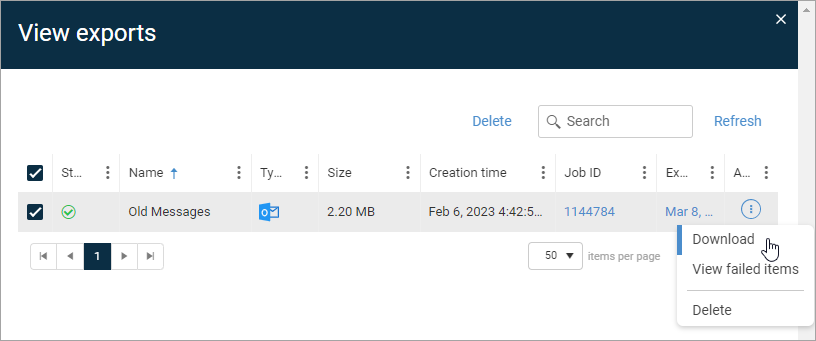
You must import the PST file into Outlook to view the contents of Contacts, Calendars, and Notes inside Outlook. These items are not visible if you just open the PST file from Outlook.
-
Click Close.